Create and manage a DPA report group
Use report groups to display data from related reports on the same page. With report groups, you can quickly run or schedule multiple reports.
Create a report group
-
On the DPA menu, click Reports.
-
Click the Report Groups tab.
-
Click Create Report Group.
-
Give the group a name and (optionally) a description.
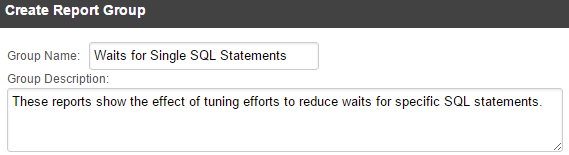
-
Select the reports to include in this group and click Add.
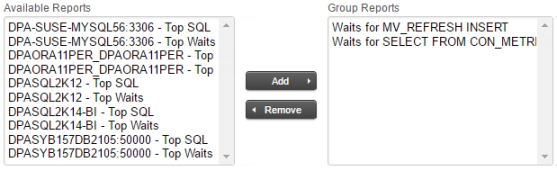
-
Click OK, and then click OK at the confirmation message.
This group is added to the list of report groups.
Edit a report group
-
On the DPA menu, click Reports.
-
Click the Report Groups tab.
-
Click the name of the report to open the Update Report Group dialog.
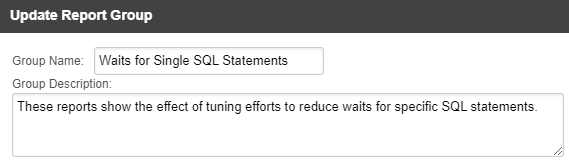
-
Select the reports you want to add or remove, and then click the Add or Remove button.
-
Click OK, and then click OK at the confirmation message.
This group is updated.
Delete a report group
-
On the DPA menu, click Reports.
-
Click the Report Groups tab.
-
Click the Delete button on the line of the report you want to delete.
-
Click Yes at the confirmation message.
This group is removed from the list of report groups.
