Dameware Centralized Getting Started
Dameware Remote Support and Dameware Mini Remote Control provide you with tools to troubleshoot and manage systems and support end users. If you are a customer, you have purchased either a centralized version of Dameware, or a stand-alone version of Dameware. If you are not yet a customer, and are interested in evaluating Dameware, you can download Remote Support or Mini Remote Control, fully-functional for 14 days. After the evaluation period, you can convert your evaluation license to a production license by obtaining and applying a license key.
Who should use this guide?
This guide is intended for SolarWinds customers who have purchased Dameware Remote Support centralized or Dameware Mini Remote Control centralized. Centralized versions of Dameware include the Dameware Central Server that manages Dameware licenses, Global Host Lists, and Dameware users. With Dameware Remote Support centralized you can also initiate Internet Sessions to support remote end users outside your network.
The purpose of this guide is to familiarize you with the Dameware Remote Support and Dameware Mini Remote Control features that are most commonly used by SolarWinds customers.
If you need implementation help, search the SolarWinds Customer Success Center, or contact our Support Team. Read SolarWinds Customer Support Information to learn how to properly open a support case and get your case the right level of visibility.
This guide assumes that you have Dameware Remote Support centralized or Dameware Mini Remote Control centralized installed.
Which centralized version of Dameware did you purchase?
Dameware Remote Support and Dameware Mini Remote Control offer different capabilities. With the centralized version of Dameware Mini Remote Control, you can:
- Centrally manage Dameware licenses and users.
- Create and manage Global Host Lists to share among technicians.
- Remotely control Windows®, Mac OS® X, and Linux® computers.
- Support end users internal to your network, including sharing files, chatting with end users, and taking screen shots (among many other functions).
The following diagram illustrates how Mini Remote Control works with the Dameware Central Server to support end users.
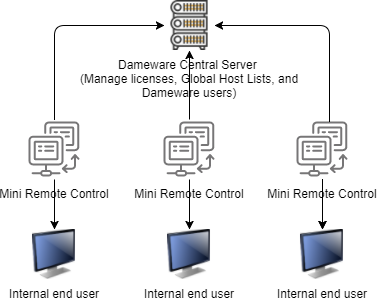
With the centralized version of Dameware Remote Support, you can perform all Dameware Mini Remote Control actions, and many others. For example, you can:
- Initiate Internet Sessions to support end users outside of your network.
- Create and manage Remote Host Lists to share among technicians.
- Manage Active Directory objects such as Organizational Units (OU), Containers, Users, Groups, Contacts, Computers, and Shares.
- Use Dameware Exporter to quickly extract system configuration information from computers.
Remote Support includes a copy of Dameware Mini Remote Control.
The following diagram illustrates how Dameware Remote Support works with the Dameware Central Server to support end users.
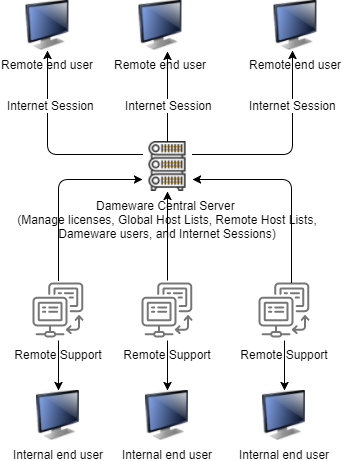
Get started with Dameware Mini Remote Control centralized
Use the following checklist to navigate to Dameware Mini Remote Control topics.
This getting started guide assumes that Dameware Mini Remote Control centralized has been installed. SolarWinds recommends that you complete this getting started guide in order.
| 1. |
Add users to Dameware. After you log in to the Dameware Administration Console, you can add Dameware users manually, import users from Active Directory, or import users from a file. |
| 2. |
Build your list of Global Hosts. After you understand what kind of host lists there are in Dameware, you can create a list of Global Hosts that all Dameware technicians can use when troubleshooting user machines. |
| 3. |
Connect to a computer using Dameware Mini Remote Control. Review the four different ways in which you can connect with a user's computer, and then connect with a user internal to your network. |
| 4. |
Support end users with Mini Remote Control. Use Mini Remote Control to control an end user's machine, chat with the end user, share files, or lock their mouse and keyboard. |
Get started with Dameware Remote Support centralized
Use the following checklist to navigate to Dameware Remote Support topics.
Dameware Remote Support includes a copy of Dameware Mini Remote Control.
This getting started guide assumes that Dameware Remote Support Centralized has been installed. SolarWinds recommends that you complete this getting started guide in order.
| 1. |
Add users to Dameware. After you log in to the Dameware Administration Console, you can add Dameware users manually, import users from Active Directory, or import users from a file. |
| 2. |
Build your list of Global Hosts. After you understand what kind of host lists there are in Dameware, you can create a list of Global Hosts that all Dameware technicians can use when troubleshooting user machines. |
| 3. |
Connect to a computer using Dameware Mini Remote Control. Review the four different ways in which you can connect, and then connect with a user internal to your network. |
| 4. |
Support end users with Dameware Mini Remote Control. Use Dameware Mini Remote Control to control an end user's machine, chat with the end user, share files, or lock their mouse and keyboard. |
| 5. |
Support internal end users with Dameware Remote Support. After you connect to a computer with Remote Support, you can make changes to the end user's machine, including editing the registry, starting, stopping, and installing services, and managing the Windows Task Scheduler. |
| 6. |
Manage your Windows and Active Directory environment. Dameware Remote Support is also useful in helping you perform a number of Active Directory management tasks and track configuration changes to host machines to analyze changes to your system over time. |
| 7. |
Support remote end users. An Internet Session is a connection between the Dameware Mini Remote Control module of Dameware Remote Support centralized and a computer outside of your network. You can establish two types of sessions with remote users: attended sessions and unattended sessions. After you establish contact with a remote end user, you can use the Dameware Mini Remote Control control features to provide support. During or after a session, you can view the session details. |
