Initiate a reverse connection from the Dameware client agent
Dameware Mini Remote Control enables users of a remote machine to initiate an outbound connection back to the local machine. This is called a Reverse Connection.
Reverse connections are designed for Help Desk personnel or users supporting remote customers who may not have the knowledge or ability to configure routers and firewalls. In this type of connection the Help Desk agent needs no administrative rights or NT File Share permissions on the remote machine. This feature is also helpful because the remote user does not have to share passwords or configure their firewall. The router or firewall of the Dameware Mini Remote Control application user must be configured to receive the reverse connection.
Before you begin, install the client agent on the remote computer.
On the local network or machine:
- Open Dameware Mini Remote Control and click File > Accept Incoming Connection.
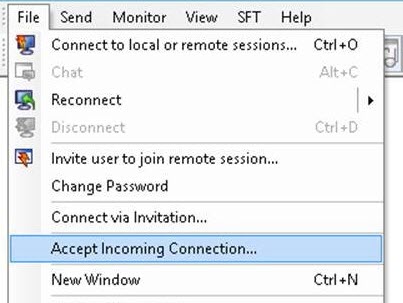
- In the dialog box, enter the TCP Port Number (default is 6130).
If available for the local machine, choose multiple network cards (NICs) to use for the reverse connection from the Bind Address options.
On the remote machine:
- On the system tray of the Dameware Mini Remote Control client agent, right-click and select Connect to Client.
The Connect to Client - Initiate Outgoing Connection dialog box opens.
- Enter the Host Name or Public (WAN) IP address (if connecting over the Internet) or Private (LAN) IP address of the Help Desk technician's computer.
- In the Port Number field, enter the TCP port number.
The TCP port number must be same port number as specified on the technician's computer.
- Click OK.
The reverse connection is initiated.
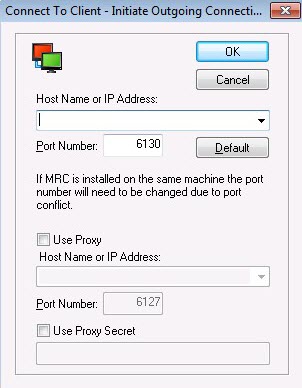
Create a list of reverse connections
You can create a list of reverse connections so that when a remote user right-clicks the SysTray icon and selects Connect to Client, the user can choose from a list of IP addresses or host names. To automatically add host names or IP addresses to the Connect to Client drop-down list, use the registry keys listed below. The registry keys are stored in a profile specific for each user. The values are in groups of two (host name and port number).
[HKEY_CURRENT_USER\Software\Dameware Development\Mini Remote Control\Reverse Connection]
"Last"="192.168.1.100" (IP address)
"Port"=dword:000017f2 (hex for 6130)
"Host 0"="192.168.1.1"
"Port 0"=dword:000017f2
"Host 1"="192.168.1.2"
"Port 1"=dword:000017f2
..........
..........
"Host x"="192.168.1.100"
"Port x"=dword:000017f2
