Unlock user accounts (web client)
Background / Value
The most common activity of the HelpDesk is to unlock accounts. Typically because the password was entered wrong too often. If the user remembers the password, the account can be unlocked without resetting the password.
Additional features
Reset users' passwords (Cockpit)
Step-by-step process
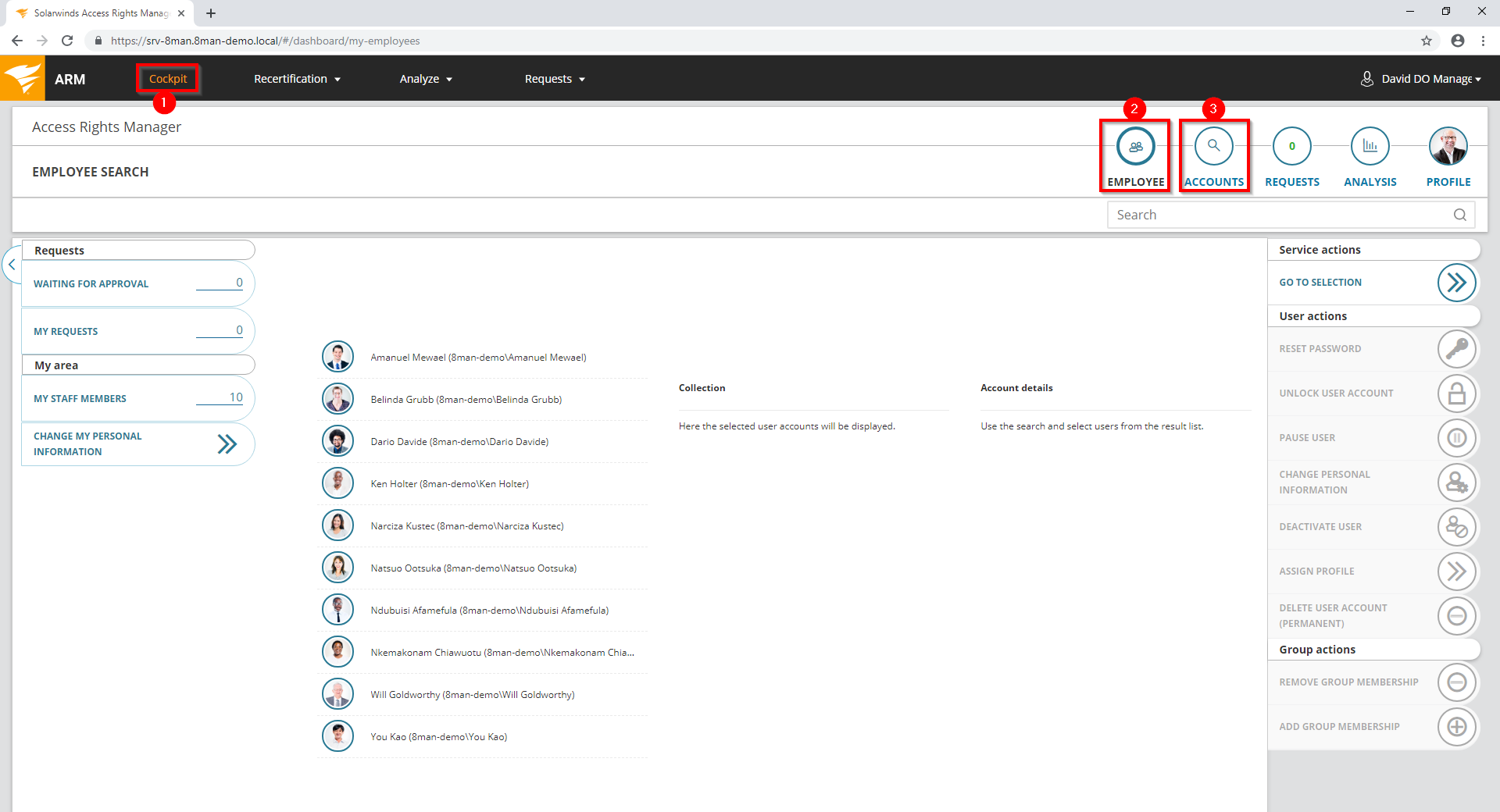
- Choose Cockpit.
- Choose "Employee". Employees are assigned to you by an administrator through the Active Directory "Manager" attribute. See Changing Attributes (Web Client).
- Choose "Accounts". Accounts for data owners are assigned by an ARM administrator in the data owner configuration.
The range of available features (buttons) varies according to role (login), risk assessment and configuration.
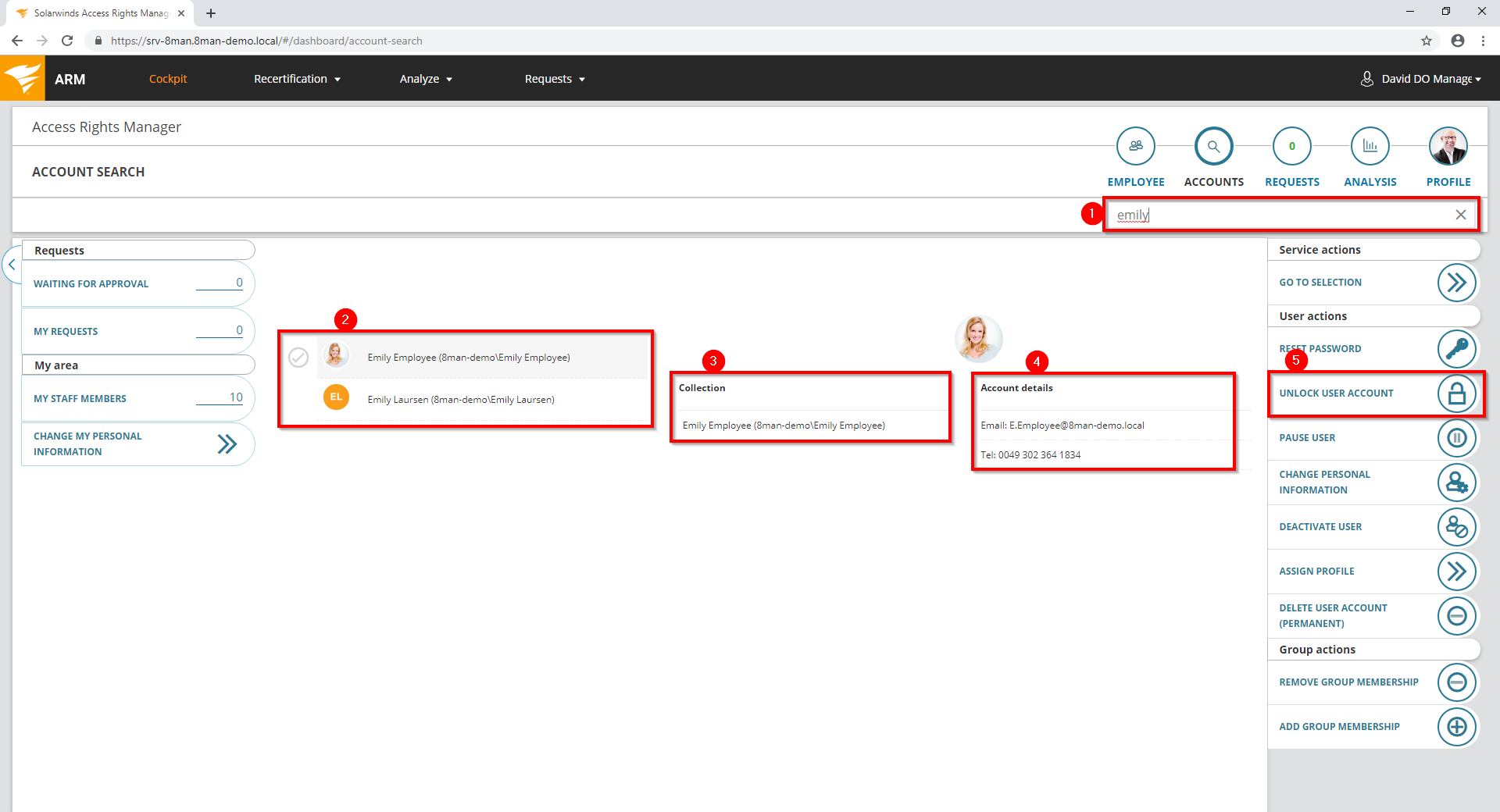
- Use the search to filter a long list of employees or search for users.
- Select one or more users.
- Access Rights Manager shows you the information (attributes) of the selected user. If you have selected more than one user, only the common attributes will be displayed.
- In the collection you can see already selected users.
- Click "Unlock Account".
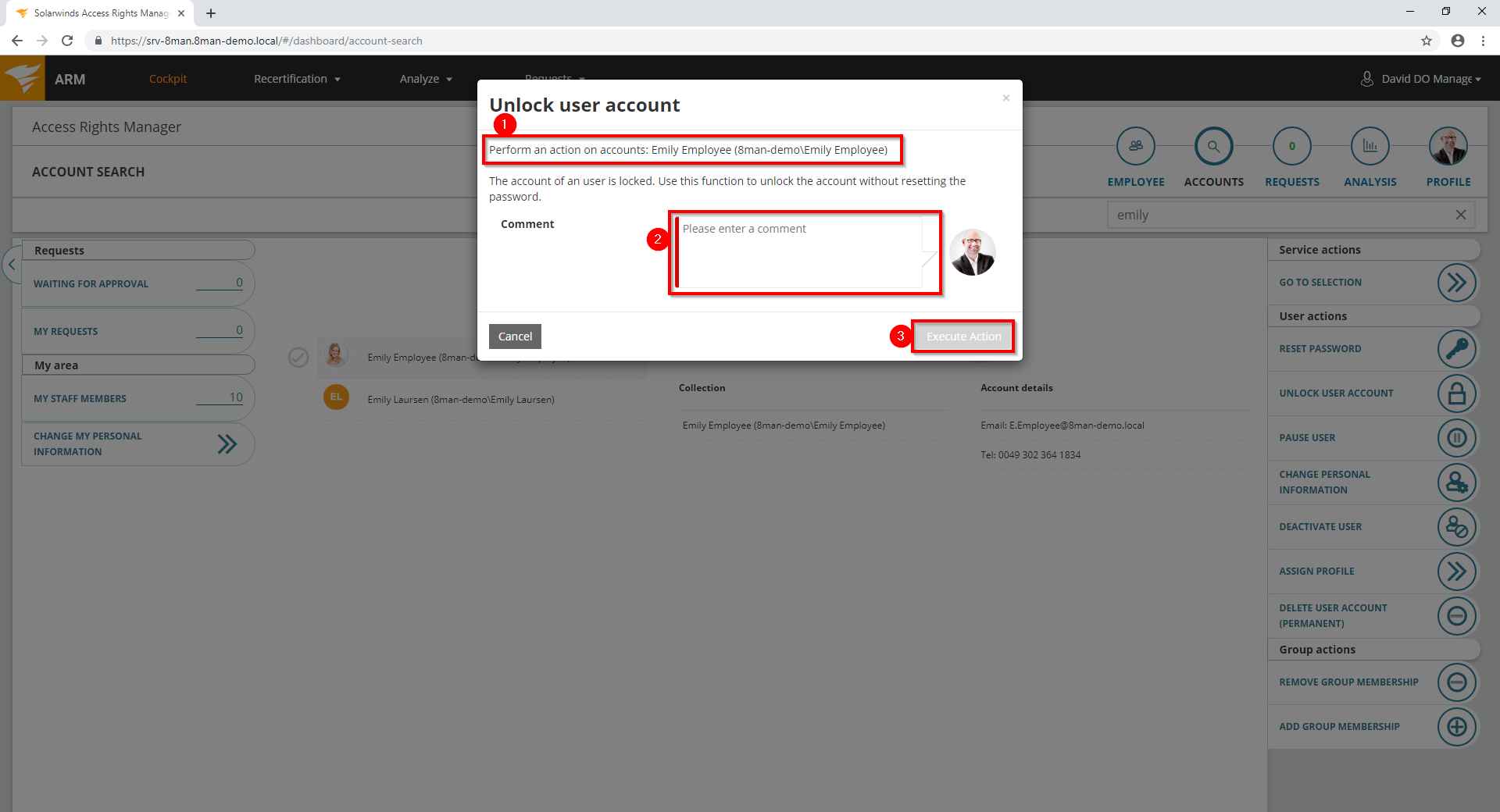
- Access Rights Manager shows you on which accounts the action should be performed.
- You must enter a comment.
- Click "Execute action".
