Request file server access rights
Background / Value
Employees can request access rights to file server directories from Data Owners by using the GrantMA self-service portal.
You can configure a variety of different processes and involve the relevant decision makers, depending on your security requirements.
Related features
GrantMA: Design approval processes (administrator)
Step-by-step process
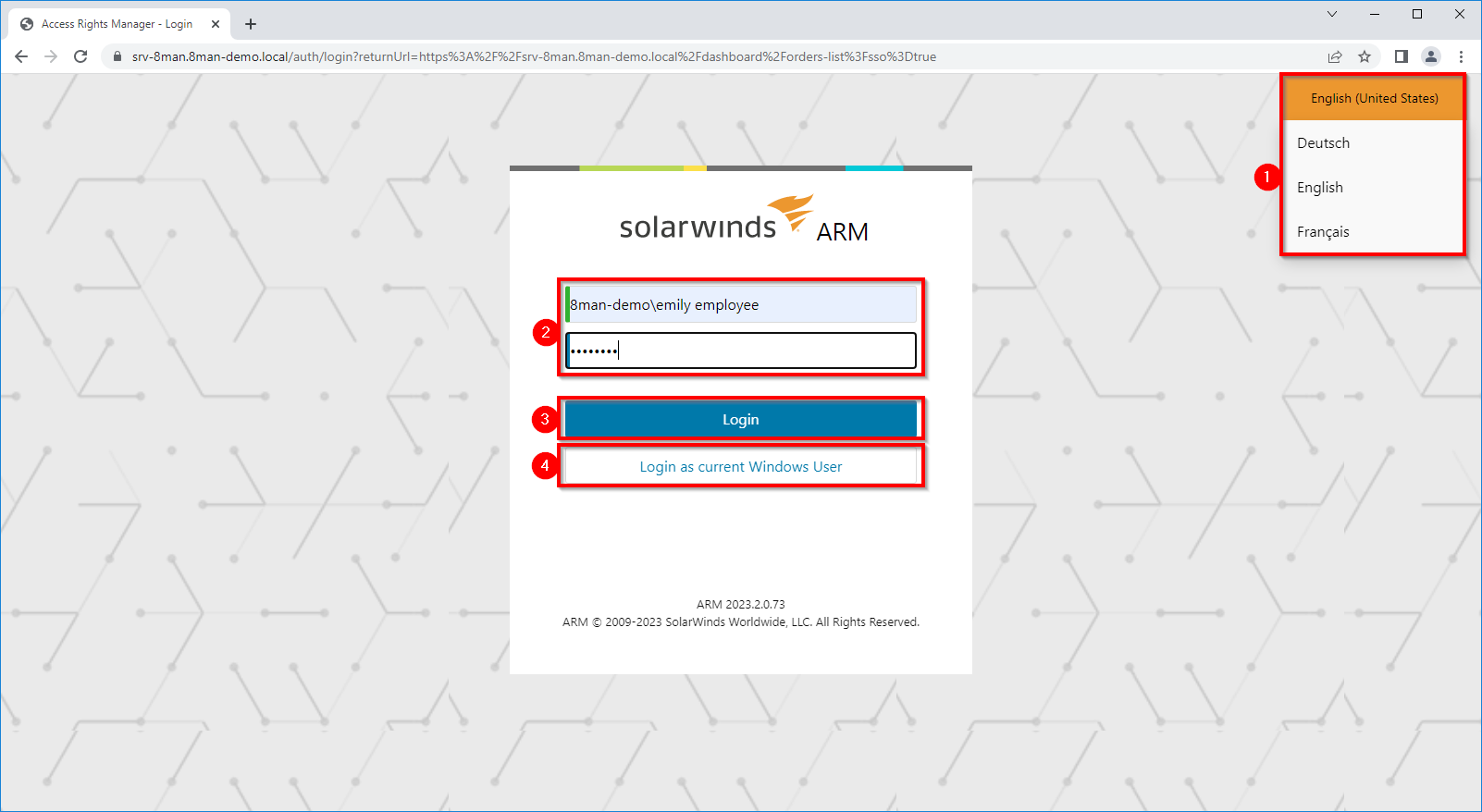
-
Select a language.
- Enter your user name and password.
- Click Login.
- You can alternatively login as the current windows user (no user name and password required).
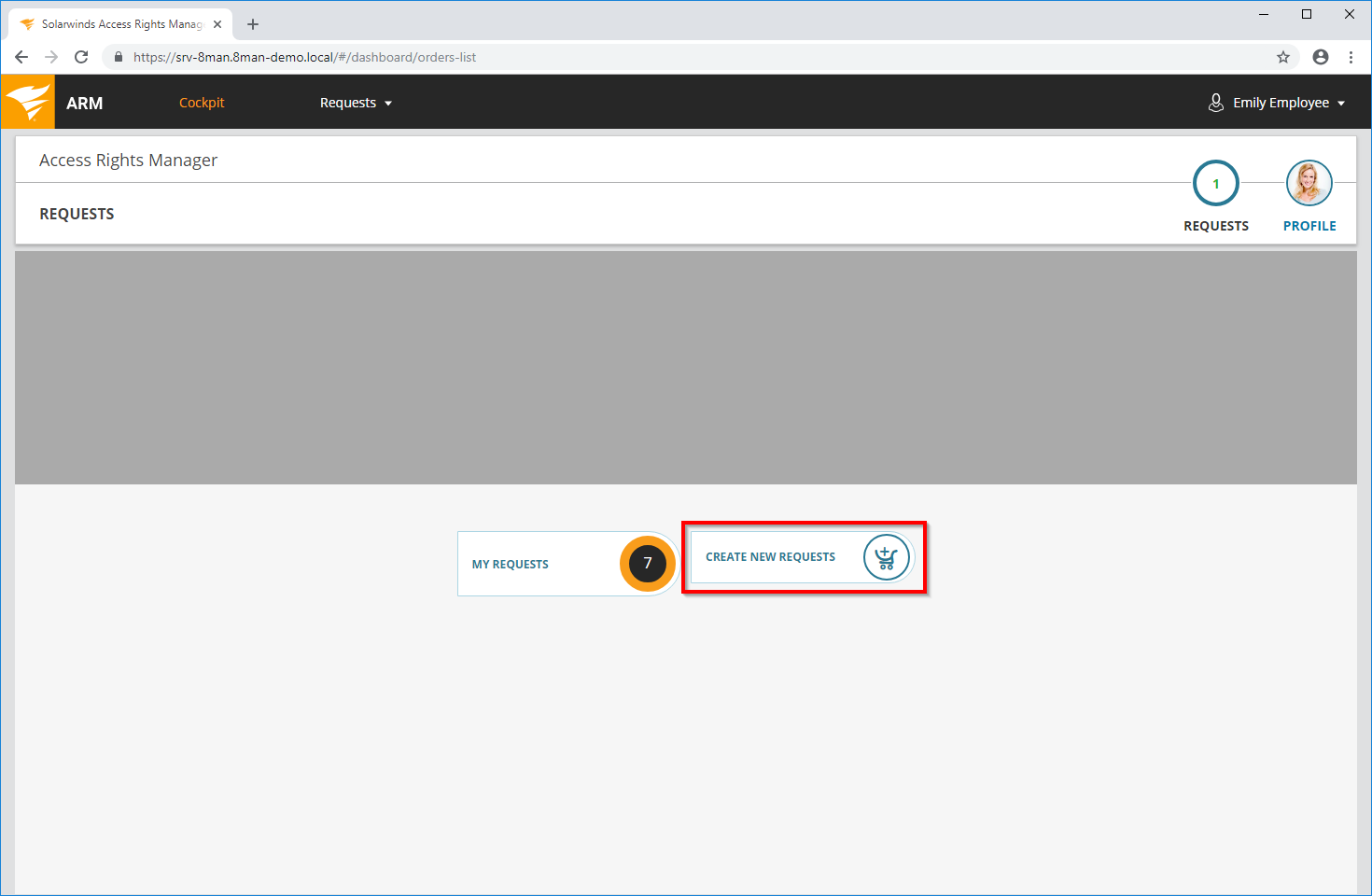
Click Create new request.
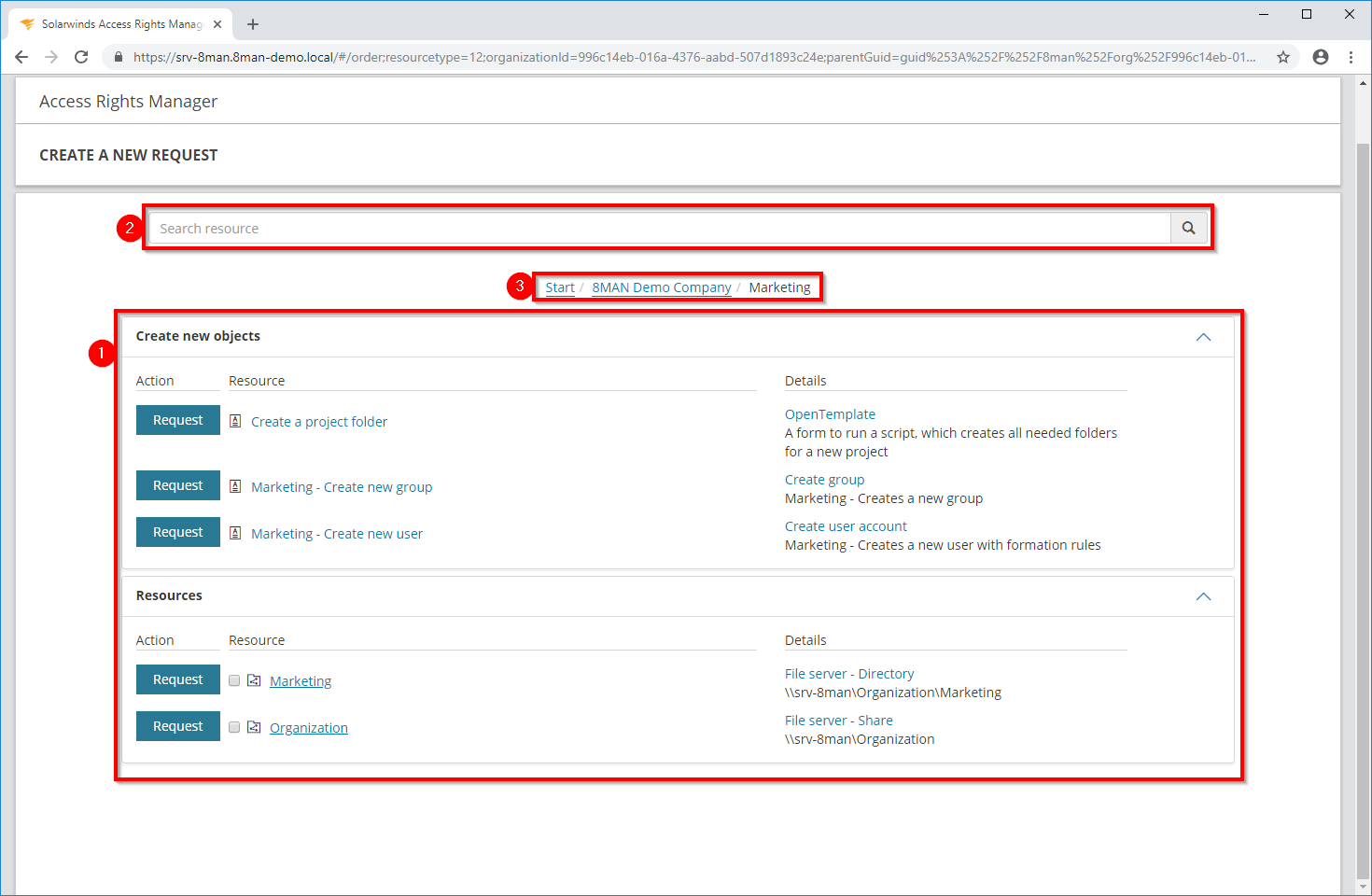
- Access Rights Manager shows you as the applicant only the resources that can be ordered.
- Use the search to find the desired resource quickly.
- Navigate through available resources.
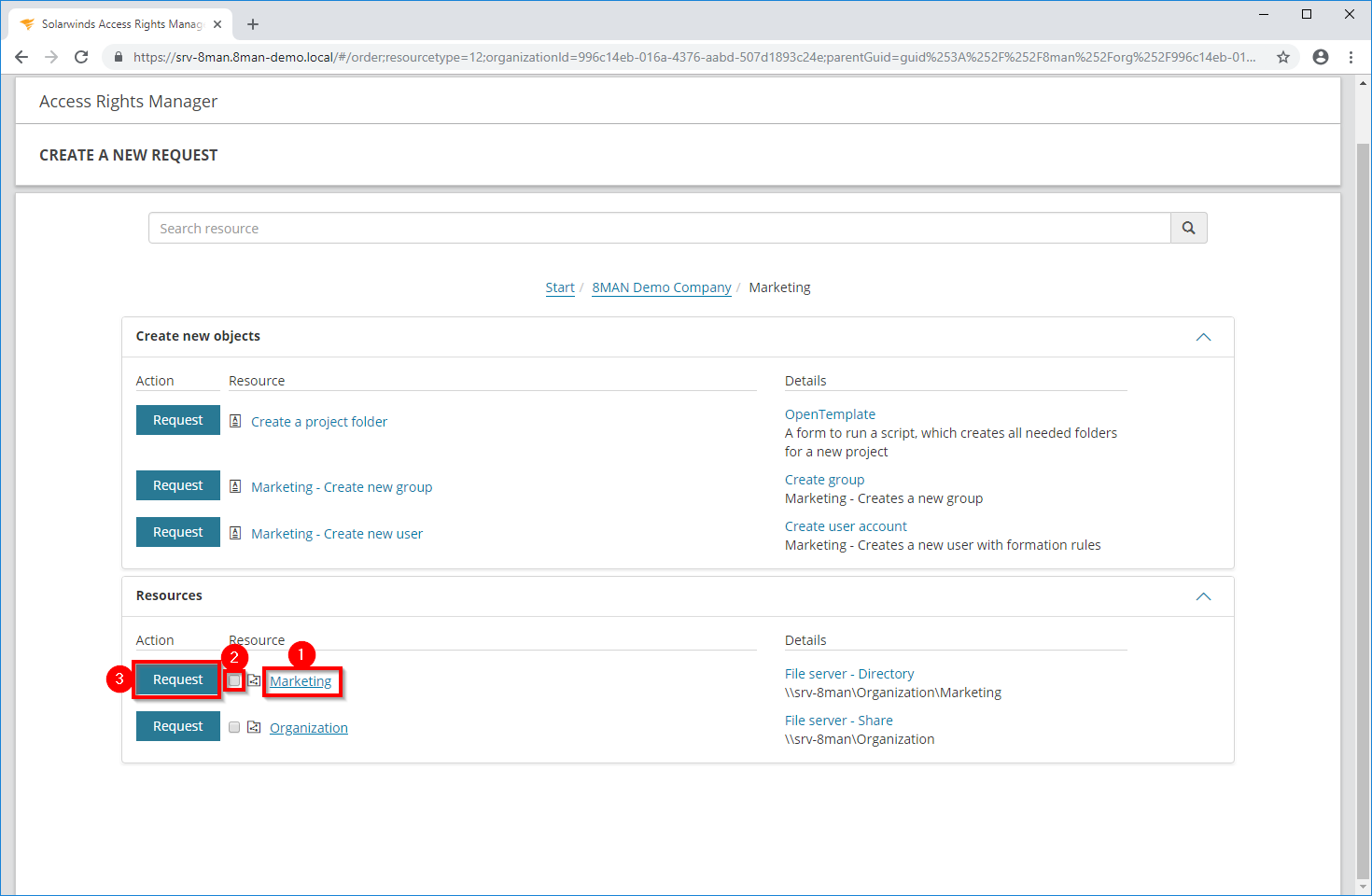
- Click on a link to drill down further.
- Check the box if you want to request access to more than one folder.
- Click Request.
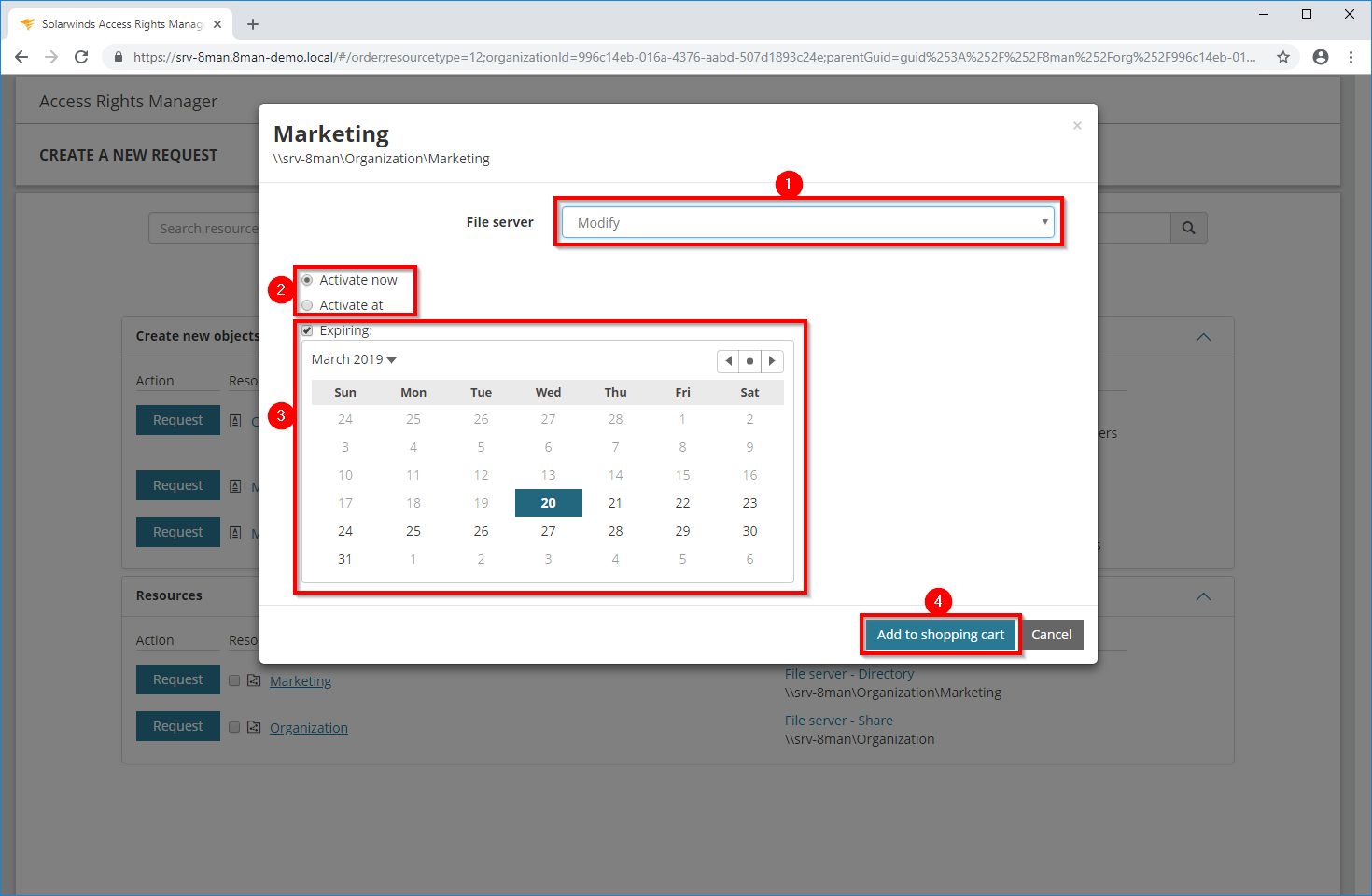
- Select the desired kind of access.
- Set an activation date.
- Optional: Set an expiration date.
Depending on your Access Rights Manager configuration the approver may be able to modify the request.
- Click "Add to shopping cart".
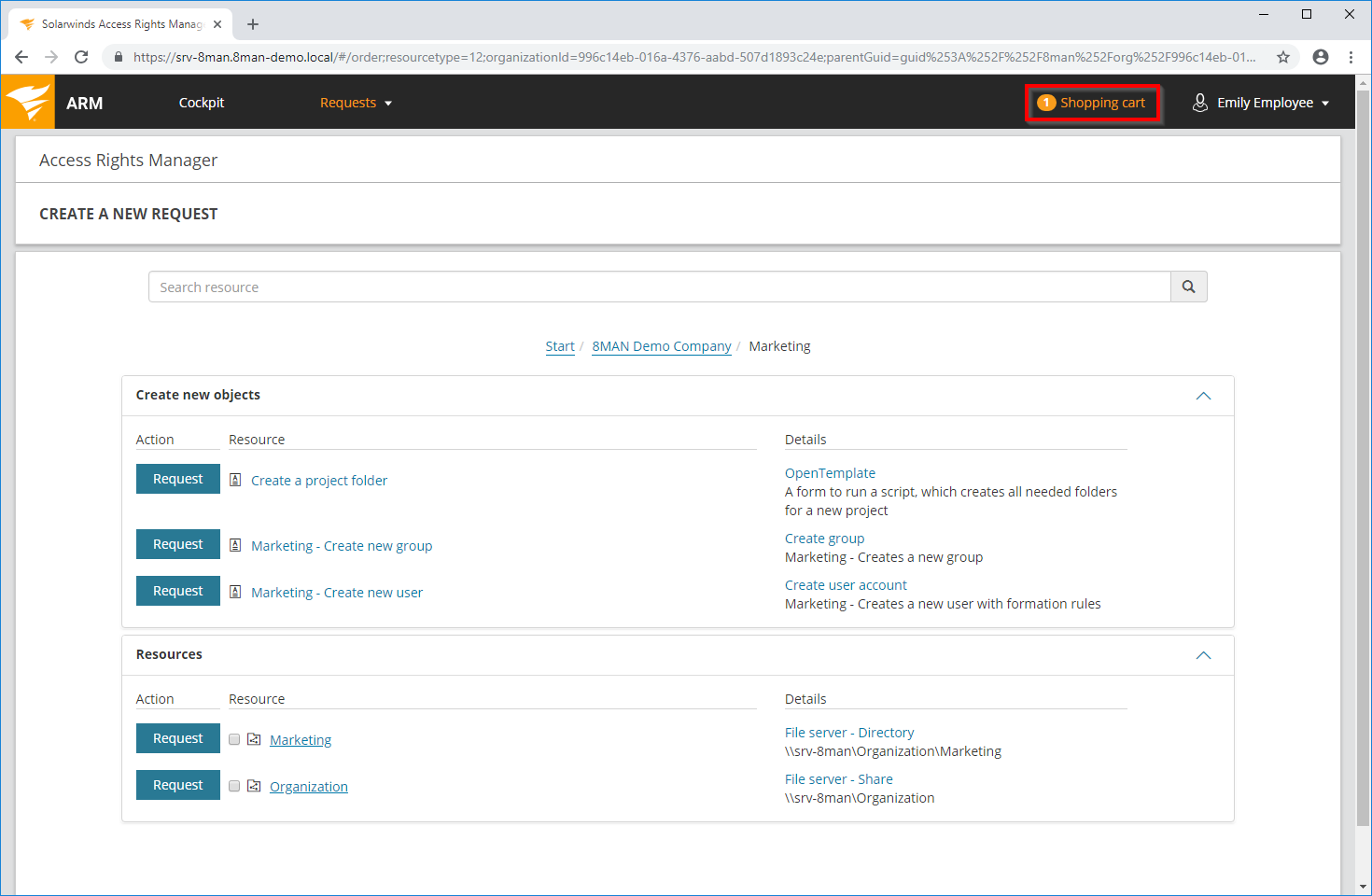
Click Shopping cart.
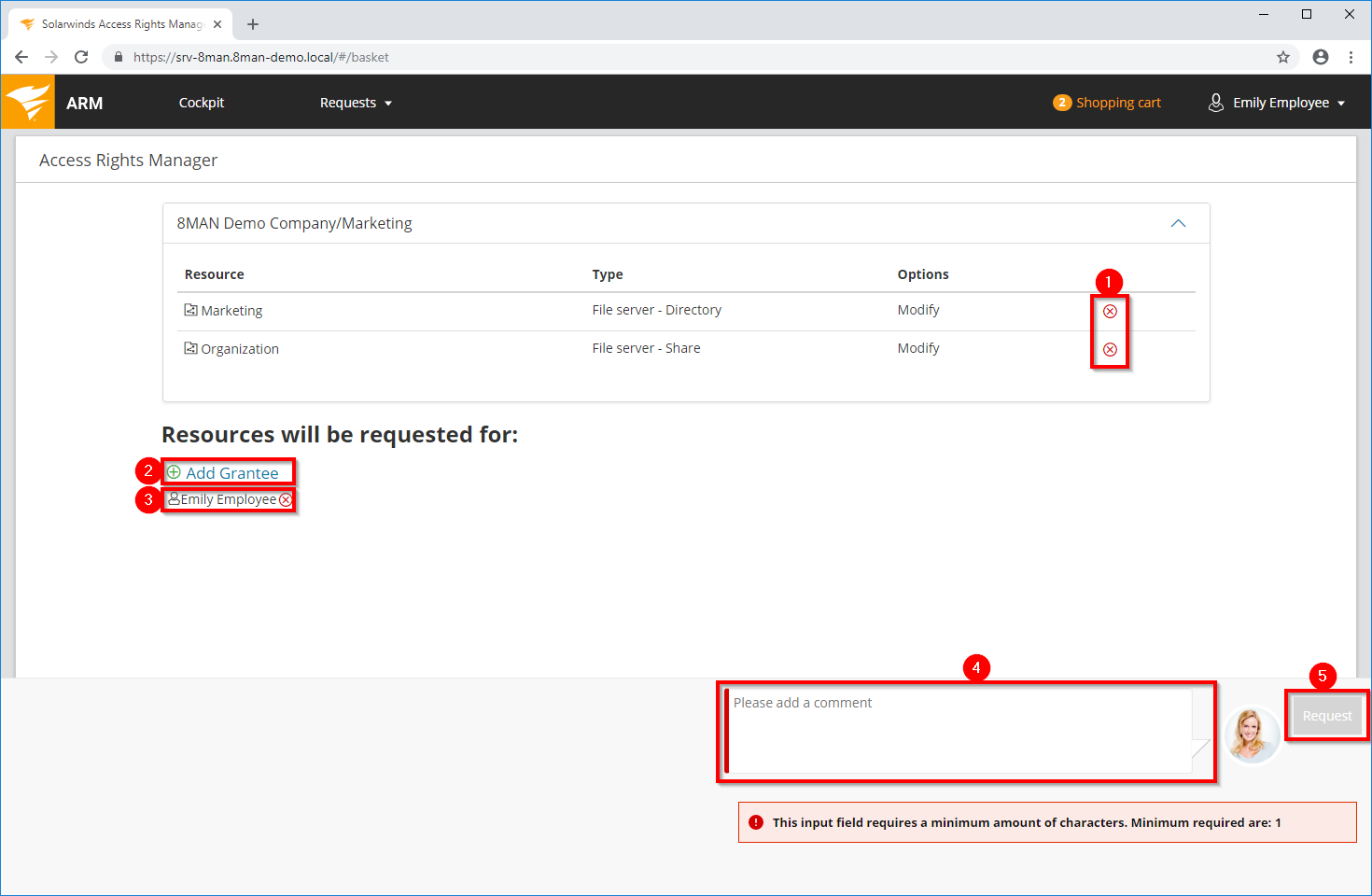
- You can delete order items.
-
Add other users to your request. This way you can request access for other users as well.
- Remove a user. You can also remove yourself and only request access for other users.
- You must enter a comment. Provide a good reason so that the approver can make a reasonable decision.
- Start the request.
