Prepare Windows file servers
Running the FS Logga on a Windows file server requires an installation of the following components on the file server:
- filter driver
- collector
When monitoring Windows file servers, no dedicated (external) collector server is required. The file server itself works as a collector.
The components are included in the setup file and can be installed in one step.
If Windows Failover Cluster resources should be monitored you have to install both components on each node of the cluster.
When replacing hard disks or when mounting other hard disks (setting up Volume Mount Points), the FS-Logga must be switched off before (ON/OFF button in the ARM configuration) and switched on again after the change.
Install the FS Logga on Windows file servers
The FS Logga requirements must be fulfilled.
- Copy Access Rights Manager setup.exe into a local folder (do not use a network folder).
- To start the installation, run the file with administrator rights.
The setup language is automatically selected to match the language of the operating system for the following languages: German, English, French. Otherwise English is used.
- On the Setup Wizard home page, select "Advanced Installation".
- In the second step of the wizard select "Custom Installation" and activate the two options "Collector" and "FS Logga" only.
Follow the instructions of the wizard and complete the setup.
The collector service and the FS Logga filter driver must be installed on every Windows file server that you would like to monitor.
After the installation the collector must be added to the ARM configuration.
In short:
- Log in to the ARM configuration application.
- Click the collectors tile in the upper right corner.
- Enter the name (FQDN) of the collector (no credentials needed).
Make sure that the server name can be resolved by DNS or edit the hosts files. See also Collectors in foreign domains (non-trusted).
- Click the plus icon to add the collector to the ARM configuration.
- Check the connection status.
Detailed instructions and additional information can be found in the chapter Install additional collectors.
Verify filter driver activity
You can check the activity of the filter driver from the command prompt. To execute the commands, you must run the command prompt with administrator privileges.
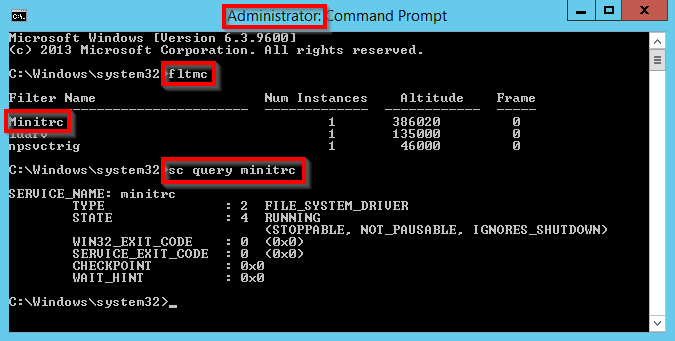
Screenshots property of © 2020 Microsoft.
You can list loaded filter drivers with the following command:
fltmc
The filter driver of the FS logga will respond with "Minitrc". The number of instances must be at least 1. A number of 0 instances is possible, indicating that no report is configured or no alert is active.
You can see details of the filter driver with the following command:
sc query minitrc
