Pause user (cockpit)
Background / Value
Pause an employee in a few simple and quick steps, e.g. at parental leave.
Step-by-step process
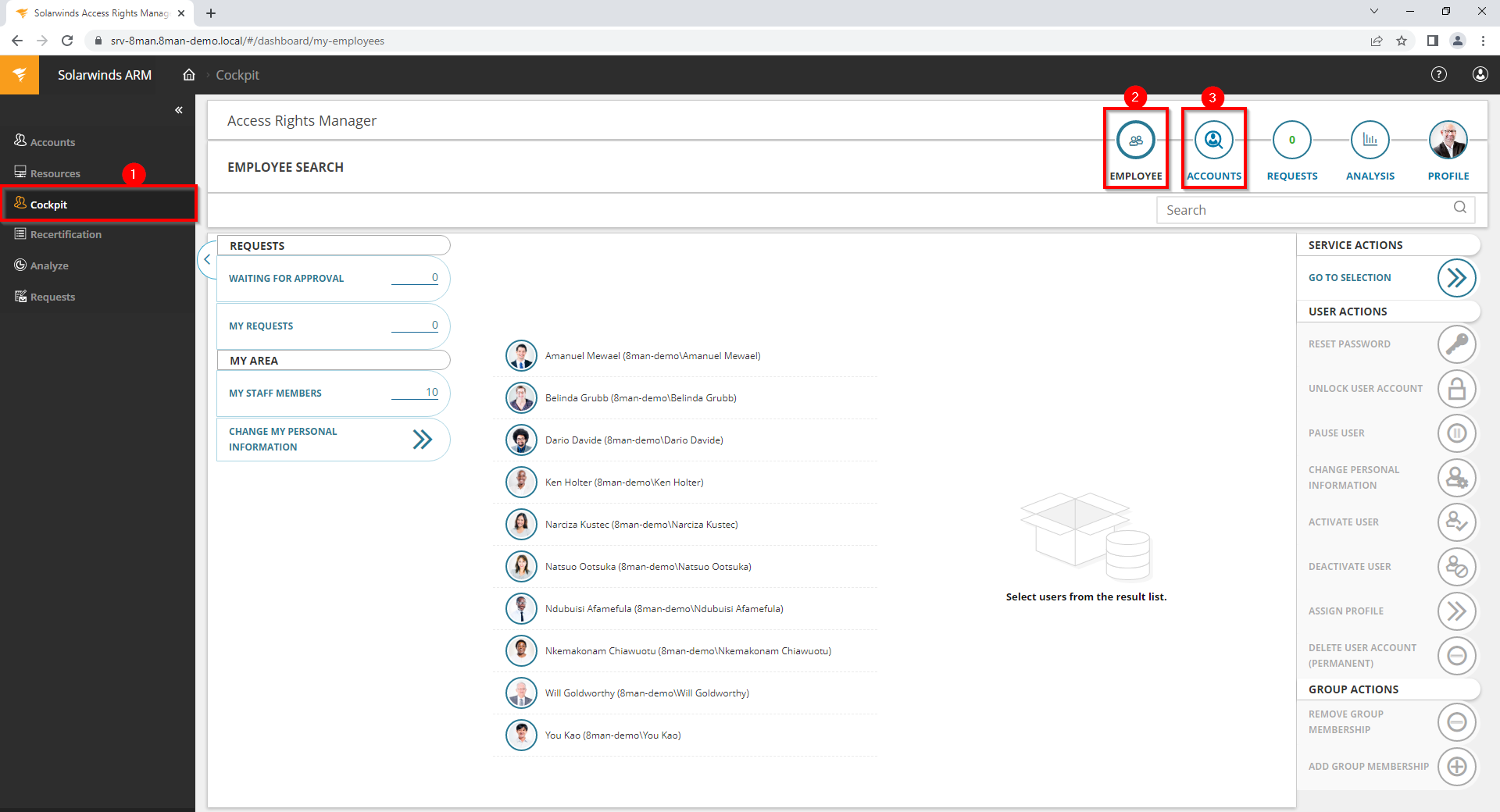
- Choose Cockpit.
- Choose "Employee search". Employees are assigned to you by an administrator through the Active Directory "Manager" attribute.
- Choose Manage users. Users are assigned to you by an administrator through the Data Owner Configuration.
The range of available services (buttons) varies according to role (login), risk assessment and configuration.
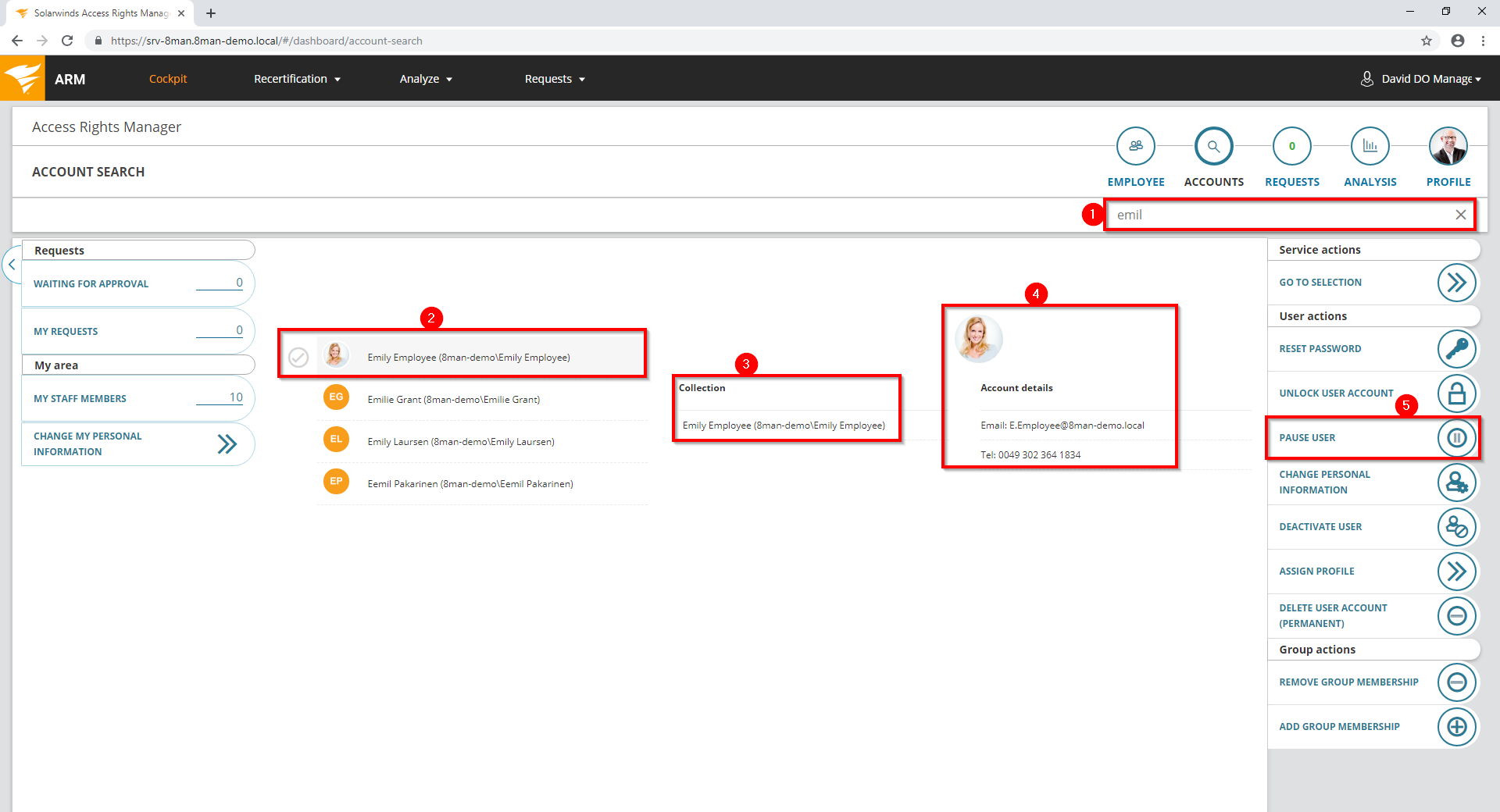
- Use the search to filter a long list of employees or search for users.
- Select one or more users.
- Access Rights Manager shows you the information (attributes) of the selected user. If you have selected more than one user, only the common attributes will be displayed.
- In the collection you can see already selected users.
- Click "Pause user".
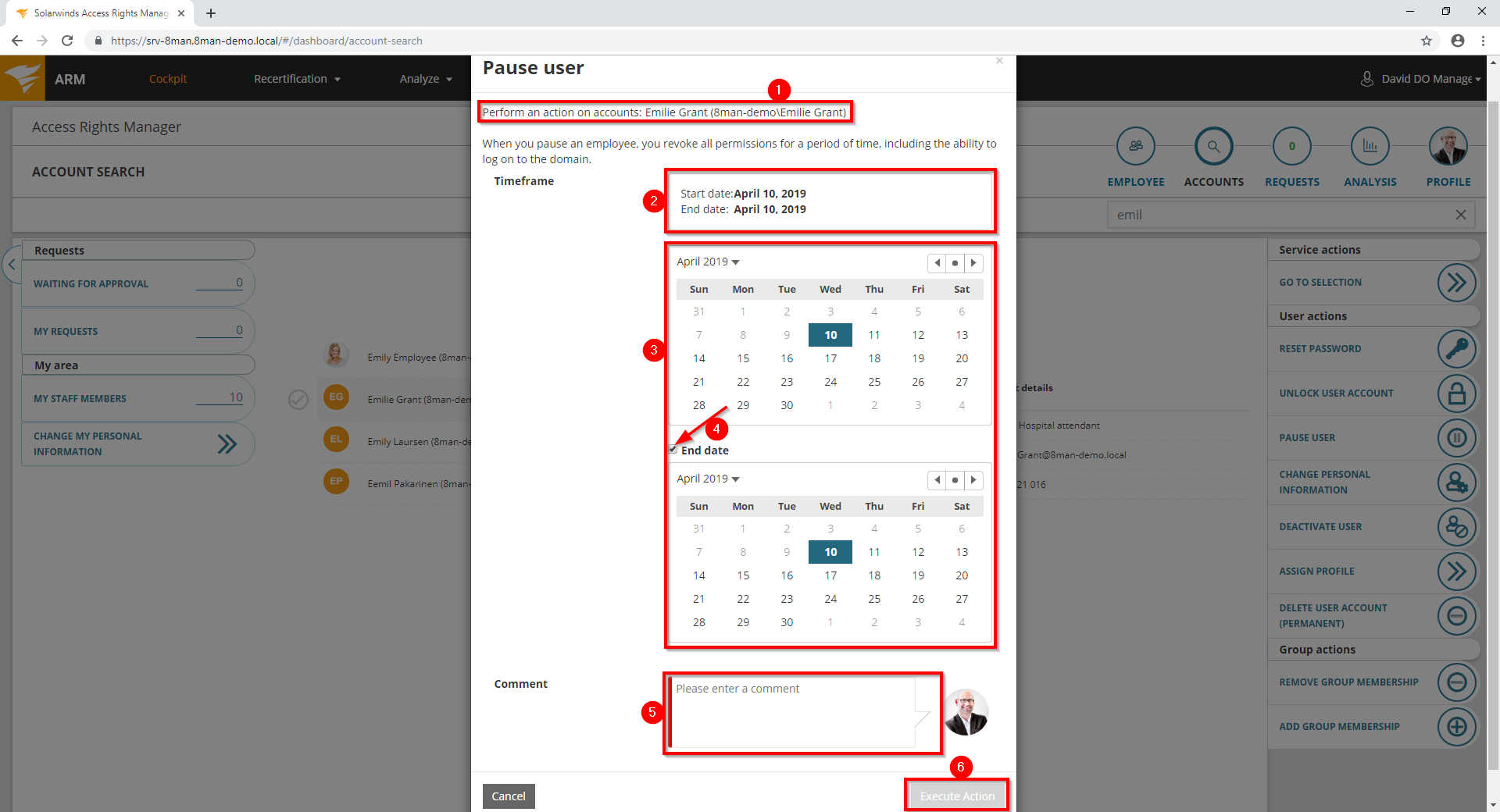
- Access Rights Manager shows you which accounts you have selected and want to pause.
- Access Rights Manager shows the start and end dates.
- Set the beginning and the end.
- If the break is perpetual, deactivate the option "End date".
- You must enter a comment.
- Click on "Execute Action".
