Enable alerts for file server directories
Background / Value
Monitor targeted safety-critical directories by defining directory-specific alerts. Should an access be made to a security-relevant directory, ARM sends an alert to the data controller.
Related features
Enable alerts for suspected data theft (file server)
Enable alerts for data deletion (file server)
Enable alerts for suspected cases on ransomware (file server)
Step-by-step process
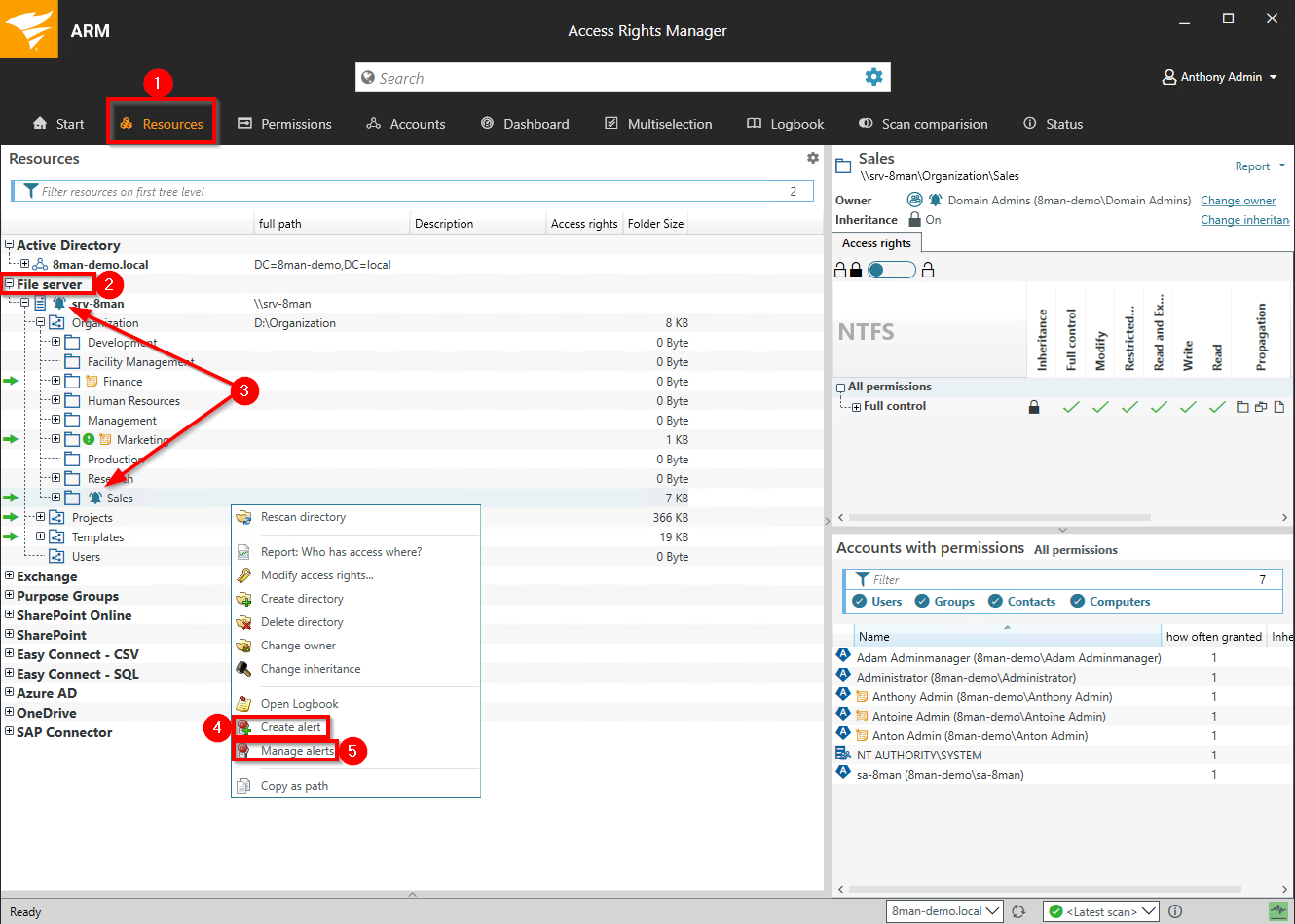
- Choose Resources.
- Expand the "file server".
- Already configured alerts are displayed with a bell symbol.
- Right-click on a resource and select Create alert in the context menu to create a new alert.
- Right-click a resource and select Manage alerts in the context menu to customize or delete existing alerts.

- Give the alert configuration a name.
- Define which events trigger an alert.
- Optional: Click Blacklist Users.
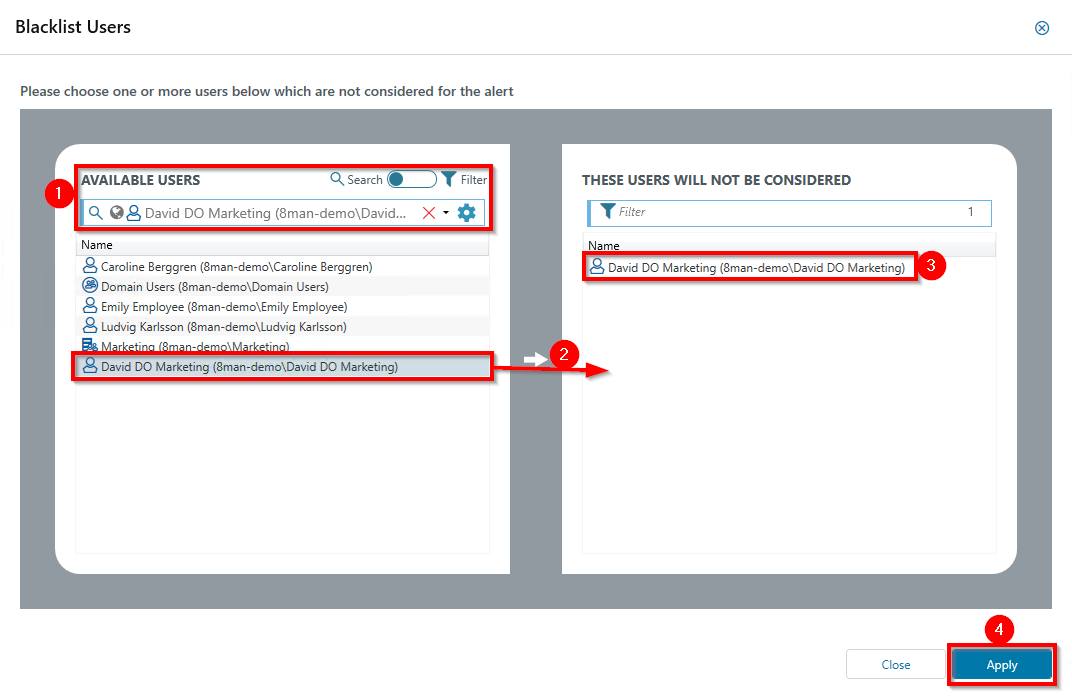
Optional:
Use the blacklist to define which users do not trigger an alert.
Each alert configuration has its own blacklist configuration.
You can only add users, not groups.
- Use the search function to find the users you want.
- Use double-click or drag-and-drop to add users to the blacklist.
- Use the "Del" key to remove users from the blacklist.
- Click Apply to save the changes.
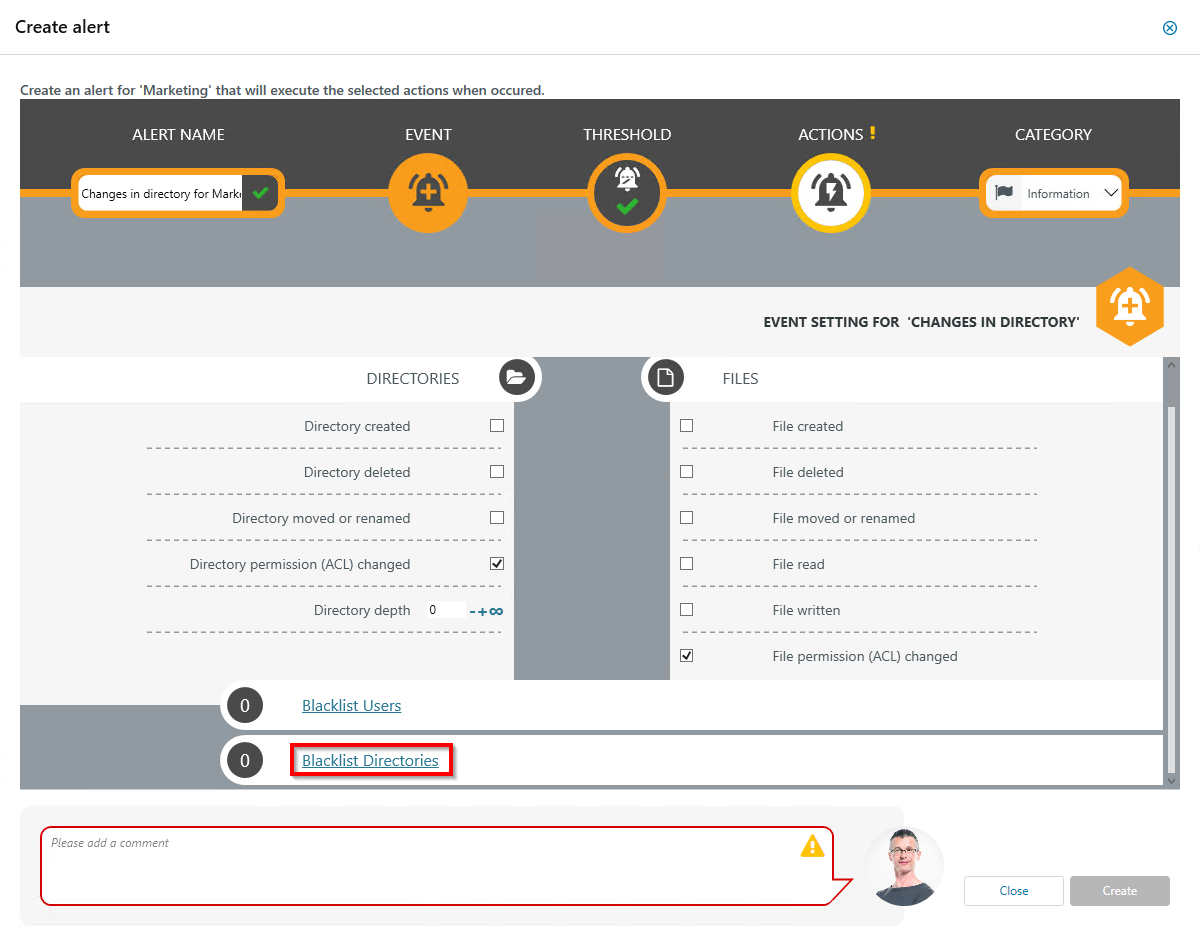
Optional:
Select Blacklist Directories.
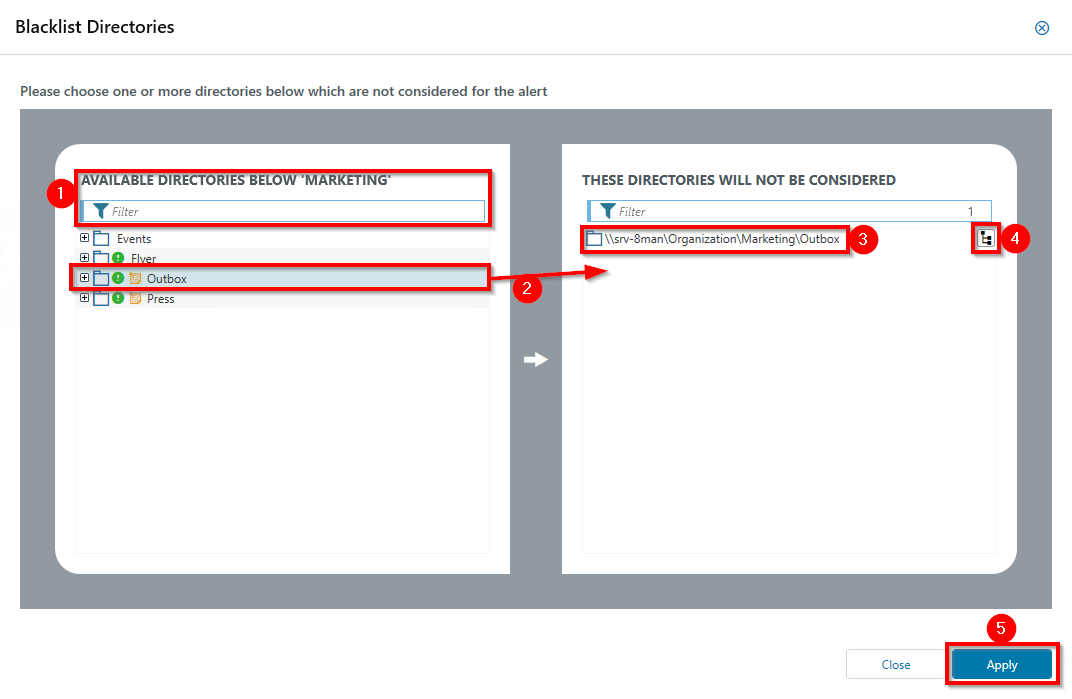
Optional:
Use the blacklist to define which directories are not monitored.
- Use the filter function to find the desired directories. When you filter, the tree view changes to a result list of the directory paths.
- Use double-click or drag-and-drop to add directories to the blacklist.
- Use the "Delete" key to remove directories from the blacklist.
- Enable or disable monitoring of subdirectories.
- Click Apply to save the changes.
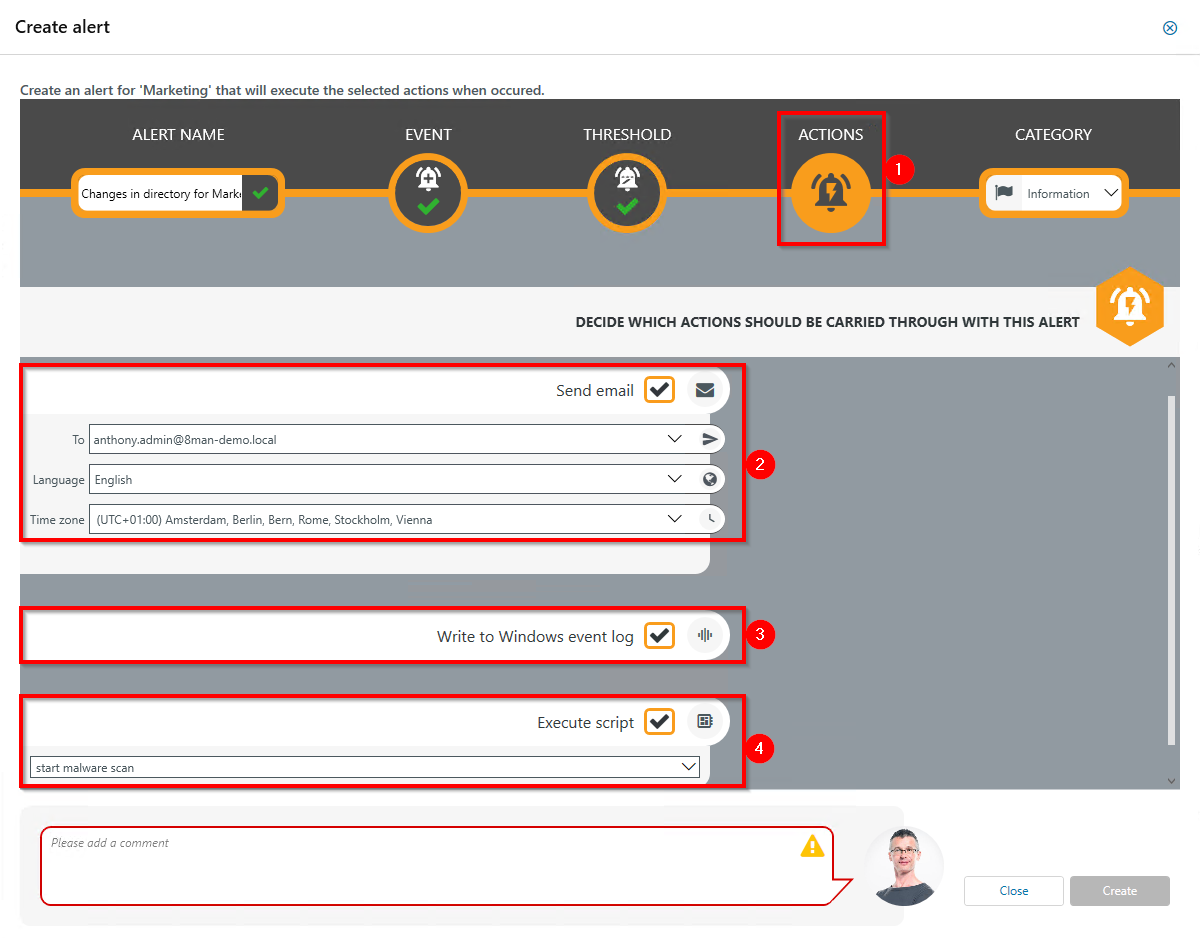
- Choose Actions. Here you specify which actions are executed when an alert is triggered. You must activate at least one action.
- Activate the option if an email should be sent in case of an alert.
The content of the emails can be customized. This is analogous to the recertification emails.
- The alert is written to the Windows Event Log. The categorization is used.
- Enable the execution of a script. To activate this option, a script configuration for alerts must be stored.
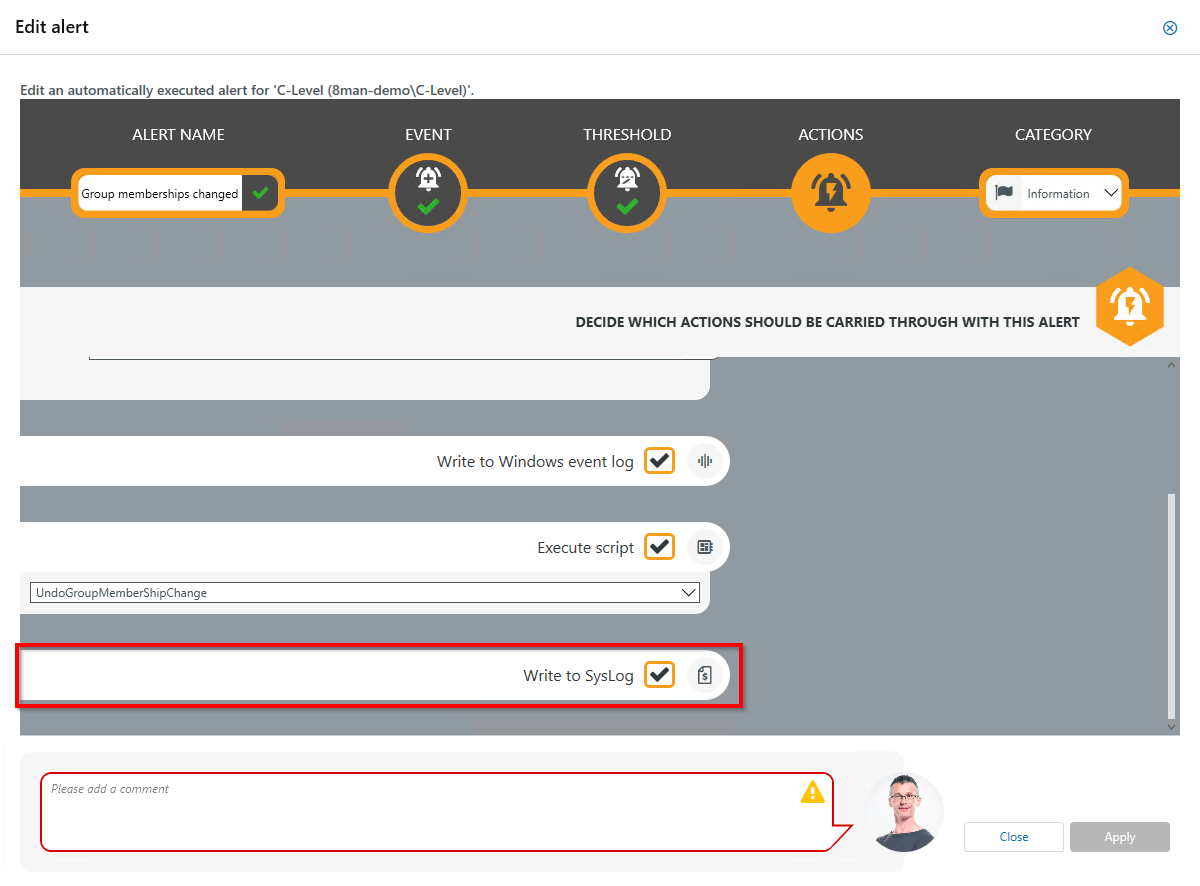
Activate this option to write the event to a Syslog server. Syslog servers need to be configured in the ARM configuration application under Server > Syslog.
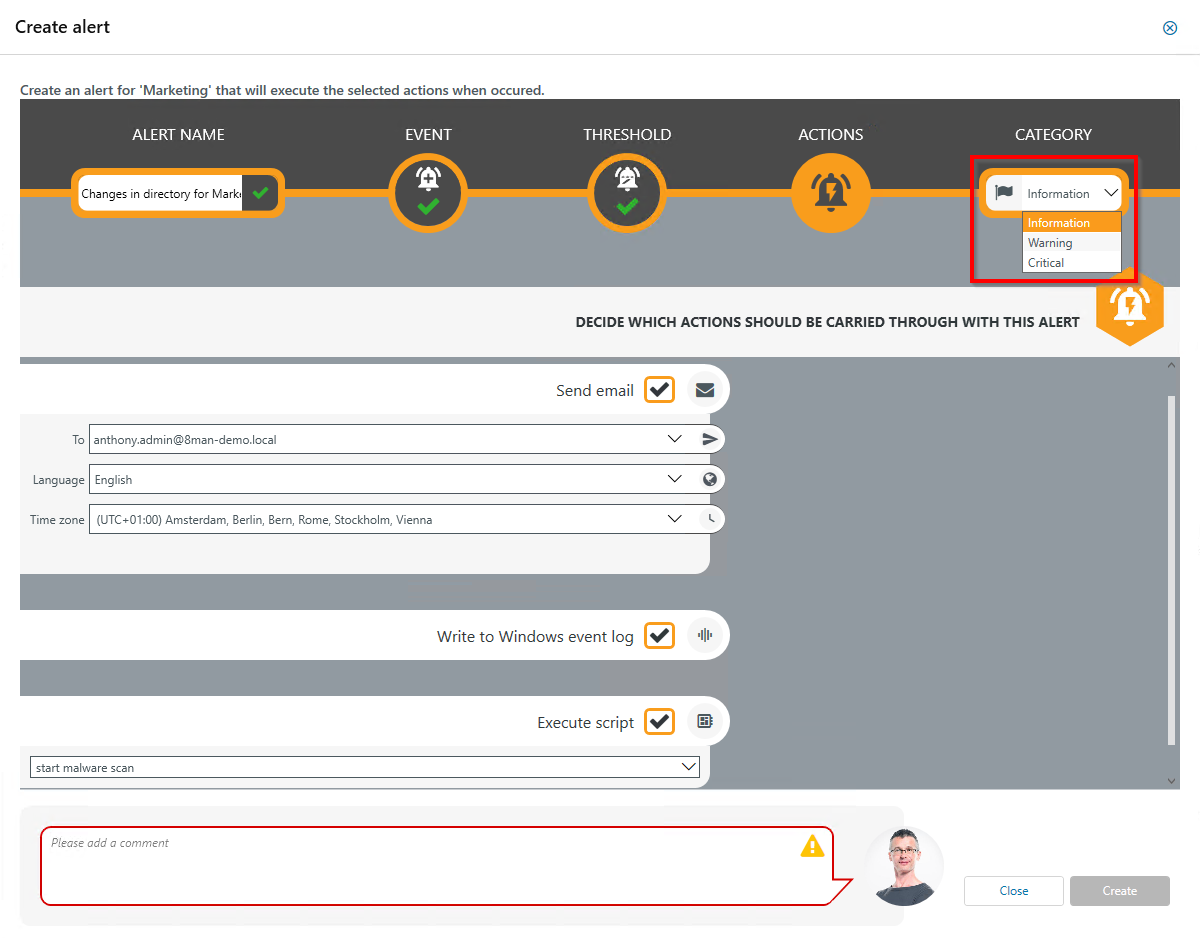
Choose a category. This is used when writing to the Windows Event Log and for the email subject.
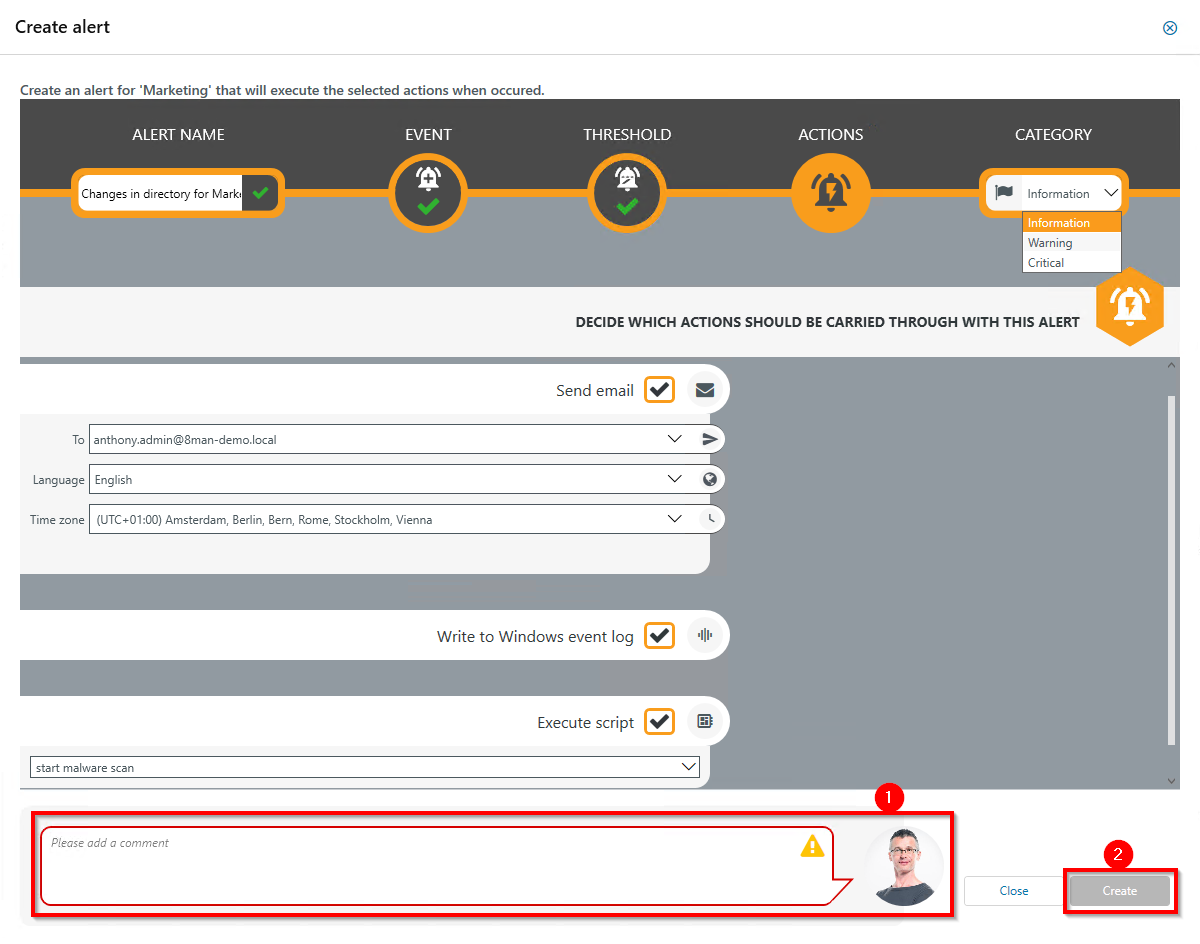
- You must specify a reason for the alert configuration in order to save it.
- Click Create.
