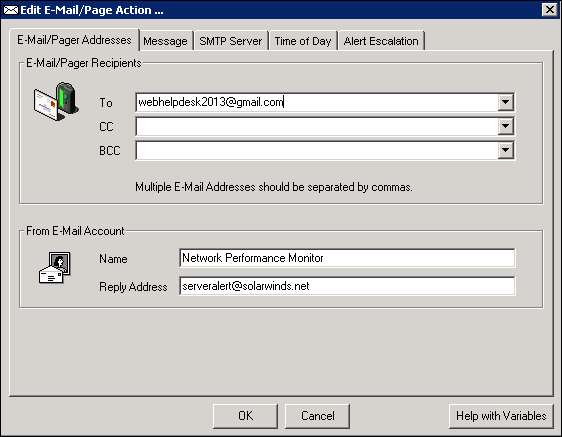Configure Orion alert sharing prior to Orion Platform 2015.1.0
If you are running Orion with a core version prior to Orion Platform 2015.1.0, you can configure alert sharing with Web Help Desk by enabling the Automatically share alert data with other SolarWinds products and subscribers option. This option is located at Advanced Alert Manager > Configure Alerts > edit_necessary_alert > Alert Sharing tab.
For more information about Orion alert properties, see Creating and Managing Alerts in the SolarWinds Orion Platform Admin Guide.
Example: Create an alert for a failed node
The following example describes how to create and configure a shared alert for Web Help Desk using a core version prior to Orion Platform 2015.1.0. In this example, Orion will send Web Help Desk an alert concerning a failed node.
- On the Orion server, click Start and select SolarWinds Orion > Alerting, Reporting, and Mapping > Advanced Alert Manager.
- Click Configure Alerts.
-
In the Manage Alerts window, select the alert you want sent to Web Help Desk and click Edit.
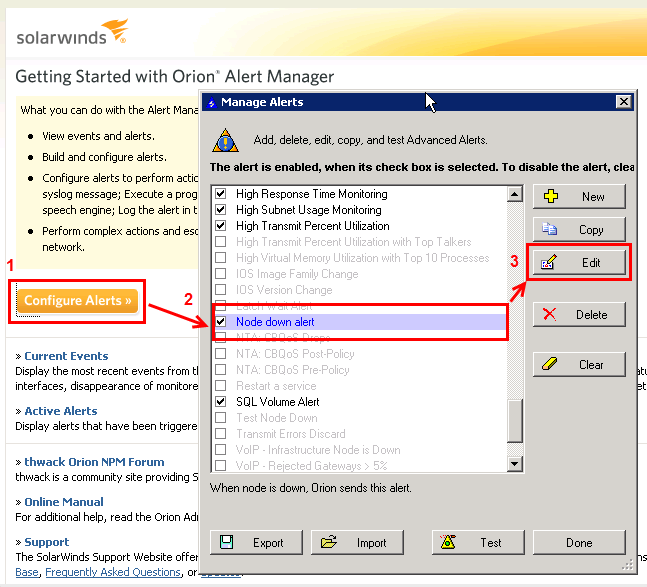
- In the Edit Alert dialog General tab, ensure the Enable this Alert option is selected.
- Select the Trigger Condition tab.
- Click Add and then click Simple Condition.
-
Click the first asterisk * in the condition, and then select Network Nodes > Node Details > Node Name.
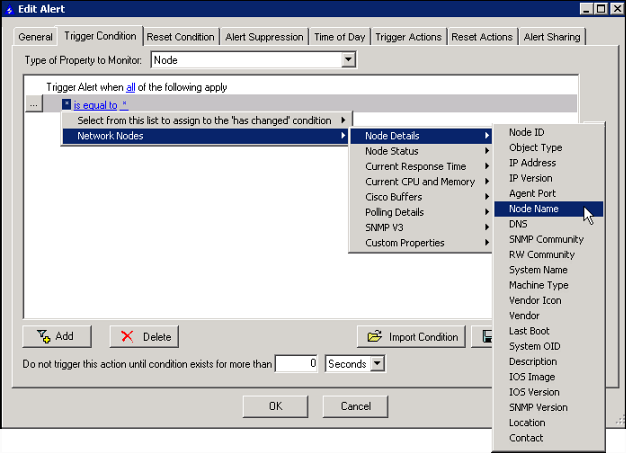
- Click the second asterisk in the condition and select the node from which you want Web Help Desk to receive alerts.
- Click Add and then click Simple Condition.
- Click the first asterisk [*] in the condition, and then select Network Nodes > Node Status > Node Status.
- Click the second asterisk [*] in the condition and select Down.
- Select the Alert Suppression tab.
- Select the Trigger Actions tab.
- Click Add New Action, select Send an email/Page, and then click OK.
- In the email/Page Addresses tab, locate the Email/Pager Recipients box and enter the Web Help Desk integration email address in the To field.
- Select the Message tab.
- Review the message and note any variables in the message.
Consider adding these variables to the Web Help Desk alert filtering rules. See Configure alert filtering rules for more information.
- Click OK.
- Click the Alert Sharing tab.
- Select the following check box:
Automatically share alert data with other SolarWinds products and subscribers - Set the Severity level.
The alert Severity level passes along to Web Help Desk. In this example, the Severity level is Warning.
-
In the Properties to Include box, review the property names in the Name column.
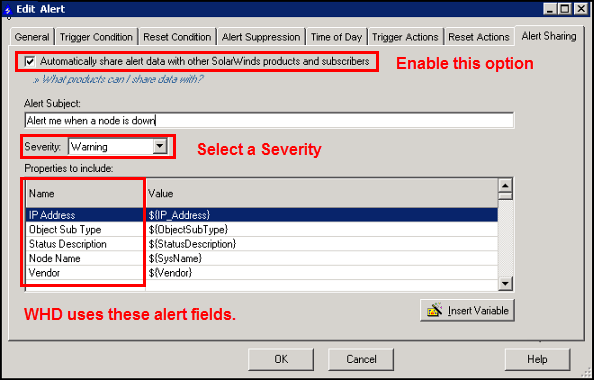
Properties in this example include:
- IP Address
- Object Sub Type
- Status Description
- Node Name
- Vendor
Web Help Desk uses the actual names of the properties as alert fields in rules it uses to filter alerts from Orion.
- Click OK, then click Done.
The Orion server will send the alert only when this option is active.
Make sure this tab is not configured. Otherwise, your system will not generate an alert to the Web Help Desk system.
Ensure your network environment is configured to allow the Orion server to send email alerts to the Web Help Desk integration email account. Check with your Orion system administrator to find out which networks accept Orion server emails.