Configure AppInsight for Exchange on nodes
To configure and monitor Exchange servers in SAM, add AppInsight for Exchange to existing nodes by either:
A third option is recommended only for experienced Exchange administrators: Manually configure AppInsight for Exchange on target servers in SAM.
Before you begin, review AppInsight for Exchange requirements and permissions and note these details:
- Starting in SAM 2020.2, AppInsight for Exchange uses WinRM as the default polling method. If upgrading from an earlier SAM version, see Configure WinRM polling on target nodes to update existing nodes.
- SAM does not support multiple instances of Exchange on the same server.
- Nodes that are not added via WMI do not display in the List Resources dialog box.
- Monitoring an Exchange Database Availability Group (DAG) by way of a Virtual IP address (VIP) is not supported. AppInsight for Exchange should only be applied to the physical IP address of each mailbox server in the DAG, individually.
Earlier versions of SAM used FullLanguage mode on target Exchange servers. Starting in SAM 2020.2.6, use RestrictedLanguage as the minimum PSLanguageMode setting in PowerShell on target servers. For a script to configure existing servers, see this Success Center article.
Add through the Discovery Wizard
Use the Discovery Wizard to add a new node and select AppInsight for Exchange for monitoring.
- Click Settings > All Settings > Add Node.
- Complete the information on the Define Node step, and then click Next.
- On the Choose Resources step in the Add Node Wizard, select AppInsight for Exchange.
-
Click Next and complete the wizard as instructed.
- Click My Dashboards > Applications > SAM Summary.
-
In the All Applications widget, expand the listed servers to locate the new node, and then click the added Exchange application and node.
-
Enter Exchange credentials when prompted, and then click Configure Server.
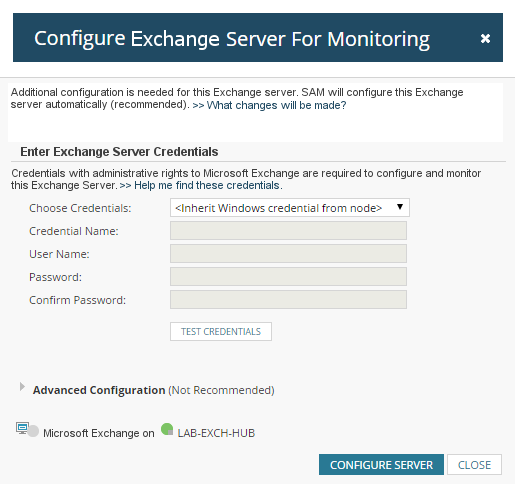
Due to the complexity of AppInsight templates, allow extra time for configuration to finish when assigning to multiple nodes.
Add to an existing node via the Node Details page
You can add AppInsight for Exchange to an Exchange server already monitored as a node in SAM.
- Click My Dashboards > Home > Summary.
-
Expand and select the monitored Exchanger server node in the All Nodes - Tree View widget.
The details page for the node displays.
-
From the Management widget, click List Resources.
The list may take a few minutes to generate.
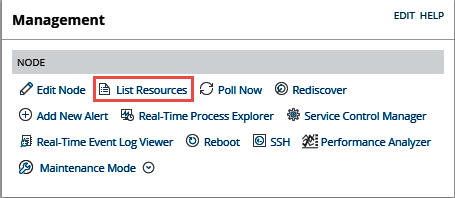
-
Select Microsoft Exchange to enable AppInsight for Exchange data collection. When done, click Submit.
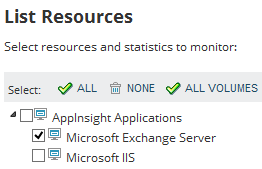
- Click My Dashboards > Applications > SAM Summary.
-
Locate the All Applications widget, and click the Microsoft Exchange application on the specific node you modified.
-
Enter Exchange credentials when prompted, and click Configure Server.
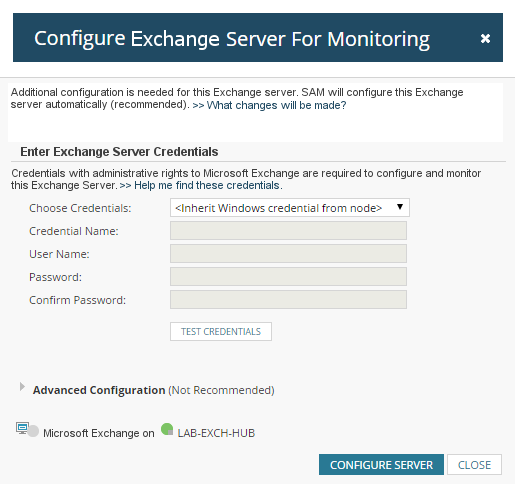
When you click Configure Server, SAM runs custom PowerShell scripts to:
- Add the Mailbox Search Role to the Exchange server with the credentials provided.
- Enable the WinRM service to provide the SolarWinds Platform server with remote access to target servers.
- Enable Windows Authentication for the PowerShell website.
- Configure Windows Authentication.
The process initiated when you click Configure Server is sometimes called "Zero Config."
See also:
