Enable a new config type in NCM
NCM includes the following standard config types:
- Startup
- Running
- Device State (Palo Alto devices only)
If you have devices that use other config types, you can define custom config types to be used with NCM operations. In NCM 7.9 and later, if the config type is used only by specific vendors, you can associate the config type with those vendors.
Add a custom config type
To add a custom config type, you must define the new type and then modify the templates for devices from which you intend to download the new config type.
- Click Settings > All Settings.
- Under Product Specific Settings, click NCM Settings.
-
Under Config Settings, click Config Types.
The Config Types page lists NCM's standard config types and any custom config types you have added.
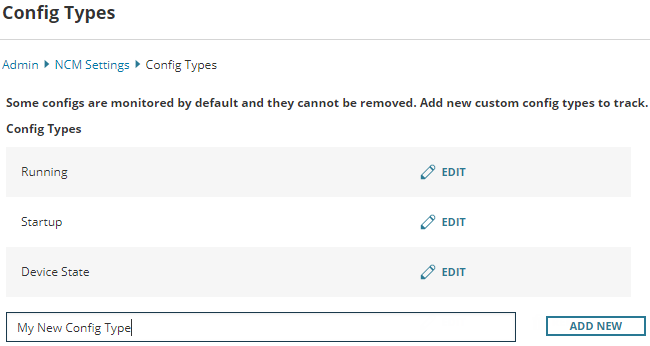
-
Enter a unique name in the box at the bottom of the list, and click Add New.
The config type is added to the list, with Edit and Remove options available.
- See the NCM communication process diagrams to modify your device template with a statement.
-
NCM uses the
showcommand to download configurations.
Associate a custom config type with one or more vendors (NCM 7.9 and later)
When you associate a config type with a vendor, the config type is available for selection only when you are performing an operation on a device from that vendor. For example, when you download a config, the Download drop-down menu lists Device State only if a Palo Alto device is selected.
You can edit or remove only custom config types. If you click Edit next to a standard config type, its vendor associations are displayed but you cannot change them.
-
On the Config Types page, click Edit next to a custom config type.
-
Under Vendor operation, select one of the following:
- Is associates the config with the vendors you select.
- Is not associates all vendors except the ones you select (for example, all vendors except Juniper).
The operation applies to all the vendors you select.
If the Vendor operation drop-down menu is not shown or cannot be opened, you are attempting to edit a standard NCM config type. Standard config types are not editable.
-
Under Vendor, select a vendor and click Add New to add it to the list.
The Vendor drop-down menu includes vendors of devices managed by NCM.
- Click OK.
