Assign AppInsight for IIS to nodes in SAM
SAM offers several ways to add AppInsight for IIS to monitored nodes:
- During the Discovery process.
- For new nodes, use the Add Node wizard.
- For existing nodes, navigate to the Node Details view.
When you allow SAM to automatically configure target servers for AppInsight (a process also called "Zero Config"), SAM runs custom PowerShell scripts on target servers to:
- Configure PowerShell execution policies.
- Create a self-signed certificate for AppInsight for IIS.]
- Enable the WinRM service to provide the SolarWinds Platform server with remote access to target servers.
- Add a firewall rule to enable remote access by WinRM and WSMan services.
- Create a WinRM listener.
You can also configure AppInsight for IIS manually.
Due to the complexity of AppInsight templates, allow extra time for configuration to finish when assigning to nodes.
Use the Add Node wizard to set up AppInsight for IIS on a new node
- Review AppInsight for IIS requirements and permissions.
- Click Settings > All Settings > Add Node.
- Complete the information on the Define Node step, and then click Next.
- On the Choose Resources step in the Add Node Wizard, select AppInsight for IIS.
- Click Next and complete the wizard as instructed.
- Navigate to the SAM Summary page.
- In the All Applications widget, expand the AppInsight for IIS tree view to display the new node.
-
Click Microsoft IIS to open the Configure IIS Server for Monitoring dialog box.
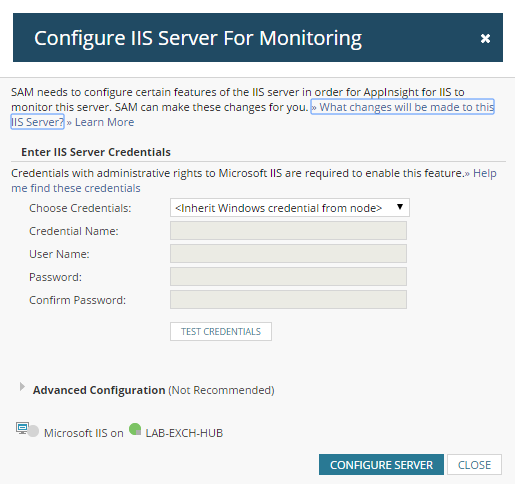
-
Enter Exchange credentials and click Configure Server to start the automated process. A confirmation message appears when the process is complete.
If the node enters an Unknown state, check AppInsight for IIS requirements and permissions for the target server.
Add AppInsight for IIS to an existing node via the Node Details view
- Navigate to the Node Details view for the node.
-
In the Management widget, click List Resources.
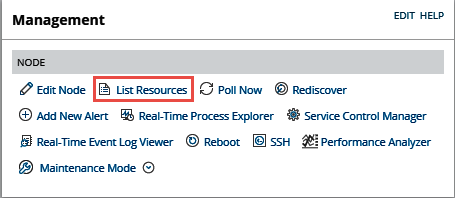
-
Select the Microsoft IIS check box and click Submit.
If the Microsoft IIS option does not appear, review AppInsight for IIS requirements and permissions.
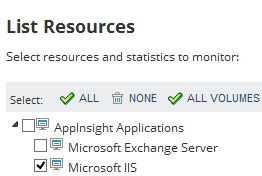
- Navigate to the SAM Summary page.
- In the All Applications widget, expand the AppInsight for IIS tree view to display the node.
-
Click Microsoft IIS to open the Configure IIS Server for Monitoring dialog box.
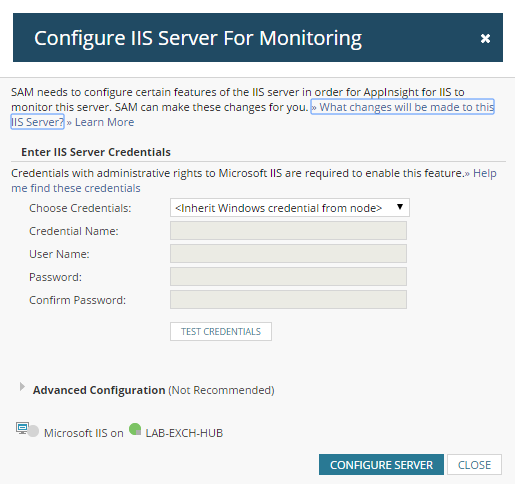
-
Enter Exchange credentials, and then click Configure Server to start the automated process. A confirmation message appears when the process is complete.
If the node enters an Unknown state, check AppInsight for IIS requirements and permissions for the target server.
