The Home Screen
When you sign in to Pingdom you'll default to the Home screen which gives you an overview of your account and active Pingdom Services.
When the APM Integrated Experience is turned on, the Home screen is an at-a-glance summary of active Pingdom Services, top services and hosts by log volume, memory, and CPU usage, and other common metrics
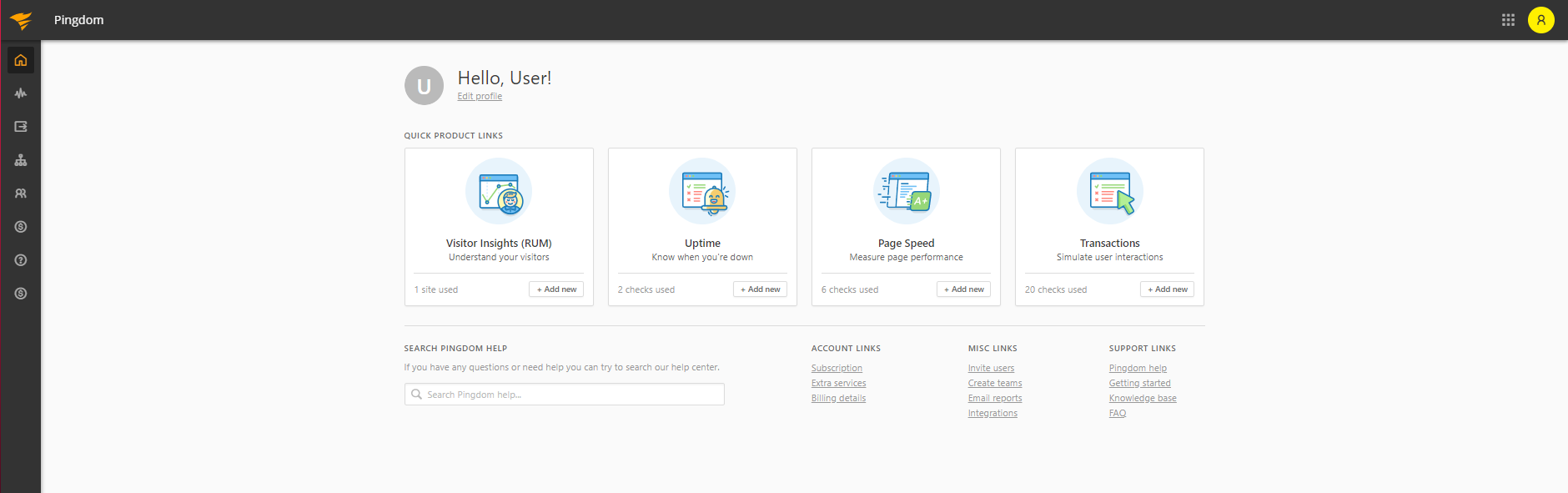
In addition to Visitor Insights (RUM), Uptime, Page Speed and Transactions you have an easy link to edit your profile and alerting settings, and you can search our help center directly from inside my Pingdom.
If a site (or several) is currently down it will show in the Uptime box and clicking on it will take you directly to the uptime list where you can go into the reports and find the Root Cause Analysis for the outage.
The Home screen is a great place get the easiest overview and make sure you're not missing out on any features in Pingdom.
If you have not set up a particular type of service you'll be presented be with a Get Started button to set it up right away. If your plan does not include this you'll have the option to easily upgrade.
Navigation Notice: When the APM Integrated Experience is enabled, Pingdom shares a common navigation and enhanced feature set with other integrated experience products. How you navigate Pingdom and access its features may vary from these instructions.
