Import and export catalogs using the SCCM console
You can import and export package catalogs in the SCCM console to move software publishing catalogs between Patch Manager servers.
Import catalogs from a portable catalog file
Run the Import Catalog Wizard to import selected packages or an entire catalog from a portable catalog (.cab) file created by another Patch Manager server, System Center Updates Publisher, or any other product that complies with the Microsoft package and catalog specifications.
- Log in to the SCCM console.
- In the navigation pane, click Software Library.
-
In the Software Library navigation pane, expand 3rd Party Updates > Updates Overview and select All Updates.
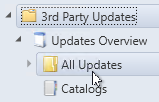
-
Click Import To Catalog.
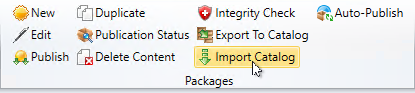
- In the Select Catalog File screen, locate or enter the complete path for the catalog (.cab) file you want to import, and then click Next.
- In the Import Details screen, select the package(s) you want to import, and then click Next.
- Review the import results, and then click Finish.
Export catalogs to a portable catalog file
Use the Export Catalog Wizard to export one or more packages into a portable catalog (.cab) file that can be imported into another Patch Manager server, System Center Updates Publisher, or any other product that complies with the Microsoft package and catalog specifications.
Use the Export Catalog Wizard to:
- Export the entire library of packages into a catalog file
- Export one or more selected packages into a catalog file
The following table describes the export options in this wizard.
| Selection | Description |
|---|---|
| Include downloaded package content when exporting |
Exports all installers and other files you downloaded for the packages you are exporting. If you select this option, use the Additional Files dialog to select files on a per-file basis. |
| Export the selected software packages to a cabinet file that can be imported by other publishers | Select this option if you selected one or more packages to export prior to launching the wizard. |
| Export all software packages to a cabinet file that can be imported by other publishers | Exports all packages in your library. |
| Export File Name | Enter or browse to the file you want to use for the export. This field requires a fully qualified file path. |
To export packages to a portable catalog file:
- Log in to the SCCM console.
-
In the navigation pane, click Software Library.
-
In the Software Library navigation pane, expand 3rd Party Updates > Updates Overview and select All Updates.
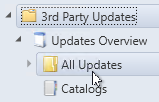
-
In the center pane, select one or more packages.
The wizard lets you export specific packages based on your selection, or all packages regardless of your selection. Press Ctrl+click to select multiple packages.
-
In the toolbar, click Export To Catalog.
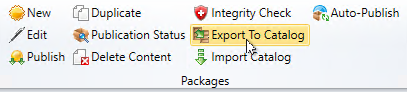
- Complete the Export Options screen, and click Next.
- Review the export results, and click Finish.
