Automation Server settings
You can access the Automation Server settings in the Patch Manager Administrator Console. These settings allow you to configure the Automation Server hosted on a Patch Manager server.
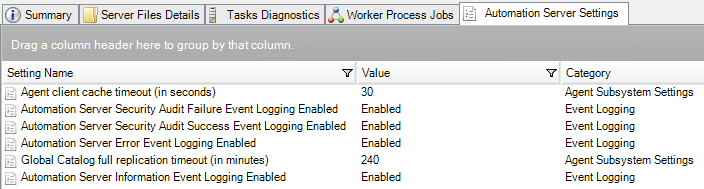
To access the Automation Server settings:
- Log in to the Patch Manager Administrator Console as an administrator.
- In the navigation pane, expand Patch Manager System Configuration and select Patch Manager Servers.
- In the center pane, select the Automation Server and then select the Automation Server Settings tab.
The following sections describe the settings for each category.
Event Logging
The Event Logging settings control how the Automation Server logs incidents to the Windows Event Log on the Patch Manager server. Enable or disable the following settings to define what the Automation role server logs:
- Automation Server Security Audit Failure Event Logging Enabled
- Automation Server Security Audit Success Event Logging Enabled
- Automation Server Error Event Logging Enabled
- Automation Server Information Event Logging Enabled
- Automation Server Warning Event Logging Enabled
The Event Logging settings on the Automation Server Settings tab overwrite the corresponding settings on both the Application Server Settings and Management Server Settings tabs.
General
The General settings define the general options for the Application Server.
| Setting | Description |
|---|---|
| Automation Server Enabled |
Enables the Automation Server on a Patch Manager server. |
Logging
The Logging settings define how Patch Manager generates detailed debug logging. By default, logging is turned on.
SolarWinds recommends enabling this level of logging when engaging in advanced troubleshooting and working with SolarWinds Technical Support.
| Setting | Description |
|---|---|
| Logging |
Enables debug logging. Patch Manager writes these logs to the following folder: %programdata%\Solarwinds\PM\Log Logging impacts server performance and can consume significant disk space if you leave it enabled for an extended period of time. |
| Logging Level |
Defines the logging level when logging is enabled. Select one of the following levels:
|
| Logging Output |
Defines the output type when logging is enabled. Select one of the following output types:
|
Worker Process Settings
The Worker Process Settings define how Patch Manager servers in the Automation Server role execute their worker processes. Worker processes manage tasks assigned to an Automation Server. When required, they execute on demand.
The following settings define when to queue worker processes if Patch Manager requests several tasks at the same time.
| Setting | Description |
|---|---|
| Maximum Worker Processes |
Defines the maximum number of worker processes the Automation Server can run at once. Select a value from 1 to 8. |
| Maximum Thread Pool Size per Worker Process |
Defines the maximum number of threads each worker process can execute at once. Select a value from 2 to 128. |
| Enable Worker Process Memory Usage Quota | Defines a memory usage quota for the worker processes. |
| Shutdown Worker Process after being idle for (in minutes) |
Defines the idle-out time for the worker processes. Specify the number of minutes Patch Manager should wait before shutting down an idle worker process. Select a value from 1 to 60. |
| Worker Process Memory Usage Quota |
Defines the memory usage limit (or quota) for the worker processes. Specify the number of megabytes (MB) you want to allocate to the worker processes. Select a value from 1 to 500. |
| Maximum retry count for Worker Process Job |
Defines the maximum number of times a worker process will retry a failed job. Select a value from 1 to 10. |
| Worker Process startup time limit (in seconds) |
Defines the maximum start-up time for the worker processes. Specify the number of seconds Patch Manager should wait before terminating a worker process that does not start immediately. Select a value from 10 to 120. |
