Generate a WSUS server inventory report
Generate a WSUS server inventory to catalog the status of Windows upgrade packages installed on the managed systems. When the inventory is completed, run a report to determine update packages that need to be installed and approved on each managed system.
Schedule the WSUS Inventory report to start at a certain time of the day and run each hour, day, week, or month, depending on your needs. After Patch Manager generates the report, you can:
- View the report in Scheduled Tasks
- Export the report to a different format
- Generate a scheduled report
- Email the report to a user each time Patch Manager generates the report
Inventory the WSUS server and managed systems before you generate a report. If you do not inventory the WSUS server or managed systems at least once a day, the reports will not contain the latest information about your deployment.
To generate a report:
-
In the navigation pane, maximize Administration and Reporting > Reporting.
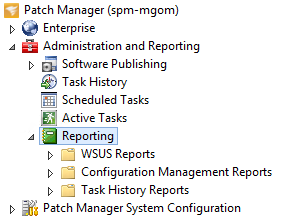
-
Select one of the following reports:
- WSUS Reports: Windows Update
- Configuration Management Reports: (Any report)
-
In the top center console under Reports, select a report.
-
In the Actions menu, click Run Report.
The results display in the Report window.
If the report generates an error, see this KB article for troubleshooting.
In the Report window, you can:
- Click Column Chooser to display only the columns you need
- Export the report to an Excel spreadsheet or another supported output
- Email the report to another user
Create a custom report
You can generate a custom report that displays all pending updates in your environment, along with their update IDs and update revision numbers. See Create a custom report using the Patch Manager Report Definition Builder for details.
