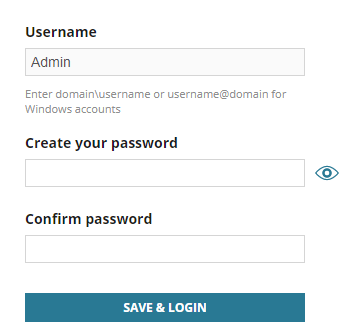Log in to the SolarWinds Platform Web Console
This topic applies to all SolarWinds Platform products.
-
Launch the SolarWinds Platform Web Console using either of the following methods:
- Start SolarWinds Platform Web Console in your SolarWinds Orion program folder.
- Launch a browser and enter the address of your SolarWinds Platform server using one of the following options:
http://ip_address, example: http://10.10.10.10https://ip_address, example: https://10.10.10.10http://hostname, example: http://myOrionhttps://hostname, example: https://myOrion
If you are not using the default port (80 for http, 443 for https), specify the port after the IP address or hostname using a colon, for example http://10.10.10.10:8787, or https://myOrion:8787.
-
Enter the user name and password, and click Login.
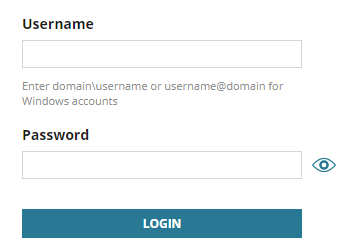
See Configure automatic login for details about login options.
Create a password for the default administrator
When you have just deployed the SolarWinds Platform and completed the Configuration wizard, define the password for your administrator.
If the SolarWinds Platform Web Console does not launch automatically, start SolarWinds Platform Web Console in your SolarWinds Orion program folder or enter your SolarWinds Platform server address into the address bar in a browser.
-
Check that there is Admin in the Username field.
-
Create and confirm a password for the default admin account.
-
Click Save&Login.