AppStack Environment widget
This topic applies to all SolarWinds Platform products.
The AppStack Environment widget is a tailored version of the full Application Stack (AppStack) Environment view — it provides an interactive map of all monitored objects related to the currently selected object such as a node or application. This widget appears by default on many pages in several SolarWinds Platform products, including SolarWinds NPM, SAM, VMAN, and SRM. You can add it to other pages, as necessary.
Note the following details about the AppStack Environment widget:
- Data in the widget is the same as the data displayed if you "spotlight" the object in the full AppStack Environment view by clicking the object.
- To access the full AppStack Environment view, gain in-depth insights into your entire environment, and identify the root cause of performance and availability issues, click View in Entire AppStack Environment link at the bottom of the widget.
- Objects are categorized from left to right, with the worst status shown on the left.
- Double-click an object in the AppStack widget to navigate to that object's Details page.
The following figure shows an AppStack Environment widget for a VMAN server. Notice the link at the bottom that you can click to access the full AppStack Environment view:
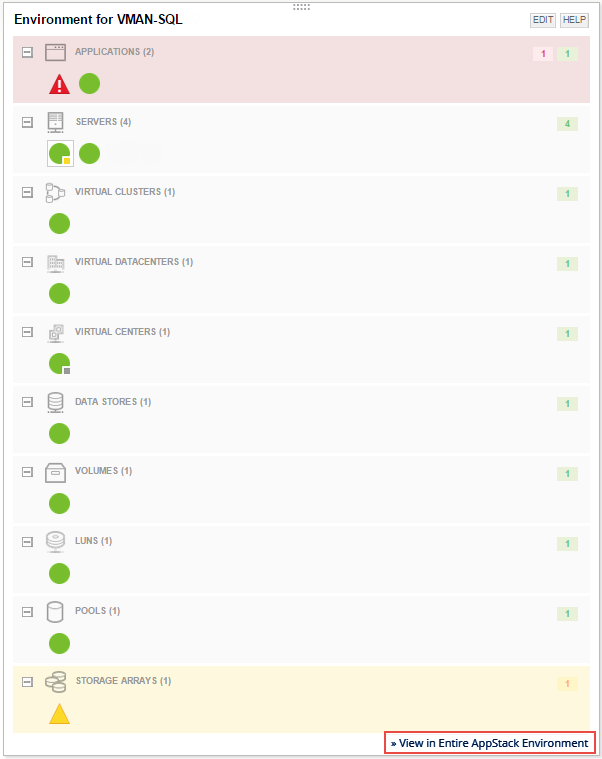
AppStack categories and data
The following matrix outlines all categories associated with the AppStack Environment widget.
| Category | Definition |
| Groups | Groups enable you to more effectively manage your environment by giving you the ability to logically organize monitored objects, regardless of device type or location. |
| Containers | Containers are lightweight, executable packages of software that include everything needed to run an application: code, system tools, system libraries, and settings. Similar to VMs, containers isolate applications and their dependencies into self-contained units that can run anywhere without interfering with each other. |
| Chassis | If Hardware Health monitoring is enabled, the Chassis category shows the status of the parent structures that house servers. |
| Applications | In SAM, an application is a collection of component monitors grouped together to collect specific metrics concerning the application as a whole. |
| Transactions | A transaction is a recording of web browser steps assigned to a specific location. |
| Steps | A step is a collection of actions. For example, the actions required to navigate to a specific URL make up one step. |
| Servers |
A server is a computer capable of accepting requests from the client and giving responses accordingly. The server makes services, as access to data files, programs, and peripheral devices, available to workstations on a network. |
| Hosts | A Host is defined as a server running a Hypervisor for virtualization. (E.g. It hosts multiple virtual machines.) |
| Virtual Clusters | Virtual clusters are built with VMs installed at distributed servers from one or more physical clusters. The VMs in a virtual cluster are logically connected by a virtual network across several physical networks. Each virtual cluster is formed with physical machines or a VM hosted by multiple physical clusters. |
| Virtual Datacenters | A virtual datacenter is a centralized virtual repository for the storage, management, and dissemination of data and information organized around a particular body of knowledge or pertaining to a particular business. |
| Virtual Centers | A VMware virtual center (vCenter) server is a centralized management application that lets you manage virtual machines and ESXi hosts centrally. The vSphere client is used to access vCenter Server and ultimately manage ESXi servers. |
| Data Stores | A data store is a repository of a set of data objects. These objects are modeled using classes defined in a database schema. A data store is a general concept that includes not just repositories like databases, but also simpler store types such as flat files. Some data stores represent data in only one schema, while other data stores use several schemas for this task. |
| Volumes | A volume, or logical drive, is a single accessible storage area with a single file system, typically resident on a single partition of a hard disk. |
| LUNS | A Logical Unit Number, or LUN, is a number used to identify a logical unit, which is a device addressed by the SCSI protocol or Storage Area Network protocols which encapsulate SCSI, such as Fibre Channel or iSCSI. A LUN may be used with any device which supports read/write operations, such as a tape drive, but is most often used to refer to a logical disk as created on a SAN. |
| NAS Volumes | Network-attached storage (NAS) is a type of dedicated file storage device that provides local-area network (LAN) users with centralized, consolidated disk storage through a standard Ethernet connection. |
| Pools |
A storage pool (also called a RAID array ) is a collection of disk drives that become a logical entity. When you create a storage pool, you select the desired capacity (number of disk drives) and assign a RAID level to it which will provide a redundancy level. |
| VServers |
A virtual storage server (VServer) contains data volumes and one or more LIFs through which it serves data to the clients. A VServer can either contain one or more FlexVol volumes, or a single Infinite Volume. A VServer securely isolates the shared virtualized data storage and network, and appears as a single dedicated server to its clients. Each VServer has a separate administrator authentication domain and can be managed independently by a VServer administrator. In a cluster, a VServer facilitates data access. A cluster must have at least one VServer to serve data. VServers use the storage and network resources of the cluster. However, the volumes and LIFs are exclusive to the V-Server. Multiple Vservers can coexist in a single cluster without being bound to any node in a cluster. However, they are bound to the physical cluster on which they exist. |
| Storage Arrays | Storage Arrays consist of two or more disk drives built into a stand-alone unit. Storage arrays provide increased availability, resiliency, and maintainability by using existing components (controllers, power supplies, fans, and so on) often up to the point where all single points of failure are eliminated from the design. |
Understanding status and colors
Objects in the AppStack Environment view are colored based on their current status, providing you a quick summary of your environment. Objects will be in one of the following states, represented by its icon's color and shape that corresponds to the following table:
| Status | Color | Example | |
| Down | Red |
|
|
| Critical | Pink |
|
|
| Warning | Yellow |
|
|
| Unknown | Gray |
|
|
| Unreachable | Black |
|
|
| Up | Green |
|
|
| Other | Blue | — |
|
| External | Purple |
|
— |
Statuses only become available for filtering when an object in your environment is in that state. For example, if no objects have a status of Down, the Down status will not be available when filtering.
