Monitor the virtual Exchange environment with VMAN
If your Exchange servers are running virtually, SolarWinds recommends adding Virtualization Manager (VMAN) to your Exchange monitoring solution. VMAN correlates applications, servers, virtualization resources, and backend storage layers so that you can quickly identify and correct storage problems. VMAN adds detailed information about virtualization entities (such as virtual centers, clusters, hosts, and machines) to the AppStack. The detailed data that VMAN provides about disk and disk usage is critical to monitoring and troubleshooting issues with virtualized Exchange servers.
VMAN is used to monitor Exchange only if your Exchange servers are virtualized.
Storage I/O in particular can be challenging to troubleshoot in a virtualized Exchange environment. When storage I/O rates are compromised, the Exchange servers cannot write to the primary database fast enough, which then fails over to another database. In a virtualized environment, storage I/O bottlenecks can be caused by a "noisy neighbor," or a virtual disk that is not part of the Exchange environment but is consuming I/O resources that Exchange needs. Without VMAN, you won't see correlated information about the underlying storage devices, and finding the root cause of the Exchange performance problems can take hours.
Prerequisites
- Install at least one SolarWinds Platform product (for example, SolarWinds SAM, SolarWinds NPM, or SolarWinds SRM).
- Deploy the VMAN appliance on your VMware or Hyper-V hosts.
Integrate SolarWinds VMAN with the SolarWinds Platform
When you integrate VMAN with the SolarWinds Platform, you can view virtualization environment information in the Orion Console without adding the host and VM as managed nodes. Additionally, the AppStack displays information about VMs and the underlying storage devices, and you can receive alerts and recommendations for managing VMs and resolving problems.
- In the SolarWinds Platform Web Console, click Settings > All Settings.
- Under Product Specific Settings, click Virtualization Settings.
- Choose Setup Virtualization Manager integration.
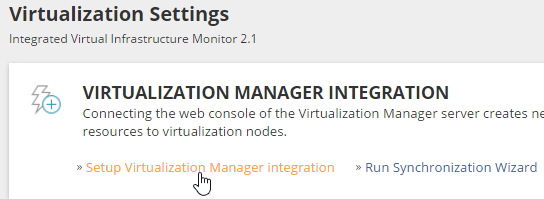
-
Enter the location and credentials of the VMAN server and click Integrate.
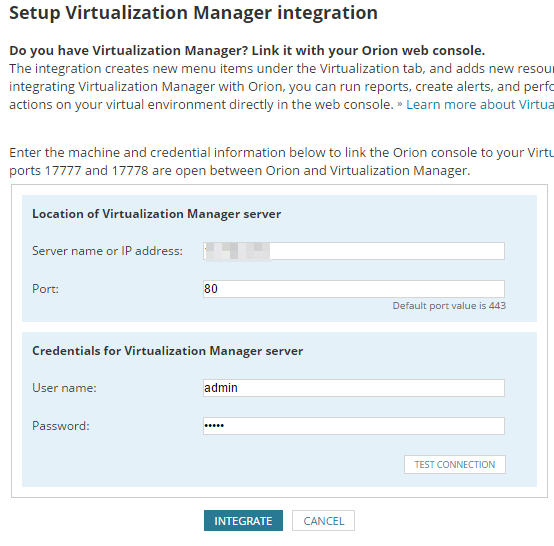
The Sync Virtualization Manager wizard starts.
- On the Configuration panel, SolarWinds recommends that you select Recommended: Show all my Virtualization Manager nodes in Orion. Click Next.
- On the Review panel, review the VMs to import into the SolarWinds Platform, and click Finish.
This example imports four Hyper-V hosts and one vCenter.
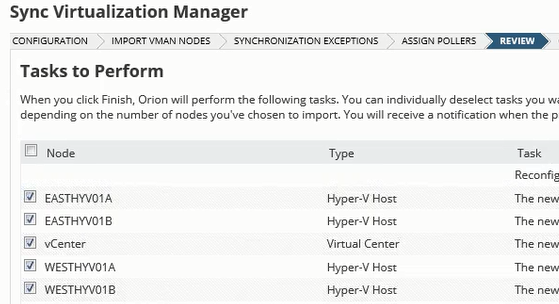
- After the synchronization process runs, click Done on the Complete panel.
Confirm that the integration was successful
After the integration, you should see the virtual nodes in the Manage Nodes page.
- From the menu, click Settings > Manage Nodes.
- Confirm that the Manage Nodes panel lists the nodes that were integrated.
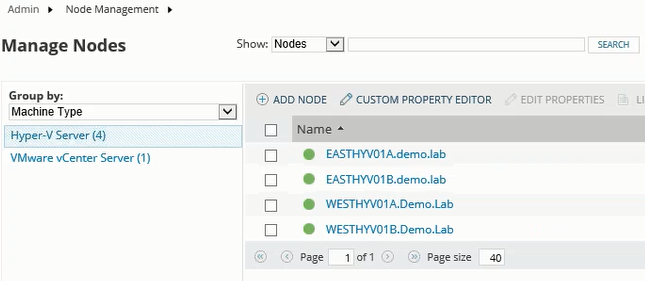
Next steps
To configure other modules for comprehensive Exchange monitoring, see any of the following topics:
- Monitor Exchange servers and IIS applications with SAM
- Monitor Exchange storage issues with SRM
- Monitor Exchange network performance with NPM
- Monitor the Exchange user experience with WPM
After configuring one or more SolarWinds modules:
- Set up alerts to monitor your Exchange environment.
- Filter the AppStack to show only your Exchange environment
