Monitor Exchange storage issues with SRM
Storage Resource Monitor (SRM) monitors storage arrays and helps you locate and resolve storage-related issues. As part of your Exchange monitoring solution, use SRM to monitor the devices used to store Exchange data.
SRM resources and reports provide data about the capacity and performance of your storage devices. Use this data to identify trends and determine future storage needs.
SRM also adds information about storage devices to the AppStack. Use the AppStack to monitor the status of arrays, storage pools, volumes, and LUNs. You can use this information to determine if the latency to the disks used for Exchange storage is below critical levels, and to determine the root cause of performance issues.
- If you discover storage issues, work with your Storage Administrator to resolve them.
- If your Exchange servers are virtualized, use VMAN with SRM to provide additional information.
Prerequisites
Complete the following tasks, if you have not already done so:
Add devices used to store Exchange data
- In the SolarWinds Platform Web Console, choose Settings > All Settings.
- Under Getting Started with Orion, choose Add Storage Device.
- Select the type and click Next.
-
Enter the IP address and complete the fields required for the selected device type. Click Next.
For more information, click the Learn how to configure link in the upper-right part of the panel.
SRM discovers information about the selected device (such as the number of disks) and lists the results.
- On the Data Targets panel, verify the information and click Next.
- Click Finish.
View storage data in SRM resources
Use SRM resources to help you troubleshoot issues, view historical data, identify trends, and determine future storage needs.
Capacity Dashboard
Use the Capacity Dashboard to determine if your disks are filling up and you need to buy more storage.
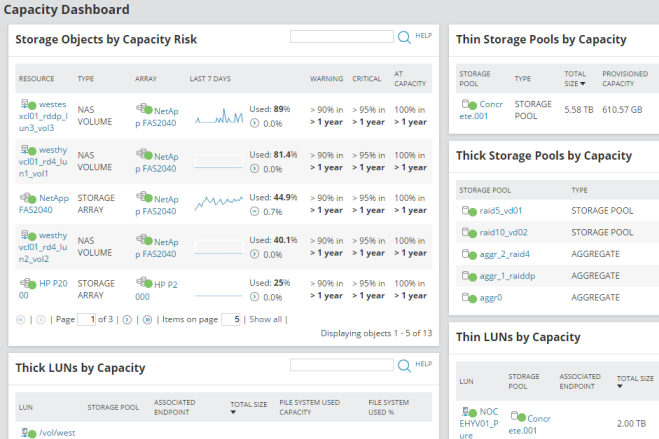
Performance Dashboard
Use the Performance Dashboard for troubleshooting. For example, every day at 9 AM, people on the East coast complain that Outlook performance is slow. You use the Performance Dashboard to look at the storage that was used by Exchange servers at 9 AM Eastern time, and notice that there was a large increase. You communicate this to the Storage Administrator, who increases performance by adding more disks to that group.
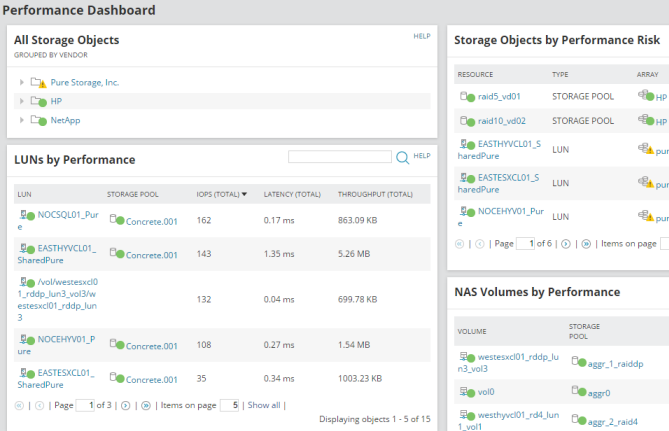
Next steps
To configure other modules for comprehensive Exchange monitoring, see any of the following topics:
- Monitor Exchange servers and IIS applications with SAM
- Monitor the virtual Exchange environment with VMAN (only if your Exchange servers are virtualized)
- Monitor Exchange network performance with NPM
- Monitor the Exchange user experience with WPM
After configuring one or more SolarWinds modules:
- Set up alerts to monitor your Exchange environment.
- Filter the AppStack to show only your Exchange environment
