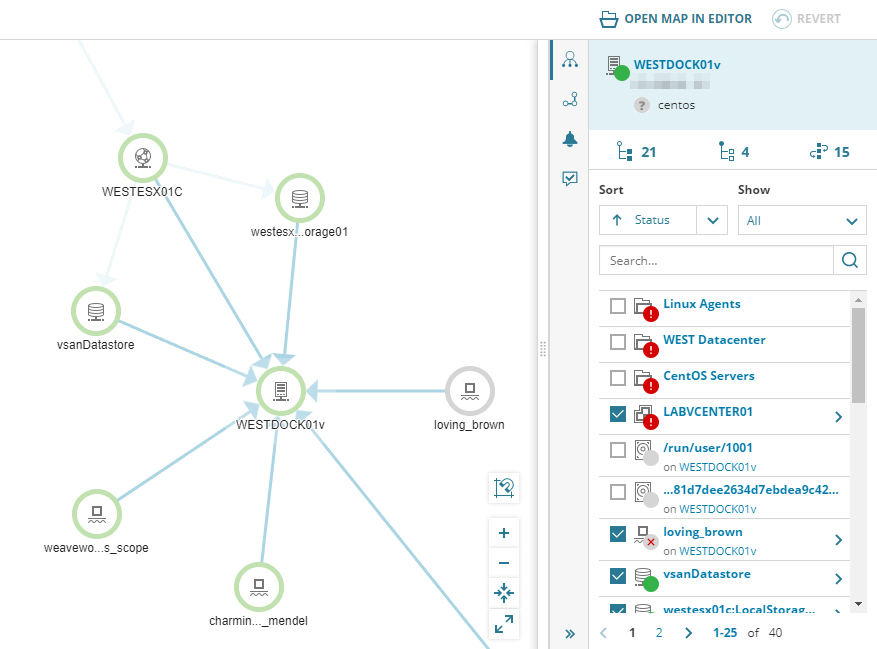Display container data in the SolarWinds Platform Web Console
This SolarWinds Platform topic applies only to the following products:
Hybrid Cloud Observability Essentials — Hybrid Cloud Observability Advanced
SAM — VMAN
After adding container services and running deployment commands, wait a few minutes for container status and performance metrics to appear in various places, including:
- The Container Services page
- Container widgets on Node Details pages
- Container Details pages
- The AppStack Environment
- Performance Analysis dashboards (PerfStack)
- Intelligent Maps
By default, the SolarWinds Platform clears all data, including images, for containers that report as being deleted for over 7 days.
The following figure shows the Containers Services page, where you can add, edit, or delete services with the Manage Container Services wizard. The Last Seen value indicates the most recent time that a service's status and statistics were reported to the SolarWinds Platform.
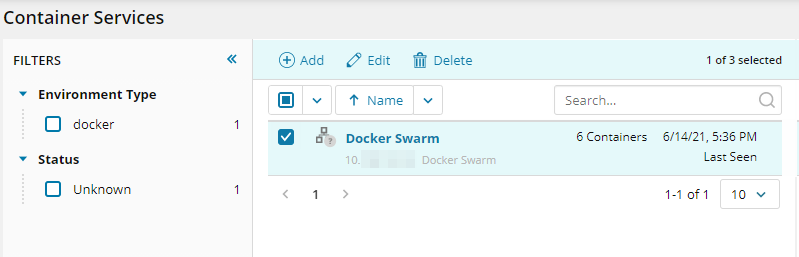
Container widgets on the Node Details page
The following figure shows individual containers hosted on a Linux node, as displayed in the Containers widget on a Node Details page.
Deleted containers appear in Containers widgets for seven days, by default. See also Adjust default settings.
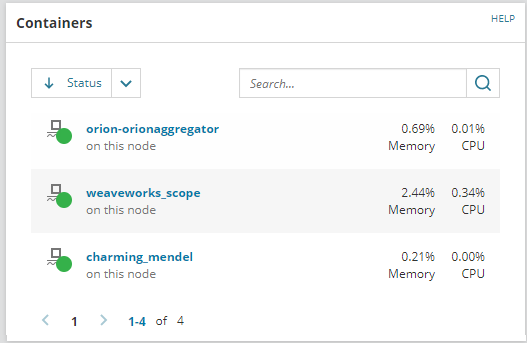
Click a container in the Containers widget, AppStack, PerfStack, or a Intelligent Map to open the Container Details page.
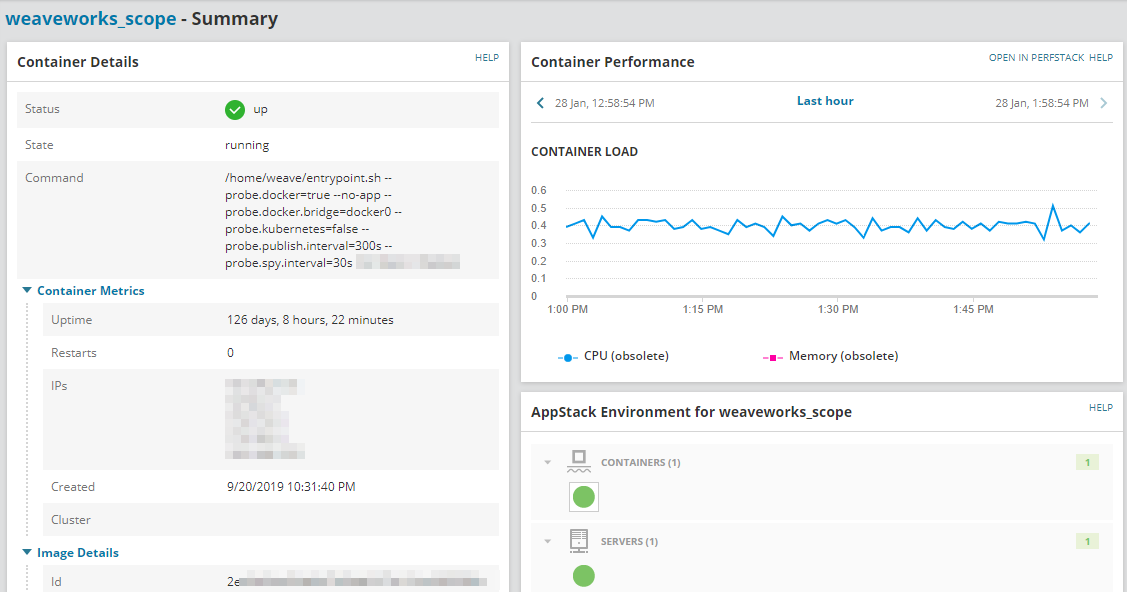
The Application Stack Environment
The following screenshot shows how you can click a container in AppStack. When the tooltip appears, click Commands > Go To Details to show more information on the Container Details page.
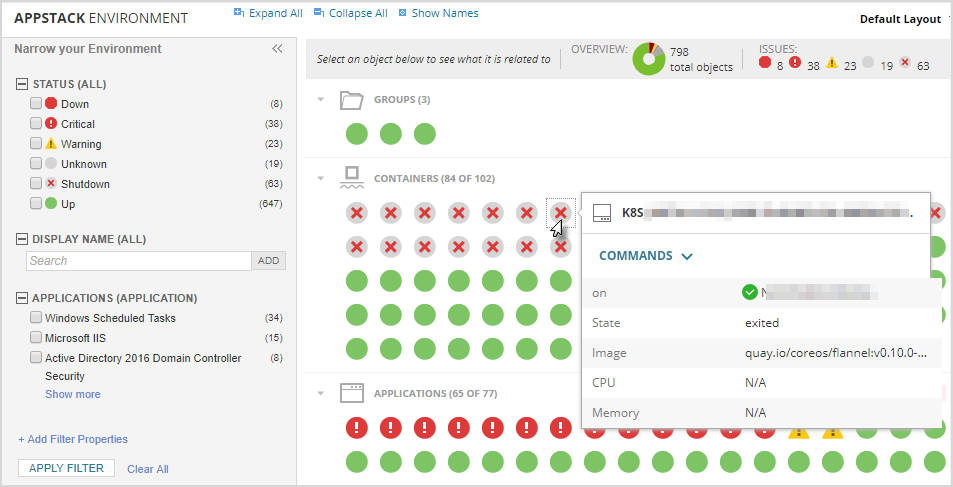
Performance Analysis dashboards
Container data is also available in PerfStack dashboards. For example, if you track TCP Port Monitor and Average Response Time metrics for an application in a container environment, and you have CPU utilization for different containers running throughout the history of the application's deployment, you can trace back to see what happened for containers running at different points in history.
Here is an example of a container widget created in PerfStack:
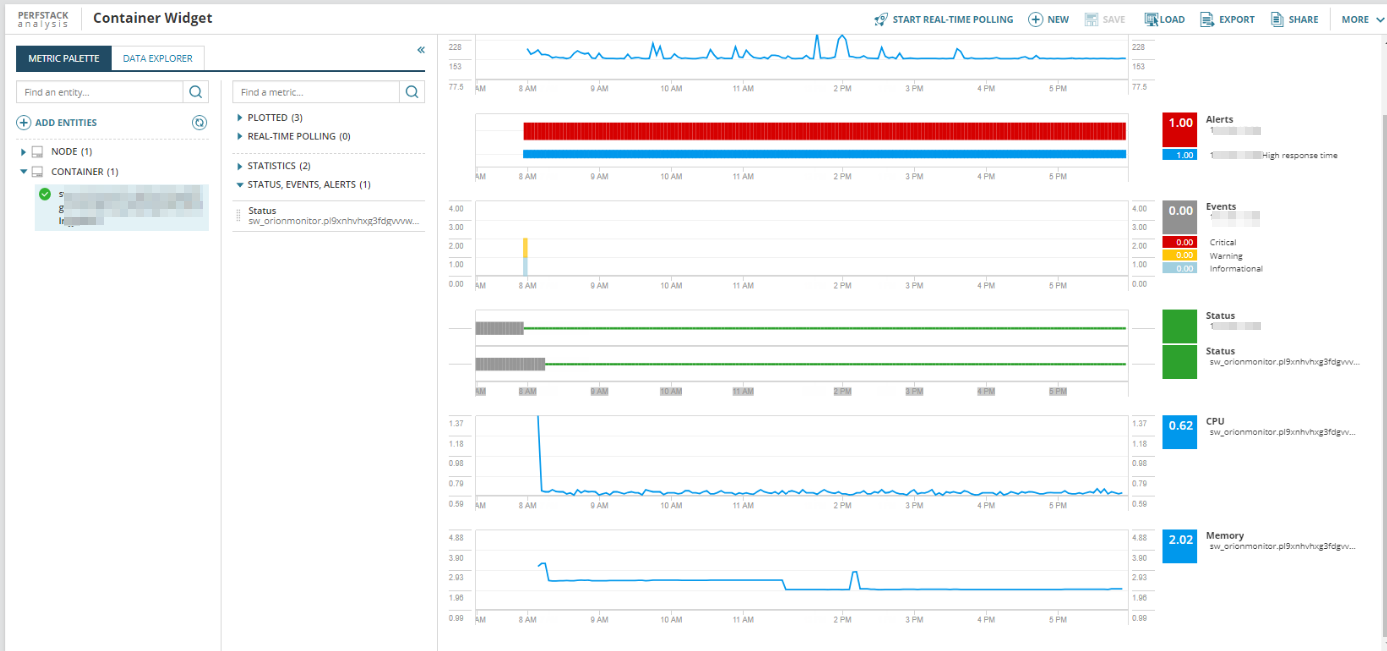
The following Intelligent Map shows containers hosted on a Linux node.
In Intelligent Map subviews of Node Details pages, containers appear as authorized children of nodes.