Fields
Navigation Notice: When the APM Integrated Experience is enabled, Loggly shares a common navigation and enhanced feature set with other integrated experience products. How you navigate Loggly and access its features may vary from these instructions.
Fields play an important role within the Search interface. Fields may be available in the following areas:
- Field Explorer
- Fields that are faceted appear in this column.
- Event view
- Clicking to expand an event will show any fields available within.
- Grid view
- All available field names are available as columns in the tabular view.
- Trends
- Only fields with numeric values are available for the statistic charts. Only fields with faceted values are available for grouping series’ of results.
Filtering with Field Explorer
With Loggly's Dynamic Field ExplorerTM you can filter search results based on fields.
Before filtering, it can be helpful to understand how searches work in Loggly and what search options are available to you. For more information, see Search Overview, Search Query Language, and Dynamic Field Explorer.
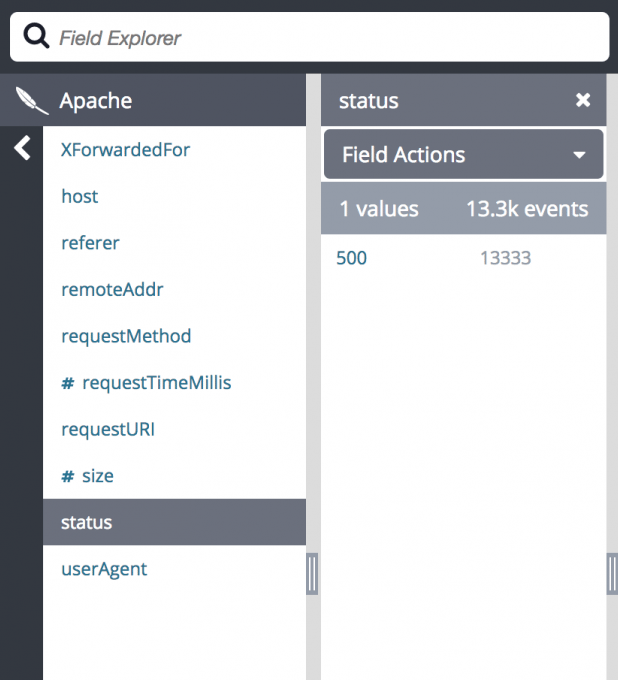
Click on a field name to see the top values.
In order to filter your search results to see only events with a specific value, click a field value. A Venn Diagram icon will display and the filter will appear below the search box. If more than one value is selected from a field, either of the two values may be within an event. If values from different fields are chosen, then both of the values must be present in an event.
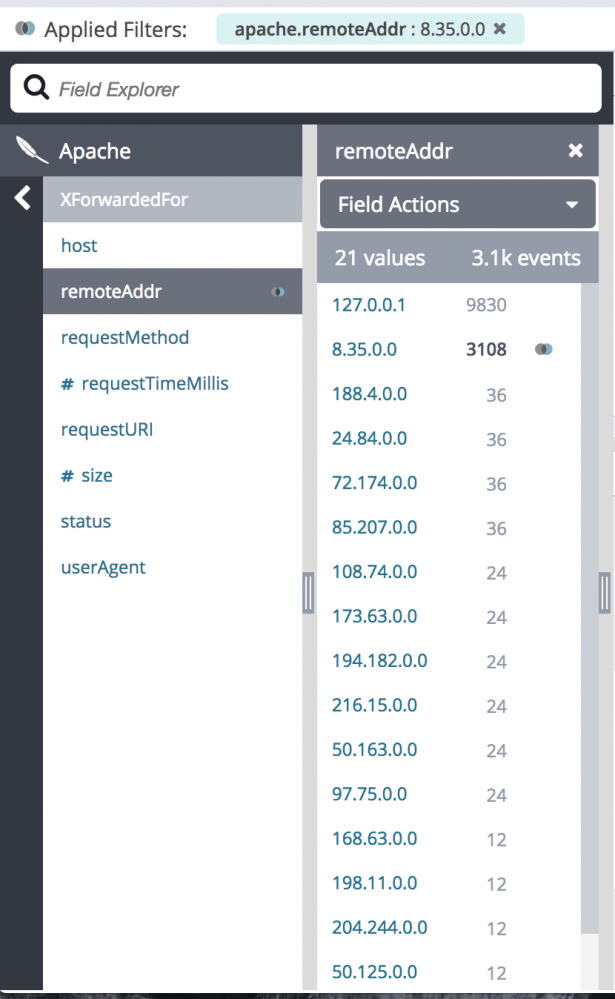
To remove a filter, click on either the value name in the left panel or on the filter pill itself.
