TELNET monitor
The TELNET monitor verifies that the TCP/IP-based service can accept incoming sessions and respond in a timely manner. It provides a method to monitor the availability of connection-based TCP/IP applications and devices that are not directly supported within ipMonitor by a specific monitor type.
The monitor establishes a TCP/IP connection to the remote resource. After availability has been confirmed, the monitor safely disconnects.
Use the TELNET Monitor to verify that:
- A TCP/IP connection to an application or device can be established.
- The application or device responds within a required number of seconds.
Any connection-based application can be monitored using the TELNET protocol, even if the application is not directly supported by a monitor type. To test if the service or device is accepting sessions, select the correct TCP/IP port.
Create a TELNET monitor
- Click Devices in the toolbar.
- Locate and click the targeted device you want to monitor.
-
In the toolbar, click Add > Add New Monitor.
- In the Select Monitor menu, click TELNET.
-
Under Identification, enter a name in the Monitor Name field using up to 64 characters.

This name will appear in the Monitors List, Monitor Status, Logs pages, and your reports.
You can change this name later, if necessary. ipMonitor does not use this field to internally identify this monitor.
-
Select Enabled to enable the monitor.
When enabled, the monitor tests the specified resource using the settings you enter under Test Parameters. You can disable the monitor later if required.
- (Optional) Select Store Monitor Statistics for Recent Activity and Historical Reports to enable this functionality.
-
Under Test Parameters, enter the IP address or domain name of the targeted server.

- Enter the TCP port number that the targeted resource responds on. The default is TCP port 23.
-
Under Timing, configure the fields for the monitor testing states.
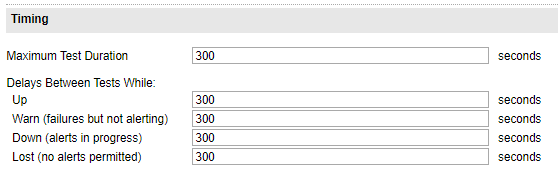
- In the Maximum Test Duration field, enter the maximum test duration rate (in seconds) that the monitor times out before the test is considered a failure.
-
In the remaining fields, enter the number of second between each test while the monitor is in an OK state (Up), a failed state while alerts are processed (Down), and a failed state and the maximum number of alerts have been processed (Lost).
In the Lost state, no additional failure alerts are processed. However, a recovery notification is sent if the monitor recovers.
- Enter the amount of time delay for each monitor testing state. For example, you may choose to intensify testing when a monitor enters a Warn state and reduce testing when the monitor enters a Lost state.
-
Under Notification Control, complete the fields to determine how many test failures must occur before an alert is sent.

- Enter the number of test failures that occur for each alert before ipMonitor generates an alert for the monitor. The default option is 3.
-
Enter the maximum number of alerts to send before the monitor enters a Lost state.
The monitor must be assigned to a notification alert to generate an action.
-
Under Recovery Parameters, complete the fields to indicate the corrective action used to automatically restore a resource using the External Process Recovery, Reboot Server Recovery, or Restart Service Recovery action.
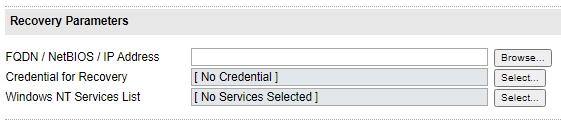
- Enter the Fully Qualified Domain Name (FQDN), NetBIOS, or IP Address of the machine hosting the service that needs a restart or the machine that needs a restart. You can also click Browse to locate and select the machine.
- Select the set of credentials used by the recovery alert. You can select a specific credential to execute recovery alerts that require access to restricted resources, such as Reboot Server, Restart Service, or External Process.
- Select the list of services to restart on the target machine specified in the FQDN/NetBIOS/IP Address field. This field is only required for the Restart Service alert. If a service has dependencies, select all dependent services.
- Click OK.
