Suspend monitors during network maintenance
This section describes how to configure ipMonitor to temporarily suspend your monitors while you perform maintenance in your network.
- Log in to ipMonitor.
- Click Configuration > Scheduled Maintenance Tasks
- In the toolbar, click Add Maintenance Schedule.
-
Under Identification, enter a unique name for the maintenance schedule.
For example, Suspend monitors during network maintenance.
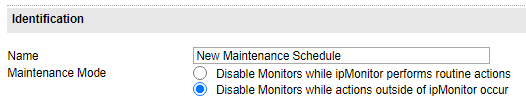
-
Choose Disable Monitors while actions outside of ipMonitor occur.
This maintenance mode allows you to disable monitor testing while routine external maintenance is completed on the monitored resources.
-
Under Action, select the time span required to complete the maintenance.

-
Under Schedule, complete the schedule options.
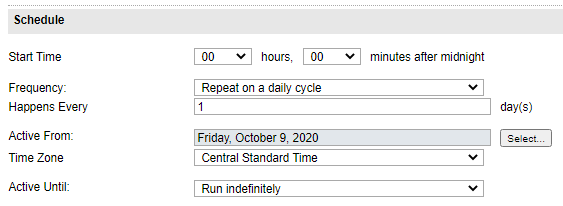
- Select the hours and minutes after midnight when the maintenance schedule will activate.
- Click the Frequency drop-down menu and select a daily, weekly, or monthly cycle.
- In the Happens Every field, enter the number of days when the maintenance schedule runs on the specified date or day.
- In the Active From field, click Select and select the starting date of the maintenance schedule. By default, the maintenance schedule is configured to start on the current day.
- In the Time Zone drop-down menu, select your time zone. By default, ipMonitor uses the time zone specified in your server operating system settings.
- In the Active Until drop-down menu, choose whether the maintenance schedule runs indefinitely, a specified number of times, or until a specific date.
-
Under Groups, Devices and Monitors Assigned to this Schedule, identify all groups, devices, and monitors that will be impacted by the scheduled downtime.

- Click OK.
