ADO (SQL Connect) monitor
The ADO (SQL Connect) monitor (also known as the Database Connect monitor) tests the ability to log in to an SQL server or supported data source. The monitor verifies that ample connection handles are available, and the specified account can log in to the database.
Microsoft ActiveX Data Objects (ADO) provide a set of advanced database abstraction classes used by applications to access and interact with data from a variety of sources through an installed OLE database provider. The ADO (SQL Connect) Wizard helps you configure an ADO monitor with the least amount of initial input by testing all the parameters you enter along the way. This process ensures that the monitor functions as expected before you move to a production environment.
See Monitor the IBM DB2 database using ipMonitor for details about monitoring this database using this monitor.
OLE DB provider requirements
The ADO monitor requires a supported OLE DB provider to provide access to the database type you wish to use. The following database types are supported:
- Microsoft SQL Server
- Sybase SQL Server
- IBM DB2
- IBM Informix
- PostgreSQL
- Oracle
- MySQL
- Other
Use the Other database type option to manually configure the ADO monitor and test other data sources, such as SAP DB, FrontBase, FoxPro, and LDAP.
Providers have different implementation requirements and guidelines. SolarWinds recommends consulting the documentation provided by the appropriate third-party vendors before you install the OLE DB providers.
ODBC drivers for monitoring a MySQL database
You can monitor a MySQL database on a Microsoft Windows Server system using one of the following drivers:
- ODBC Driver from MySQL downloaded from the MySQL Connectors website
- Microsoft OLE DB Provider for ODBC downloaded from the Microsoft Data Access Components (MDAC) Downloads website
If the computer hosting ipMonitor is running a 64-bit operating system, use the 64-bit MyODBC driver or the 64-bit version of MDAC 2.8 released with the Windows Server 2003 64-bit operating system.
Verify your OLE DB provider
ipMonitor includes a Universal Data Link file that launches the Windows Data Link Properties dialog box to test connections between the ipMonitor host computer and OLE DB data sources.
The following example describes how to verify that the SQL Server OLE DB provider is properly installed on the ipMonitor host machine to establish a connection to the SQL server.
-
Navigate to your ipMonitor root directory. This directory is located at:
C:\\Program Files (x86)\SolarWinds\ipMonitor - Double-click
ipm7adotest.udl. -
In the Provider tab, select the correct OLE DB provider. If the required provider does not appear in the list, install the provider to enable ipMonitor to connect.
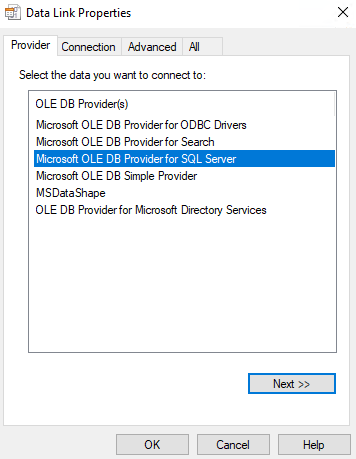
-
In the Connection tab, select the SQL Server instance and enter the login and database information.
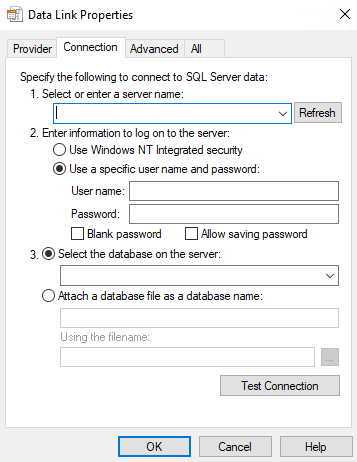
-
Click Test Connection.
If the test is successful, a Test Connection succeeded message is displayed.
- Click OK.
Create an ADO (SQL Connect) monitor
- Click Devices in the toolbar.
- Locate and click the targeted device you want to monitor.
-
In the toolbar, click Add > Add New Monitor.
- Click Database Connect.
-
Follow the prompts in the ADO (SQL Connect) Wizard to create the monitor.
The procedure will vary based on your available database selection.
