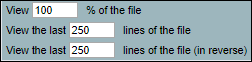View the log files
ipMonitor records several separate log files to provide administrators with the necessary information for diagnostic and troubleshooting purposes. Use the log files generated by ipMonitor to:
- Obtain information about internal ipMonitor events, such as denied access requests, alert usage, monitor state change, and so on
- Retrieve diagnostic information
- Access information relating to SNMP traps received by ipMonitor
- Track all generated reports
See Log Settings for details about configuring the content saved to your logs.
Generated log files
Depending on your ipMonitor configuration, the following log files may be viewable from the logs page:
To access the log files, log in to your ipMonitor server and navigate to <SolarWinds>/ipMonitor/logs.
ipm.log
The ipm.log file provides a record of events that occurred internally within ipMonitor. You can record the following optional events into the ipm.log file:
- Record ipMonitor Startup and Shut Down
- Record Access Attempts by Locked Out IP Addresses
- Record Invalid HTTP Requests
- Record Denied Access Requests (User Rights, Failed Login, Improper Credential)
- Record Attempts to Use Expired User Sessions
- Record User Session Creation
- Record User Session Termination
- Record User Session Expiration (Due to Inactivity)
- Record Tests Failures
- Record Test Recovery from Failure State
- Record Monitor State Change
- Record Alert Use
- Record Alert Being Skipped
- Record Missing Action Availability
- Record Action Usage
- Record Action Being Skipped
runtime.log
The runtime.log file provides diagnostic information you can use to troubleshoot ipMonitor.
runtime_bkg_reports.log
The runtime_bkg_reports.log file is created by the background report generator to track all generated reports. The log file is overwritten each night with updated information.
Maintenance and viewing options
You can access the log files from the Configuration tab. Scroll down to the Tools box and click Log Files.
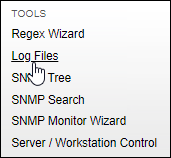
After you click Log Files, the Logs menu displays.
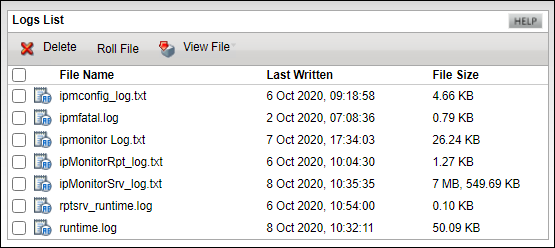
| Selection | Description |
|---|---|
| Delete | Deletes the selected log file from ipMonitor. |
| Roll File | Renames the selected file to include the current date and deletes the file contents. |
| View File |
Configures the file contents.
|