Battery monitor
The Battery monitor uses SNMP communications to test the remaining charge in a UPS battery.
Administrators can use the Battery monitor to:
- Send a notification when a power outage occurs
- Determine the remaining charge in the battery
- Determine battery health and current operational conditions
Use this monitor to extend the running time of servers and components in your organization.
Create a battery monitor
- Click Devices in the toolbar.
- Locate and click the targeted device you want to monitor.
- In the toolbar, click Add > Add New Monitor.
- In the Select Monitor page, click Battery.
-
Enter the details of the server you want to monitor.
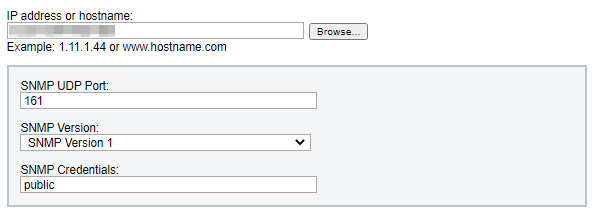
- Enter the IP address or host name of the target server.
- Enter the SNMP UDP port number that the device responds on. Port 161 is the default port.
- Select the SNMP version used by the device. ipMonitor and the target device or server must use the same SNMP version.
-
Select the Use RPC/WMI checkbox to enable communications between ipMonitor and a targeted server (if required).
An authenticated server connection requires a client access license (CAL). An authenticated workstation connection consumes a client connection.
- (Optional) Select a credential for monitoring. When selected, ipMonitor uses the credential account and password information to authenticate to the target machine and test the battery status.
-
Click Next.
-
Select the interface and monitoring thresholds.
-
Click the Communication Type drop-down menu and select a method used by ipMonitor to connect to the specified server.
-
Enter the current and minimum capacity of the battery.
-
- Click Next.
-
Create the new drive space monitor.
- Select the Enable Monitor checkbox to enable this monitor.
- (Optional) Select the remaining checkbox if you want to begin to record the test results. The result will be used to generate the Recent Activity and Historical reports.
-
Click Create.
The new monitor displays in the Devices tab
Test results
When the Monitor is in an Up state, test results are reported as Capacity. This value (in percentage) indicates the current capacity of the UPS battery being monitored
When the Monitor is in a Warn, Down, or Lost state, the Last Result field indicates the problem encountered.
