Schedule a DPA report for delivery
Report schedules automatically email reports (or report groups) at regular intervals. You can send reports to managers, team members, and customers. Use report schedules to communicate database trends to people who do not have direct access to DPA, and to and highlight performance improvements across your organization.
- Only DPA administrators can create report schedules.
- The report recipients must be added as DPA contacts.
- Log in to DPA using an account with administrator privileges.
- On the DPA menu, click Reports.
- Click the Report Schedules tab.
- Click Create Schedule.
-
Name the schedule and enter an email subject and body text.
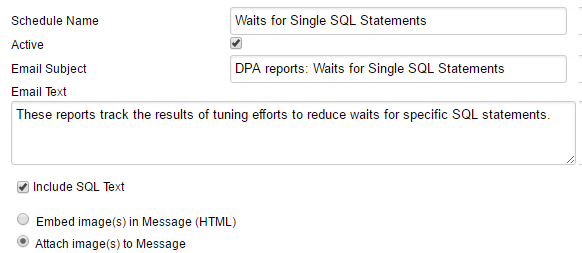
-
Specify when you want the report delivered, and click Add. You can specify multiple delivery times.
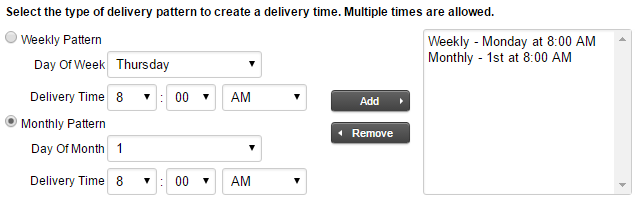
-
Under Available Reports, select the reports or report groups, and click Add.
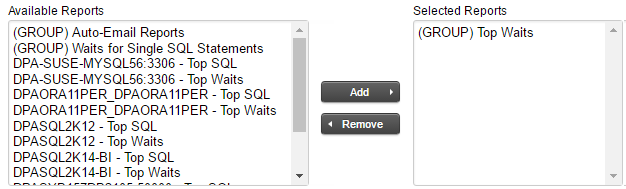
- If you want to review the email that will be sent when the schedule runs, click Send Test Email and enter an email address.
-
Under Available Contacts, select the recipients of the report, and click Add.
If you have not added the recipients as contacts in DPA, click Add Contact or Add Contact Group.
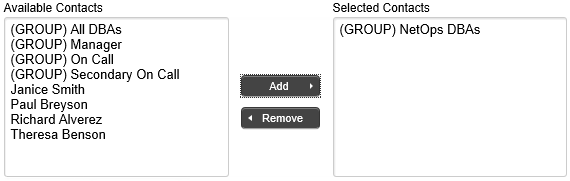
-
Click Create Schedule.
Your schedule is added to the list of report schedules.
Does your network or firewall require an internal SMTP server? If so, see SMTP mail server for outgoing email.
