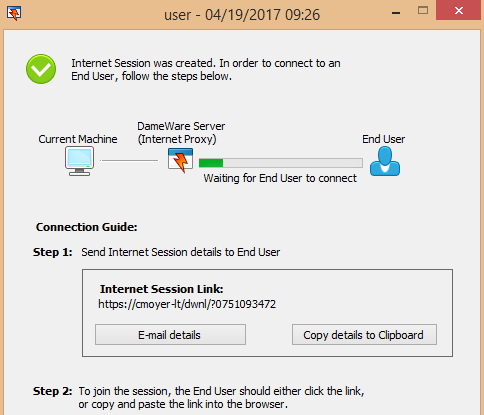Invite a remote host to an attended session in Dameware
This topic applies to Remote Support.
Dameware provides the ability to connect and troubleshoot users' computers that are internal or external to your network. Connections outside your firewall require that you configure the Dameware Internet Proxy to connect with users over an attended or unattended Internet Session.
Connect to a remote host through an attended Internet Session when you do not expect to support the user in the future. Attended Internet Sessions last only as long as the active connection. When the session ends, the connection with the remote host is lost.
- Launch the Dameware Mini Remote Control application that is installed on your computer.
- Select File > Invite user to a remote session.
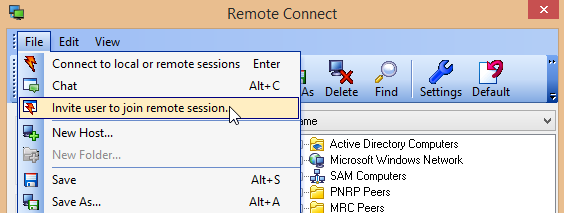
- Click Create Session.
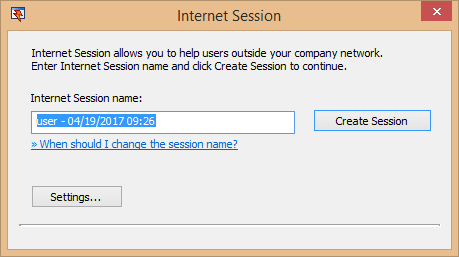
- Click E-mail details or Copy details to Clipboard, and notify the remote user of the Internet Session URL.
After the remote user copies the Internet Session URL into their browser, the system installs an agent on the remote user's machine, which establishes a connection with the Central Server.
After you establish a connection with a remote user, you can use Dameware Mini Remote Control to support users.