View Internet Session details in Dameware
This topic applies to Remote Support.
You can view Internet Session details, such as who opened the session, how long the session has been open, and view the connected host. Session details vary depending on which type of session you view. If you work in a large organization and have many technicians using Dameware, it is helpful to know who has active Internet Sessions open. For example, there can be times when Internet Sessions do not terminate successfully, and you are required to manually terminate the session on the Session page.
An Internet Session enters three states during its life cycle:
- Session Created: The Internet Session enters this state after a technician initiates a session. The Internet Session stays in this state until it connects to the Dameware Internet Proxy.
- MRC Console Connected: The Internet Session enters this state when it has connected to the Dameware Internet Proxy, but the end user has not connected to the Internet Session.
- Live Session: The Internet Session enters this state when the end user connects to the Dameware Internet Proxy using the Internet Session link. In this state, the technician can control the end user's computer.
To view Internet Session details:
- Log in to the Dameware Administration Console as an administrator.
- In the Internet Proxy area, click Sessions.
- To locate an Internet Session, sort by the UserName or SessionId column.
The user name is the name of the technician who initiated the Internet Session.
- Click a session, and review its details.
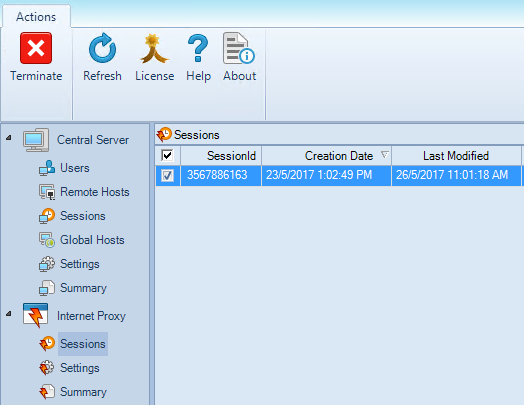
Beyond getting started
After you have completed this Getting Started Guide, access the following resources, as needed:
