Ticket flow
The following diagram details the Web Help Desk ticket assignment logic.
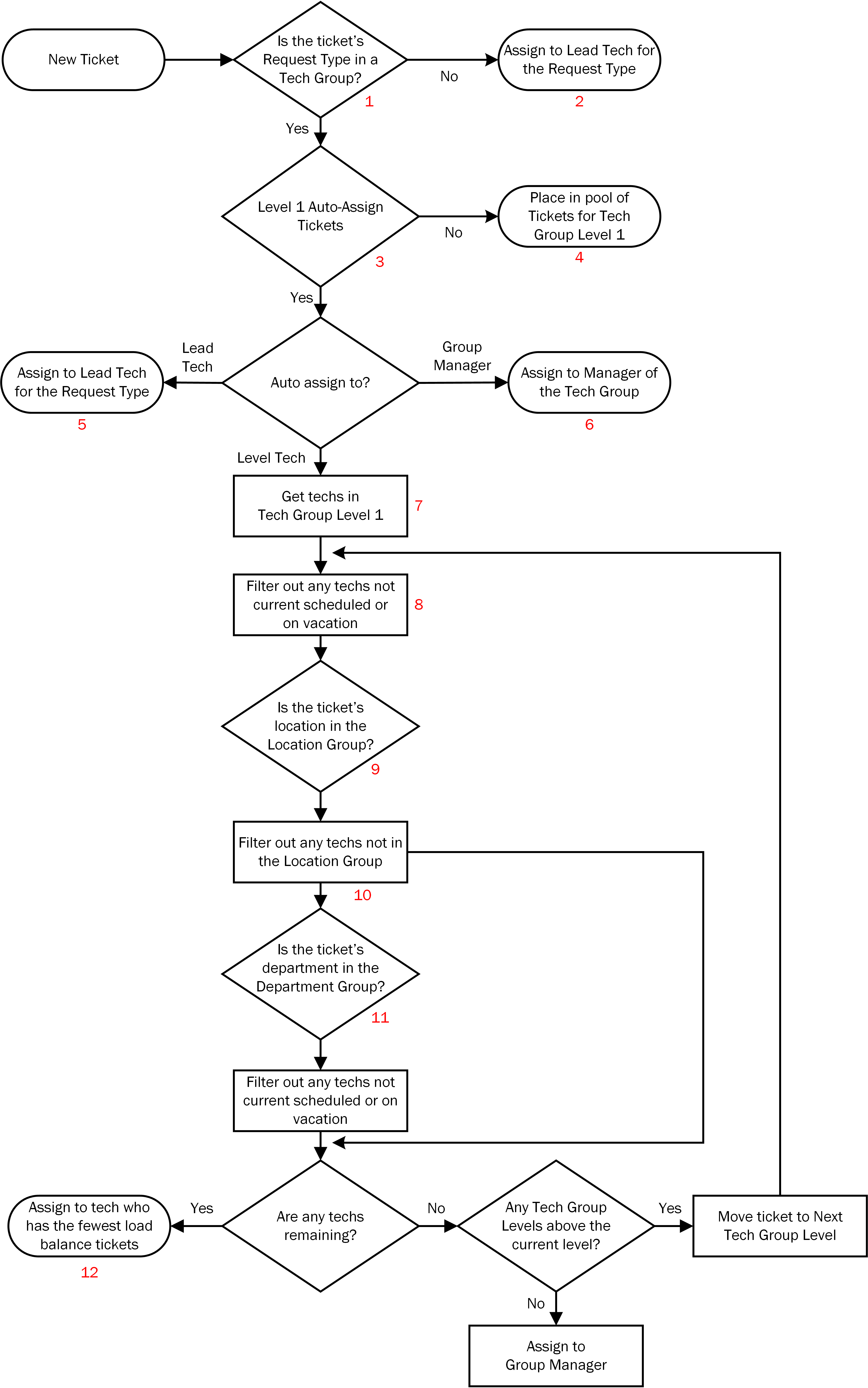
The illustration includes numbered references for some processes. Listed below are the corresponding paths in the Web Help Desk user interface to make any needed changes for each numbered process.
| Number | Related path in Web Help Desk |
|---|---|
| 1 |
Setup > Techs > Tech Groups > [Group] > Request Types Supported See Define Tech Groups for more information. In the Request Types Supported tab, view the supported request types. |
| 2 |
Setup > Tickets > Request Types > [Request Type] > Lead Technician See Define Request Types for more information. |
| 3 |
Setup > Techs >Tech Groups > [Group] Tech Group Levels > Level 1 > Auto Assign Tickets To See Define Tech Groups for more information. |
| 4 |
Setup > Techs > Tech Groups > [Group] > Level 1 > Assigned Techs See Define Tech Groups for more information. To select email recipients for new tickets, go to: Setup > Techs > Tech Groups > [Group] > Tech Group Levels > Level 1 > Email Recipients of Client Updates See Define Tech Groups for more information. |
| 5 |
Setup > Tickets > Request Types > [Request Type] > Lead Technician If the Tech is marked On Vacation, the ticket is assigned to the Backup Tech in the Tech's profile. See Define Request Types for more information. |
| 6 |
Setup > Techs > Tech Groups > [Group] > Tech Group Info > Group Manager You can use Location Group Manager instead of the specified Tech at: Setup > Techs > Tech Groups > [Group] > Tech Group Info If this Tech is marked On Vacation, the ticket is assigned to the Backup Tech in the Tech's profile. See Define Tech Groups for more information. |
| 7 |
Setup > Techs > Tech Groups > [Group] > Techs Assigned See Define Tech Groups for more information. |
| 8 |
Setup > Techs > Techs > [Technician] > On Vacation Setup > Techs > Techs > [Technician] > Work Schedule See Define Techs for more information. |
| 9 |
Setup > Locations > Location Groups > [Group] > Assigned Locations tab See Enter Locations for more information. |
| 10 |
Setup > Locations > Location Groups > [Groups] > Assigned Techs tab See Enter Locations for more information. |
| 11 |
Setup > Locations > Department Groups > [Groups] > Assigned Departments To enable departments: Setup > Locations > Options > Use Departments check box See Enter Locations for more information. |
| 12 |
Specify which status types are used in calculating ticket load balance at: Setup > Tickets > Status Types > [Status Type] > Use for Load Balance check box See Define Status Types for more information. |
