Define the part custom fields
Use the Part Custom Fields screen to create part custom fields.
Below is an example of the Department Custom Fields screen.

- Click Setup > Parts & Billing > Part Custom Fields.
- Click New.
-
In the Label field, enter a name for the custom field.

-
Click the Type drop-down and select the appropriate text format type.
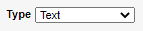
-
Select the appropriate options for this custom field.
All checkboxes may not display based on your Type selection.Select... To... Limit Input to Text Box Width Ensure the maximum number amount of characters allowed does not exceed the number of characters selected in the Width drop-down menu. Encrypt in database Protect the data entered in the custom field using AES 256 encryption before it is stored in the database. If you select this option after you enter your data, the existing values are encrypted not encrypted until they are updated. Searchable Enable the custom field to display as a search option in the Advanced Search page. Allow full-text search (slower) To search more than 255 characters.
For performance reasons, only the first 255 characters are indexed. Selecting this option reduces your search performance.
-
Click the Width drop-down menu and select the number of characters in the custom field text area.

-
Click the Height-drop-down menu and select the number of rows in the custom field text area.

-
In the Info field, enter a description that displays in the tooltip for this field.
 When you create a tool tip, an Info icon appears next to the custom field. When the user mouses over the icon, the tool tip displays in the console.
When you create a tool tip, an Info icon appears next to the custom field. When the user mouses over the icon, the tool tip displays in the console. -
Click the Display Order drop-down menu and select the order the custom field appears with the current custom fields.
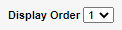
-
In the Techs section, select the appropriate tech permissions, defining whether the custom field is hidden, visible, or required.
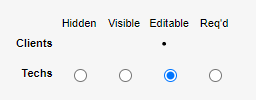 Administrators have at least Editable access to all custom fields. Required fields are required for all administrators.
Administrators have at least Editable access to all custom fields. Required fields are required for all administrators. -
For your Type selection, select an available option. Some options may not display for your selection.
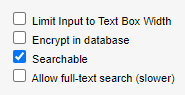
Select... To... Limit Input to Text Box Width Ensure the maximum number amount of characters allowed does not exceed the number of characters selected in the Width drop-down menu. Encrypt in database Protect the data entered in the custom field using AES 256 encryption before it is stored in the database. If you select this option after you enter your data, the existing values are encrypted not encrypted until they are updated. Searchable Enable the custom field to display as a search option in the Advanced Search page. Allow full-text search (slower) To search more than 255 characters.
For performance reasons, only the first 255 characters are indexed. Selecting this option reduces your search performance.
- Click Save.
