Edit a threshold for a device in SRM
You may need to adjust the threshold settings for a specific device. For example, you might have a troublesome storage array that you want to monitor closely, so you might set the critical and warning threshold levels lower than the global settings used for all the other storage arrays.
- Click Manage Storage Objects and then click the name of the storage array.
The Array Details page is displayed.
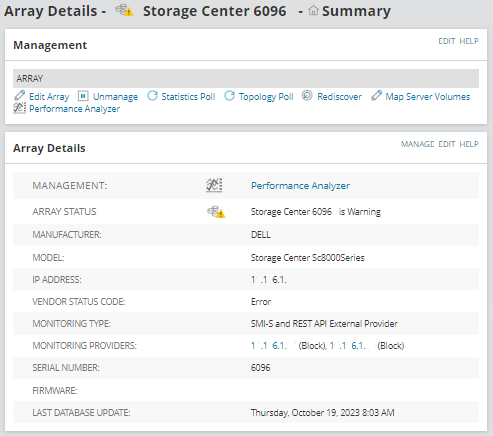
- Click Manage.
The Edit Properties page is displayed. The thresholds show the current global settings for storage arrays.
- Scroll down, and in the Alerting Thresholds section, select the Override SolarWinds Platform General Threshold check box for the metric you want to change.

- Enter the new value(s) for this metric on this storage array.
You can also change the relational operator from Greater Than to Less Than. For example, the Less Than operator is useful if you want to be notified when the IOPS for a device falls below an acceptable level.
Dynamic baseline settings
After you have monitored your storage objects for more than a week, you will have sufficient data to use Dynamic Baseline Thresholds for individual devices. This means you can use the last seven days of collected statistical values for a device to determine its normal operating range using mean and standard deviation. You can monitor for deviations using IOPS and latency values rather than a set of fixed values.
For more information, see Baselines and baseline calculations.
