Verify the SEM Agent connection
After you install the SEM Agent on your agent nodes using the SEM Remote Agent or Local Agent installer, verify that the agent is connected to the SEM Manager.
-
Log in to the SEM Console as an administrator.
-
On the SEM toolbar, click Configure > Nodes.
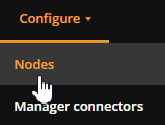
- In the left column under Refine results, click the Agent and Connected check boxes.
-
In the agent node list, ensure that all connected nodes display a green checkmark, as shown below.
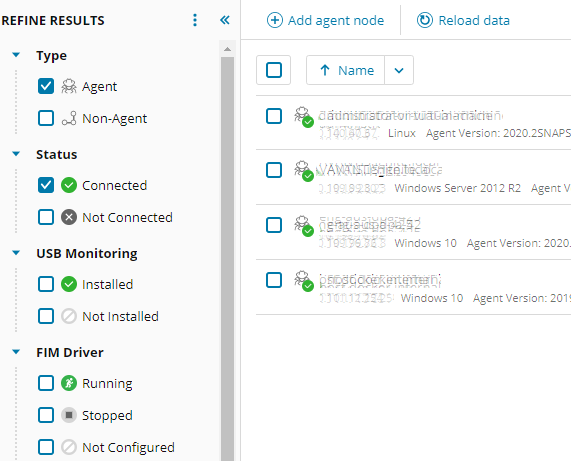
See Troubleshoot SEM agents and network devices in the SEM Administrator Guide to troubleshoot the SEM agents.
-
Verify the agent status.
-
Open a Command Prompt window.
-
Execute the following command:
systemct1 status swlem-agent
-
Next steps:
See Configure the SEM agents located in the SEM Administrator Guide for instructions.
If you installed additional SEM agents, see Create connector profiles to manage and monitor SEM agents located in the SEM Administrator Guide for instructions.
