Create a rule from a filter
From the Filters pane, you can create a new rule based on any existing filter with a single click. This allows you to set alerts for specific event activity without manually duplicating filter values in the custom rule builder.
-
Log in to the SEM Console.
- On the toolbar, click Live Events.
- In the Filters pane, scroll down to locate your filter.
- Hover over the filter to expose the vertical ellipsis.
- Click the ellipsis and select Send Filter to Rule.
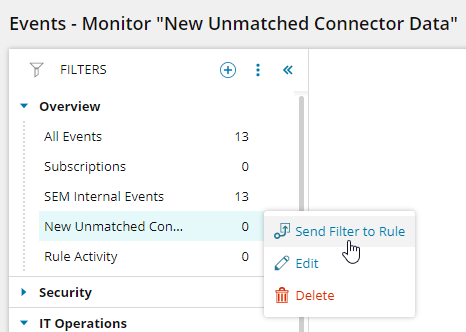
The rule builder displays the existing filter values.
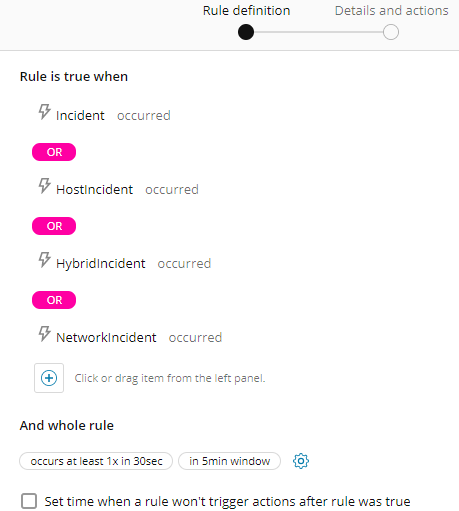
-
To complete the rule configuration.
See Create a new rule for instructions.
If you apply rule definition changes to a rule created from a filter, the changes are not reflected in the existing filter. If the filter changes, the associated rule is not updated with the filter changes.
