Configure split scopes on DHCP servers
You may want to split a DHCP scope in order to provide load balancing between two DHCP servers and ensure high availability DHCP services for your network.
- You must have two DHCP servers of the same type to be able to split a scope between them
- Splitting scopes on some Cisco DHCP servers may require that you perform additional configuration steps on the servers themselves. See your Cisco documentation for more information.
The IPAM Summary dashboard displays the widget.
Scopes are usually split into one of two configurations:
- 50/50: half of the IP addresses are on the primary DHCP server and half are on the secondary server. This configuration is usually used for load balancing.
- 80/20: 80% of the IP addresses are on the primary DHCP server and 20% are on the secondary server. This configuration is generally used to ensure high availability.
When a scope is split, the result is two scopes, each of which excludes the IP addresses the other scope (and server) manages.
When you split a scope, you can specify a delay for the secondary scope. If you are using a secondary scope to ensure high availability, this should be set to 1000 - 5000ms to ensures the primary server has time to respond to DHCP requests, so that the secondary scope is only used if there are problems. For load balancing however, this should be set to zero so that both scopes can respond to requests immediately.
For example, scope01 is on your primary DHCP server. Scope01 includes the entire subnet of 10.10.10.0/24 (254 IP addresses), with no exclusions. You split scope01, and name the second scope scope02 on your secondary DHCP server. You choose an 80/20 split.
Scope01 still spans the entire subnet, but excludes the last 20% of the addresses in that subnet (10.10.10.204-254). Scope02 also spans the entire subnet, but excludes the first 80% of the addresses in that subnet (10.10.10.1-203).
To split a scope:
- Go to My Dashboards > DHCP & DNS Management.
- Select the DHCP Scope tab.
If using the legacy version of this view, select the DHCP Server and expand the server with the required scope.
- Select the scope to be split.
- Click More, then select Split Scope from the menu.
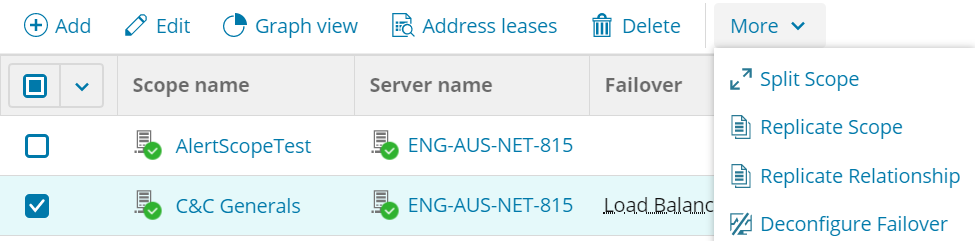
If using the legacy view, select Split Scope from the Scopes menu.
The Define Split Scope page is displayed.
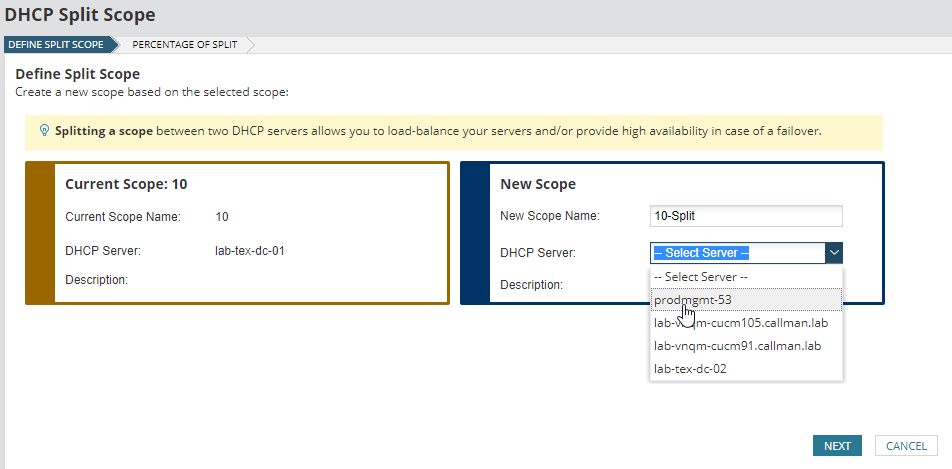
- Enter a name for the secondary scope, select the server, and click Next.
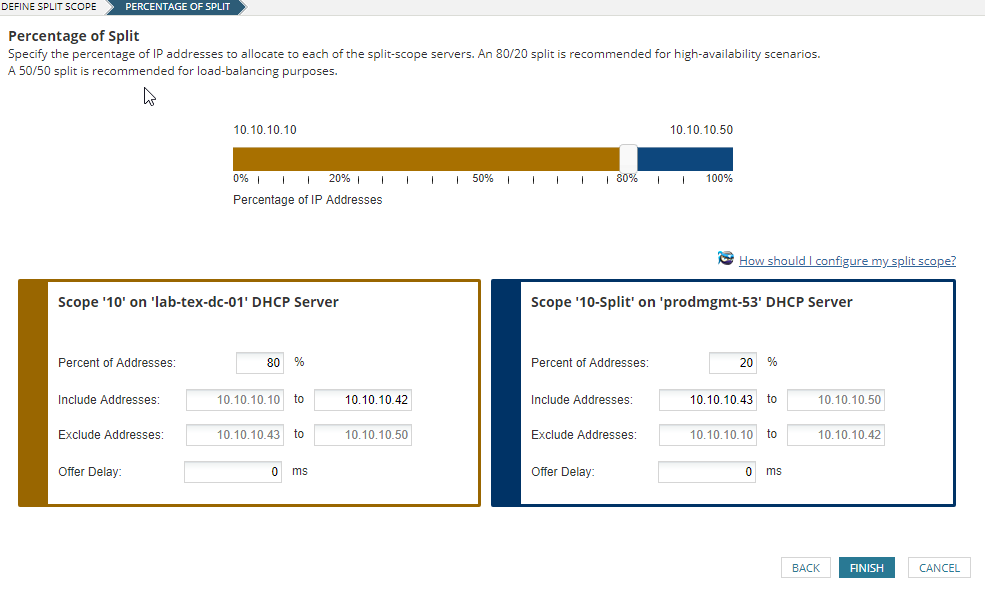
- Drag the slider to specify the split required. The default is 80%, as recommended for high-availability scenarios. Set to 50% for load balancing.
- Set the Offer Delay for the secondary scope.
This should be 1000-5000ms for high availability scenarios, zero for load balancing.
- Click Finish.
