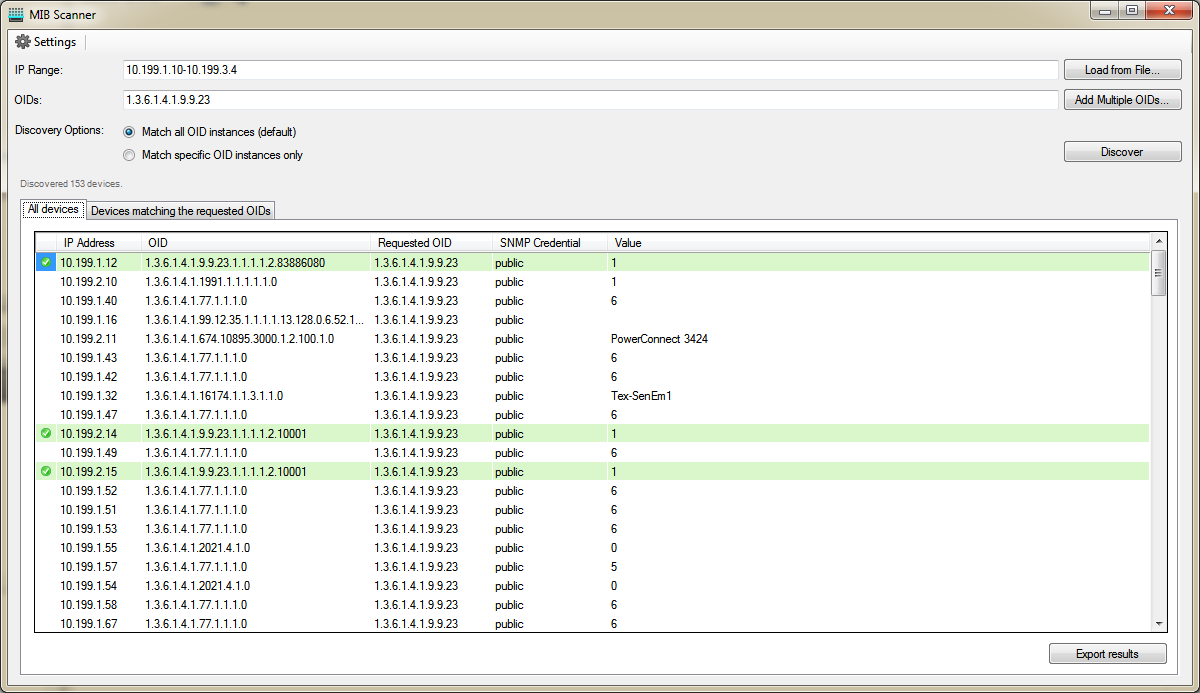MIB Scanner
The MIB Scanner tool scans within a range of device IPs for specific OIDs.
- Scans multiple devices.
- Scans for multiple MIBs.
- Shows which devices support MIBs and their values .
View OID
- Enter a comma-delimited list of IP addresses to scan.
You can enter a range using dashes, you can use wildcards (* and ?), and you can use subnet identifiers.Examples:
192.168.1.1-192.168.1.2552002::?1192.168.1.1/2410.1.1.1,10.2.2.2/30,1.10.21.*1,1.1.1.1-1.1.1.10 - To use a file, click Load from file.
- Browse to the file you want to import, and then click Open.
- Follow the onscreen instructions to complete the import process.
- Enter the comma-delimited OIDs.
- Select the Discovery Options.
- Click Discover.
Examples
You must scan your corporate network for a set of Windows machines. If you use the sysDescription OID 1.3.6.1.2.1.1.1, and then perform a Discover using MIB Scanner, all the devices on the network that match that OID value display in the result pane. You can then sort the results by value and search for matching sysDescription OIDs.
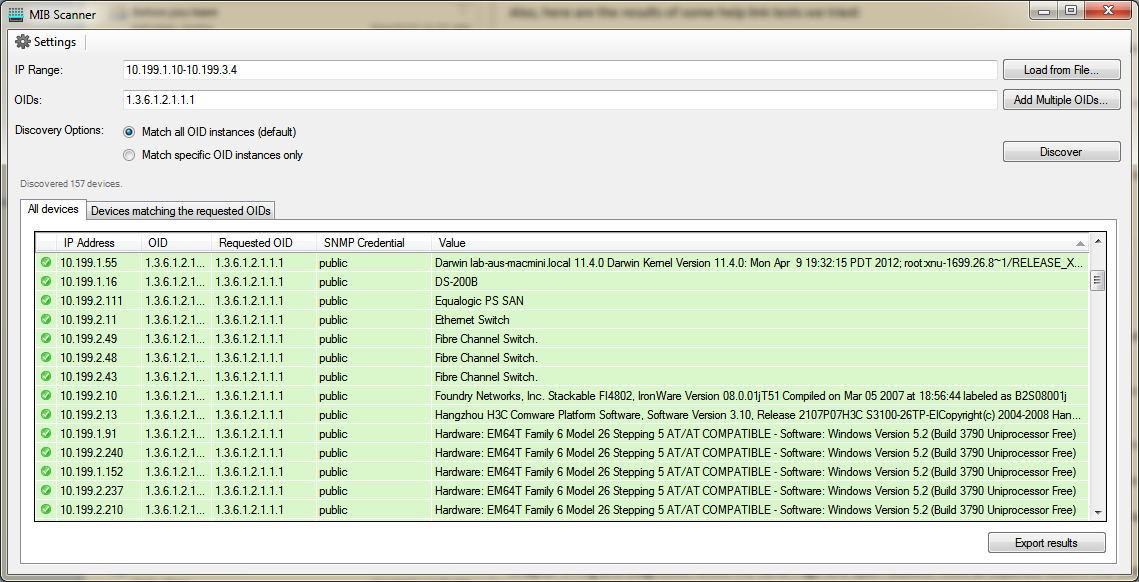
You are going to use the Neighbor Map tool to get a map of your network, but you need to find out which devices support CDP protocol first. You know that the CDP MIB is 1.3.6.1.4.1.9.9.23, you enter this in the OIDs field and perform a Discover. Your results display with several green rows. The green rows are devices that actually contain CDP information and might support CDP protocol. The white rows are SNMP devices that did not match the requested OID. Selecting the Devices matching the requested OIDs tab displays a filtered list of only those devices that matched the CDP MIB.