View SolarWinds Site status information and alerts in EOC
You can view comprehensive site status and alerts from the Enterprise Environment Summary dashboard. The Environment Summary includes a SolarWinds Site Status widget, which gives a breakdown of status of connected instances, and an All Alerts widget, which provides a quick overview of all alerts across your deployment.
View site status using the SolarWinds Site Status widget
The SolarWinds Site Status widget provides a summary of the distributed instances monitored by EOC, and allows you to view the status of connectivity between them. If you have a large number of sites, you can use the search bar or filter options to narrow down the information displayed to a specific site or status.
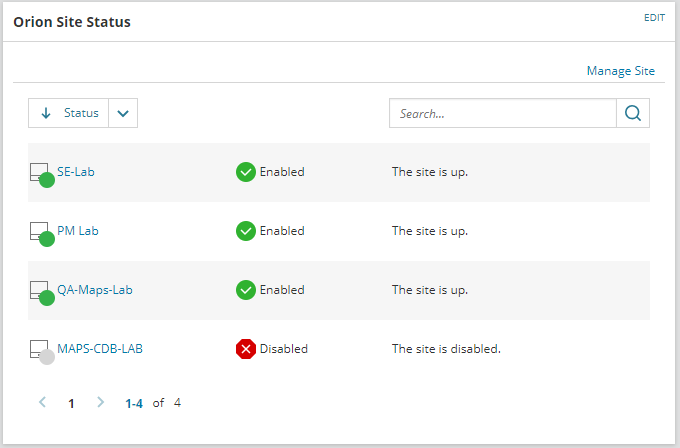
To add a site to the SolarWinds Site Status widget:
- On the SolarWinds Site Status widget, click Manage Site.
- Click Add SolarWinds Site.
- Under Connection Details, enter the SolarWinds Site details and administrative credentials.
EOC uses administrative credentials to connect to the site. - Click Test Connection to confirm a successful connection to the site.
SolarWinds recommends confirmation of a successful connection before continuing. - Click Next.
- Enter the site name to display in the site status widget.
- (Optional) Specify a default user account for the site. Dependent on privileges assigned, the default account allows users to access the site and determines the data accessed.
- Select the check box for "Specify a default user account for this SolarWinds Site."
- Enter the default account's user credentials.
- Click Test Connection to confirm a successful connection to the site.
- Click Update Site.
- Under My Dashboards, click Enterprise Summary to return to the main dashboard.
Acknowledge alerts using the All Alerts widget
The All Alerts widget displays active alerts from all enabled SolarWinds Sites and provides the ability to filter, search, and acknowledge active alerts from the main dashboard. Active alerts are alerts that have been triggered but not cleared. The widget displays two alert types:
- Critical alerts, identified by:
 .
. - Warnings, identified by:
 .
.
Each alert type can further be filtered, for example, by severity, location, or the length of time it has been active.
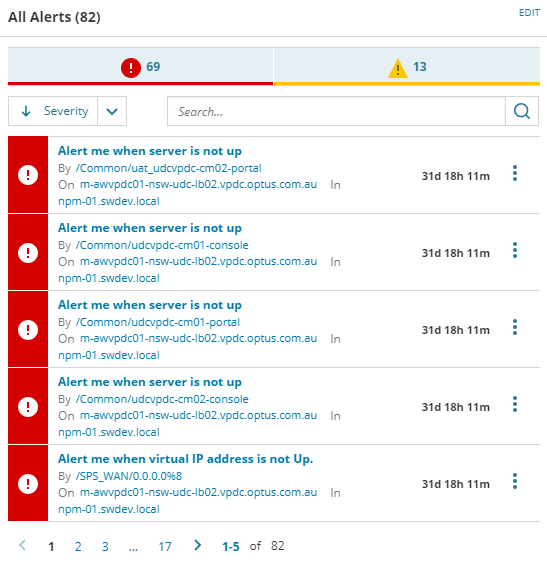
Acknowledging an alert prevents associated actions, such as sending emails, from executing. Optionally, you can add a note that is displayed on the alert details page.
To find and acknowledge an alert from the All Alerts widget:
- Navigate to the All Alerts widget on the Enterprise Environment Summary page.
- Next to the alert you wish to acknowledge, hover your pointer over
 .
. - On the Acknowledge Alert window, click Acknowledge.
All Active Alerts page
The All Active Alerts page in EOC also displays active alerts from all enabled SolarWinds Sites. This page provides additional details beyond the quick status summary on the All Alerts tile, and gives you the ability to acknowledge or clear multiple alerts at one time, rather than individually. The All Alerts Page is located under Alerts & Activity > Alerts.
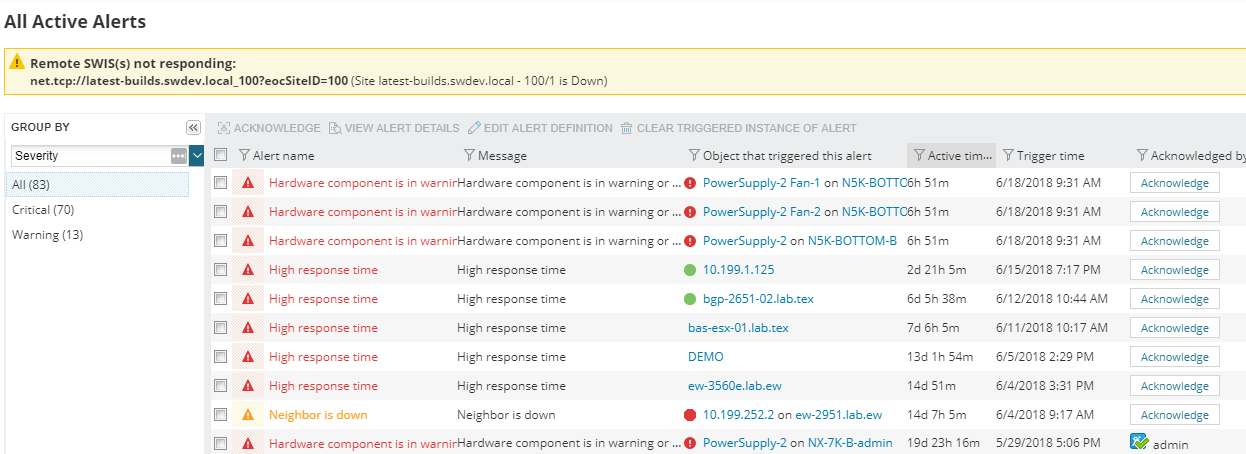
For more information on the All Alerts Page in EOC, see
