Verify collector connection status and collector certificates
Start the ARM Configuration application and click the Collectors tile on the home screen.
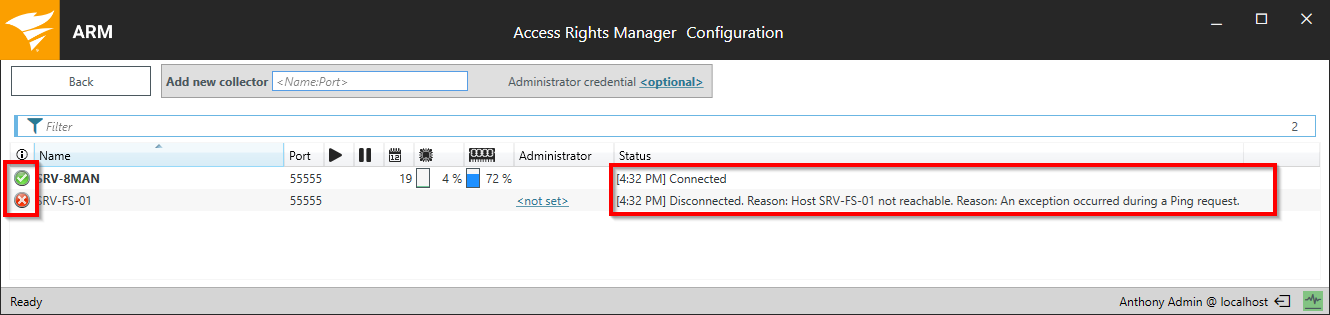
ARM displays more details on the current connection status. If you see a red symbol in the first column, the collector is not available.
Connection problems are mostly caused by firewalls. Please reference system requirements, section port requirements.
Perform a simple connection check
A simple check can be done by ping. If the ping was executed successfully, a firewall can still block the communication on port "55555".
The tracert command can be used to track where packets may be blocked. "External" firewalls can be identified in this way.
To test whether port 55555 is open or blocked by a firewall, you can run the following command in Powershell on the Collector and ARM server side:
Test-NetConnection <ServerName> -port 55555
Verify the collector certificates
C:\ProgramData\protected-networks.com\8MAN\cfg\security\server.
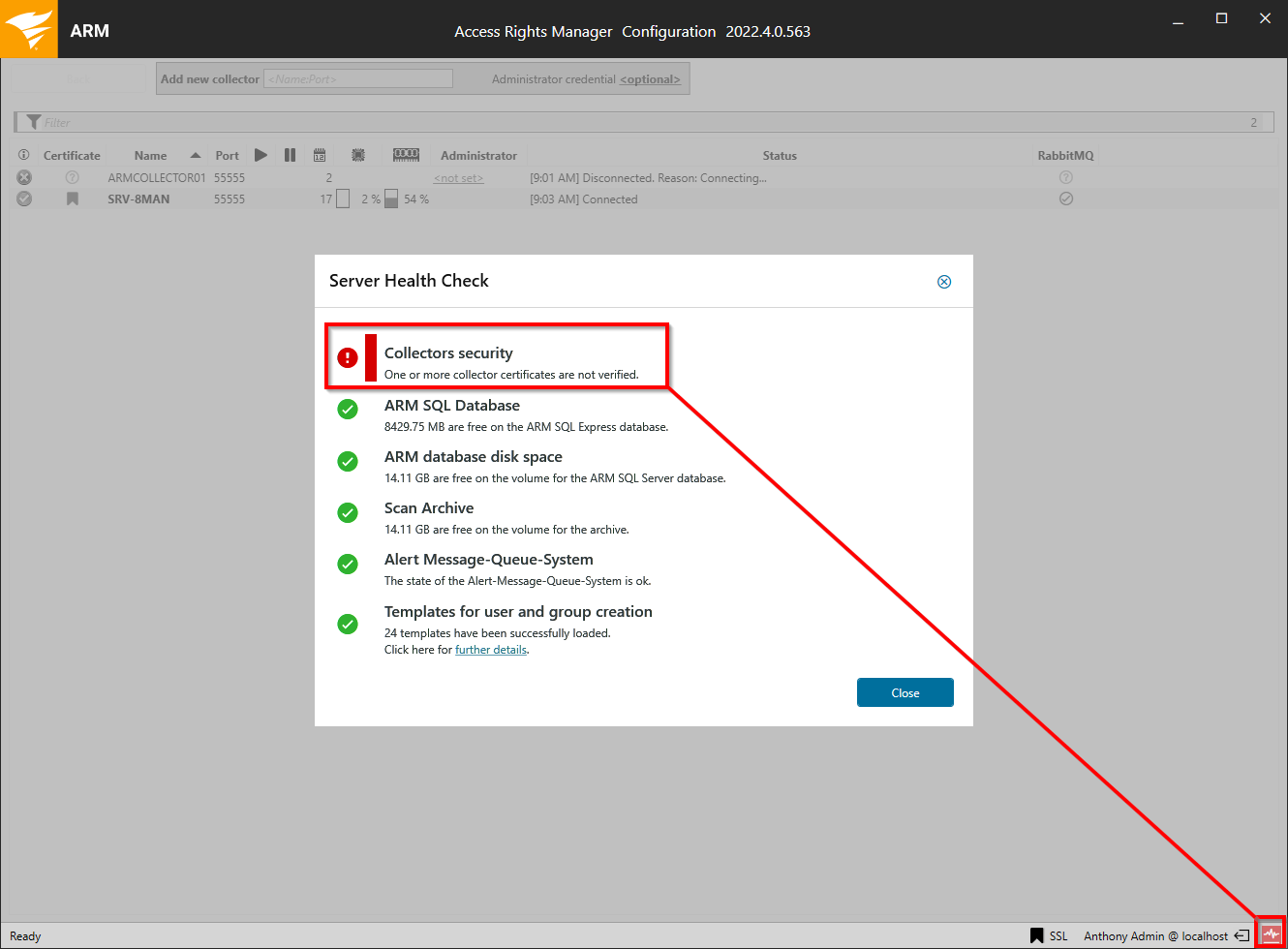
The Server Health Check indicates that you are using collector connections with unverified certificates.
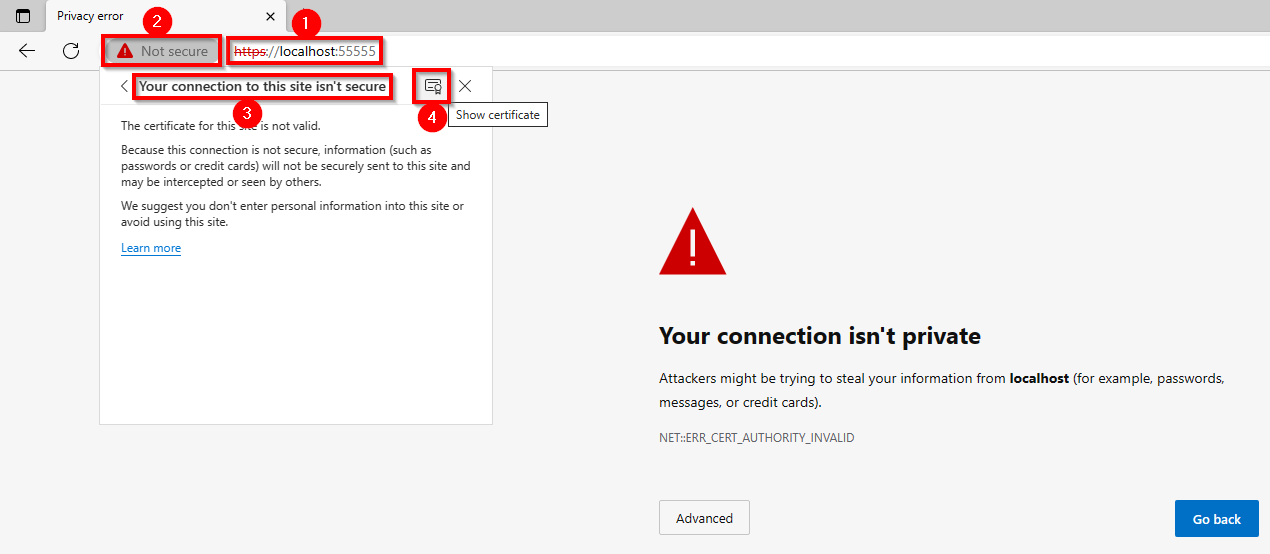
You can view the certificate details using a browser. The process may vary depending on the browser. For the following example, the Microsoft Edge browser is used.
-
Enter https://localhost:55555 into the browser address bar.
-
Click the Not secure button.
-
Click the Your connection to this site isn't secure link.
-
Click Show certificate.
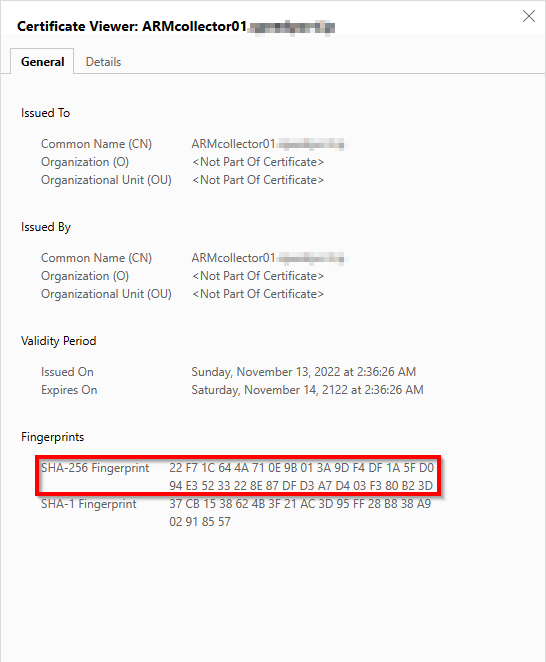
Make sure that the value displayed here matches the thumbprint displayed in the ARM configuration application (see next step).
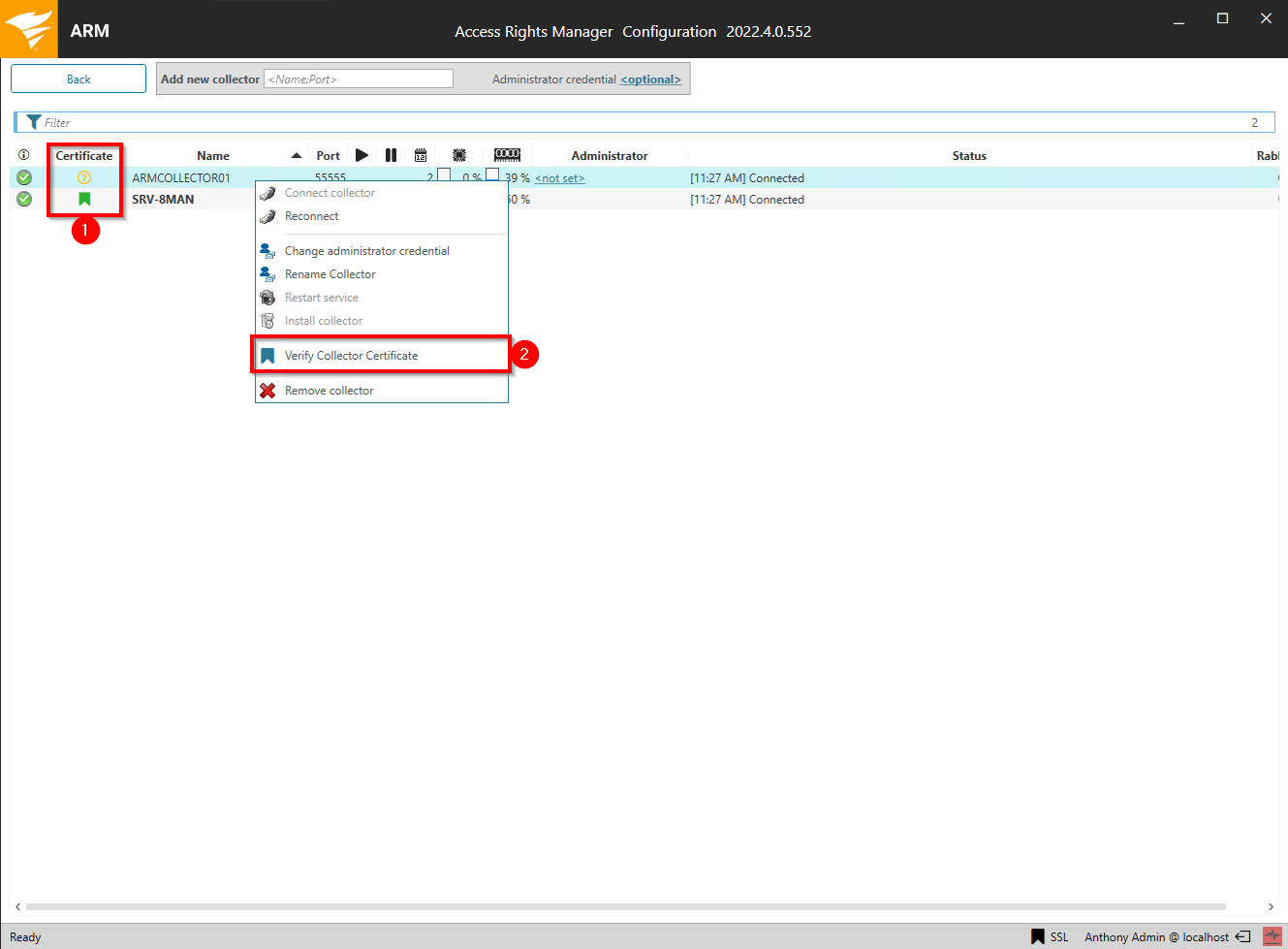
-
The Certificates column displays which collector connections have verified certificates.
-
Right-click on an entry in the list and select "Verify collector certificates" from the context menu.
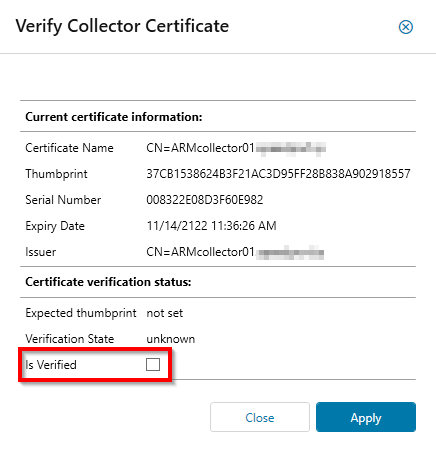
When you have verified the certificate, you can check the box to mark the certificate as verified.
