SharePoint change configuration
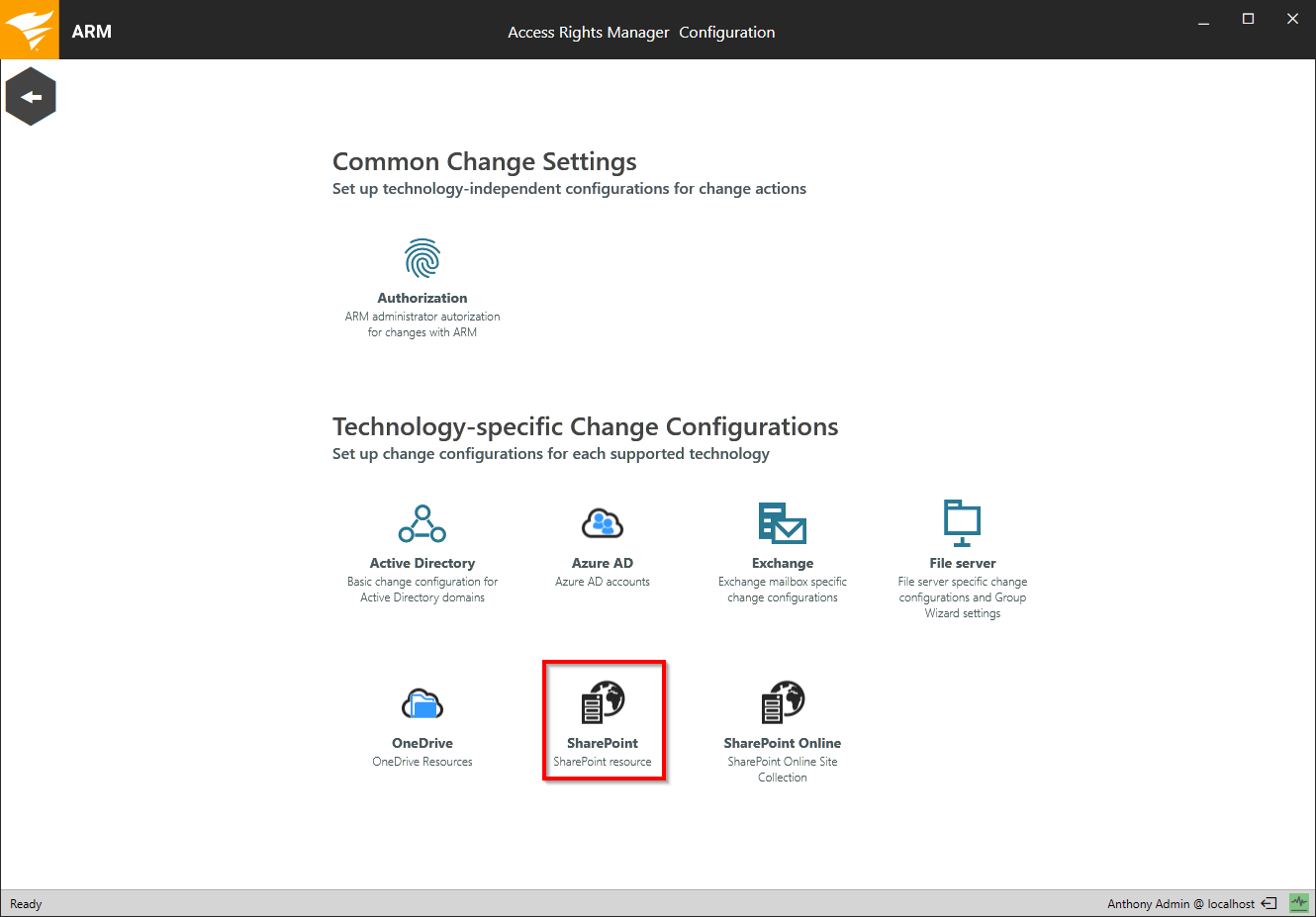
In the Access Rights Manager Configuration application, navigate to "Change Configuration" -> "SharePoint".
You must have run at least one SharePoint scan to create a change configuration.
Add a SharePoint change configuration
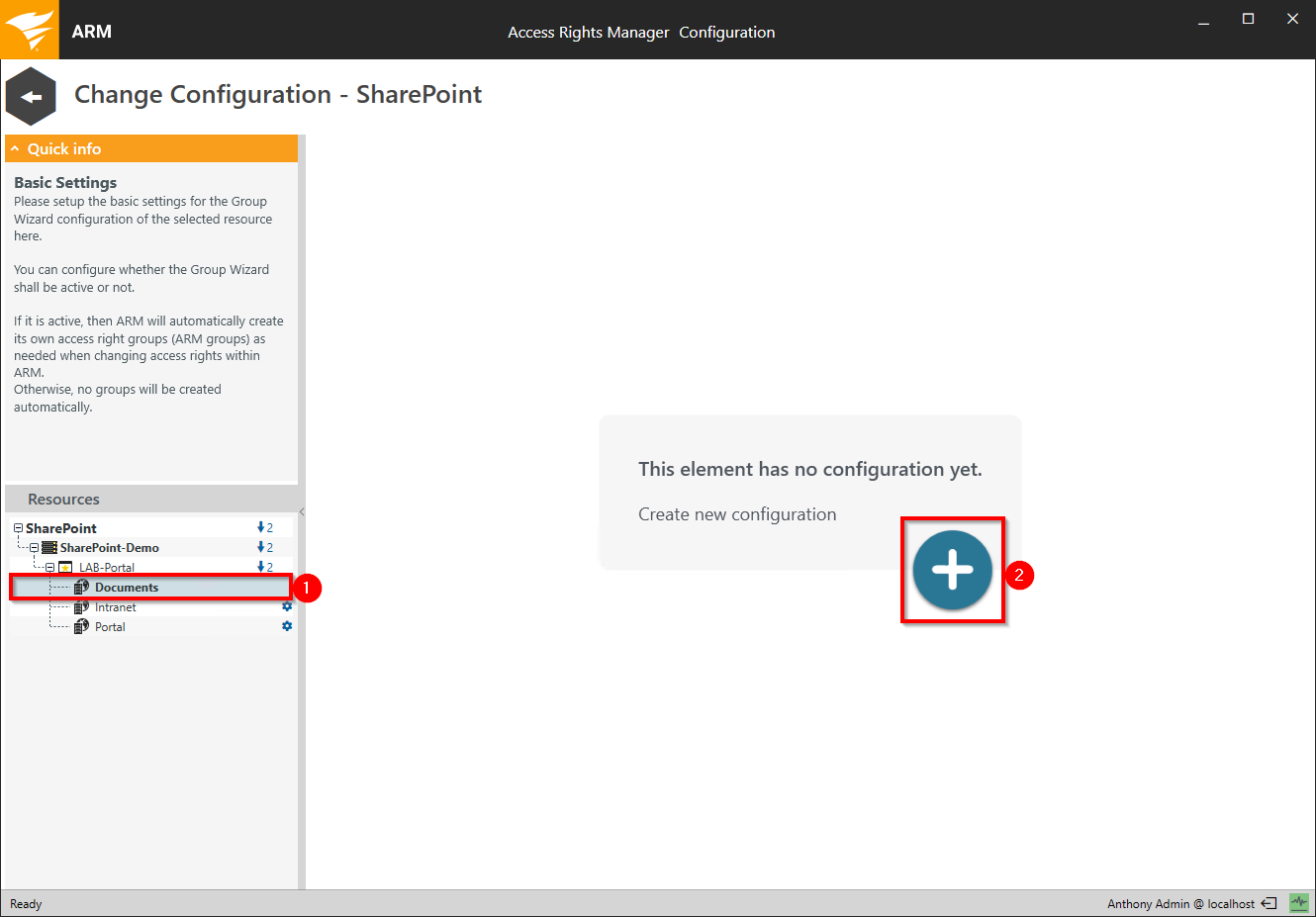
- Select a SharePoint resource.
- Click the plus icon.
Modify a SharePoint change configuration
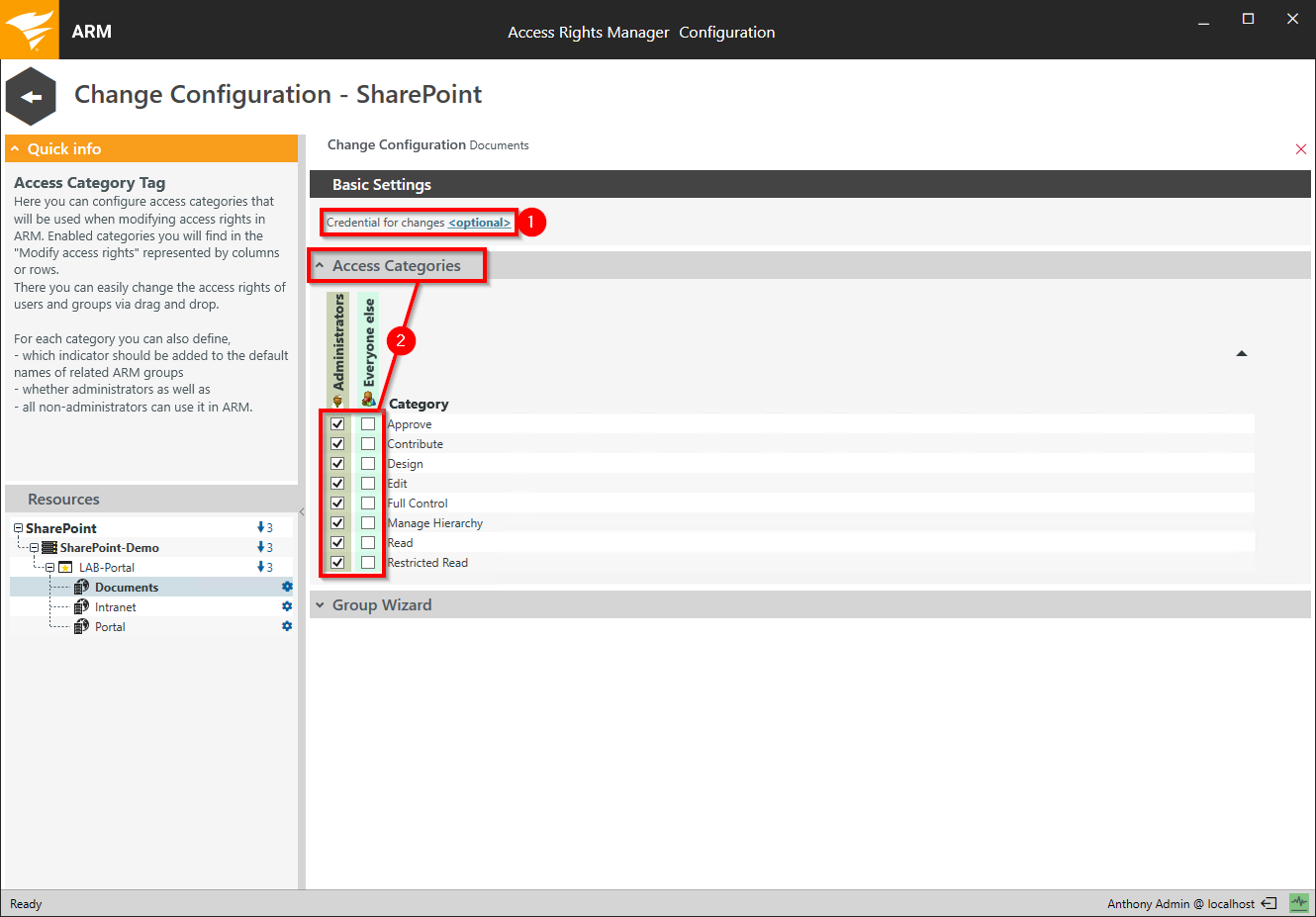
- Specify which credentials are used to make changes to the SharePoint resource.
If you do not specify any, the Access Rights Manager users are prompted for each change.
You must enter credentials if you want to enable the SharePoint Group Wizard. - Determine which access categories are available for Access Rights Manager users to change access rights. Define a set for Access Rights Manager administrators and another for all Access Rights Manager modify user roles (See also: manage Access Rights Manager users).
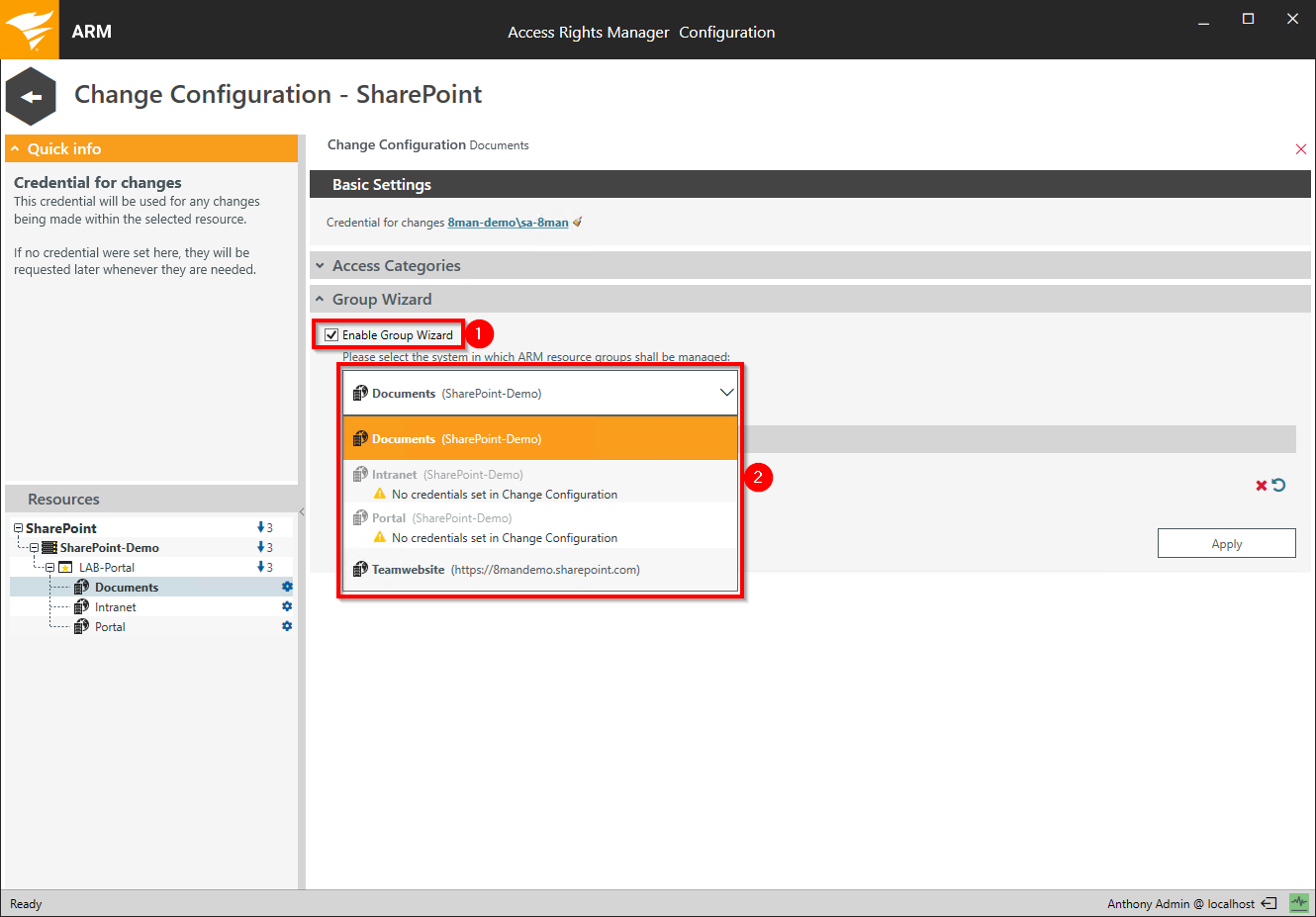
- Option enabled
Access Rights Manager automatically creates permission groups when assigning permissions using drag & drop in the Access Rights Manager application. - Determine where the permission groups are stored.

SharePoint groups must have an owner. Use the search to specify a SharePoint account which will be the owner of the automatically created permission groups.
Enter a space in the search box to get a list of all available accounts.

Click "Apply" to save your SharePoint Group Wizard settings.
Delete a SharePoint change configuration
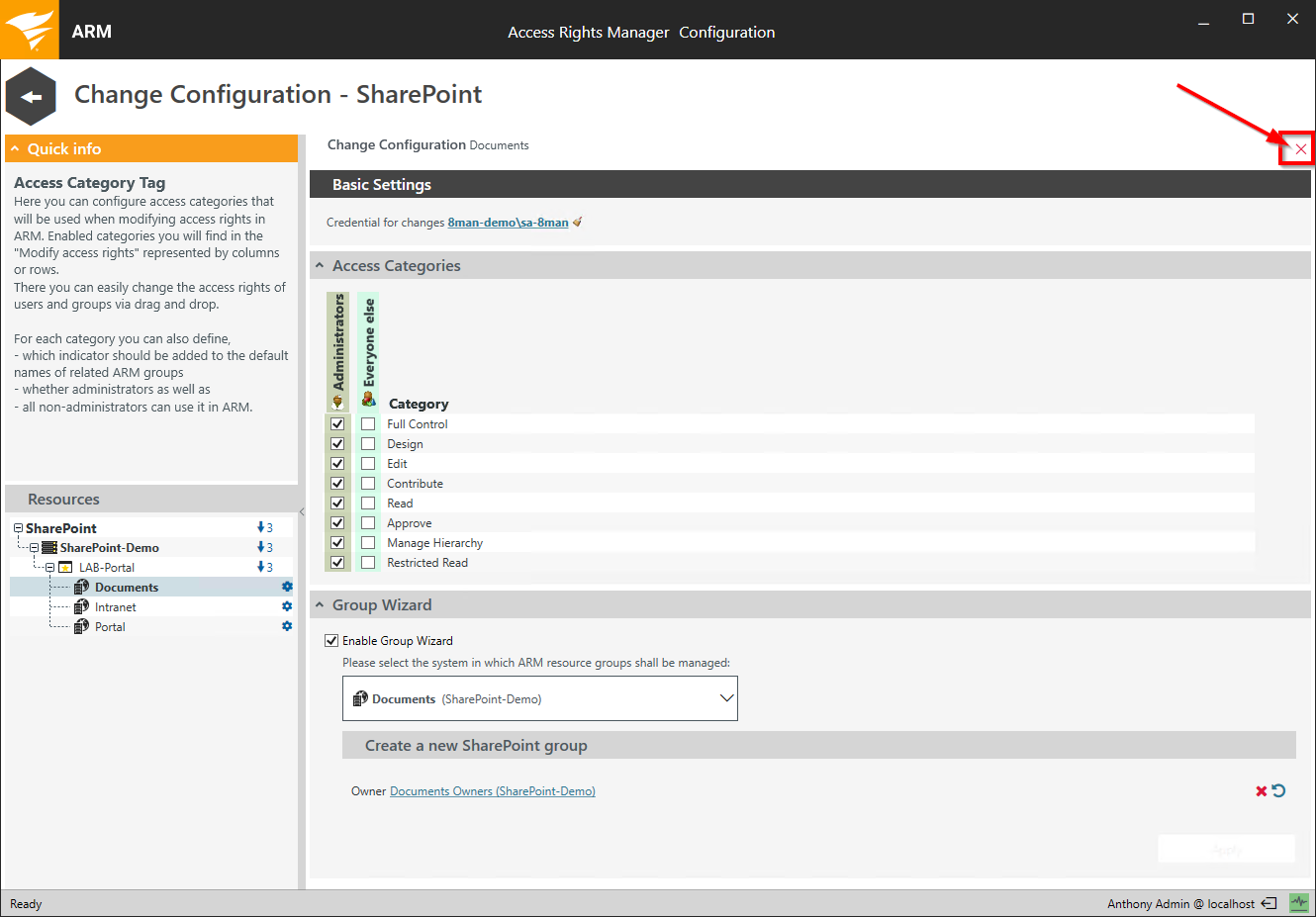
Delete a SharePoint change configuration.
