Reset users' passwords (cockpit)
Background / Value
Resetting passwords is one of the most common Helpdesk operations. ARM also allows you to delegate password resets to data owners or managers. The security-critical action is recorded in the logbook.
Step-by-step process
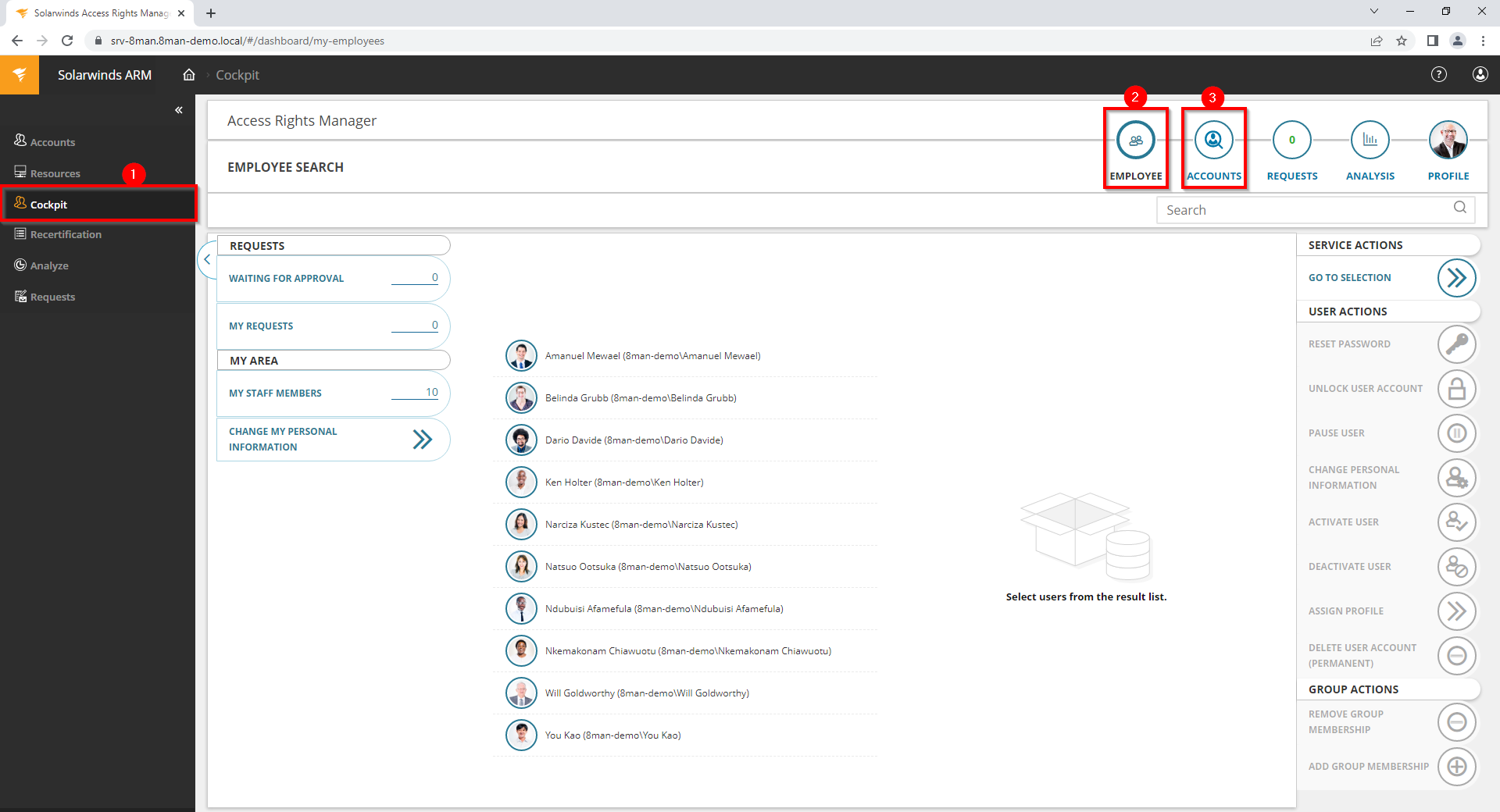
- Choose Cockpit.
- Choose "Employee search". Employees are assigned to you by an administrator through the Active Directory "Manager" attribute.
- Choose Manage users. Users are assigned to you by an administrator through the Data Owner Configuration.
The range of available services (buttons) varies according to role (login), risk assessment and configuration.
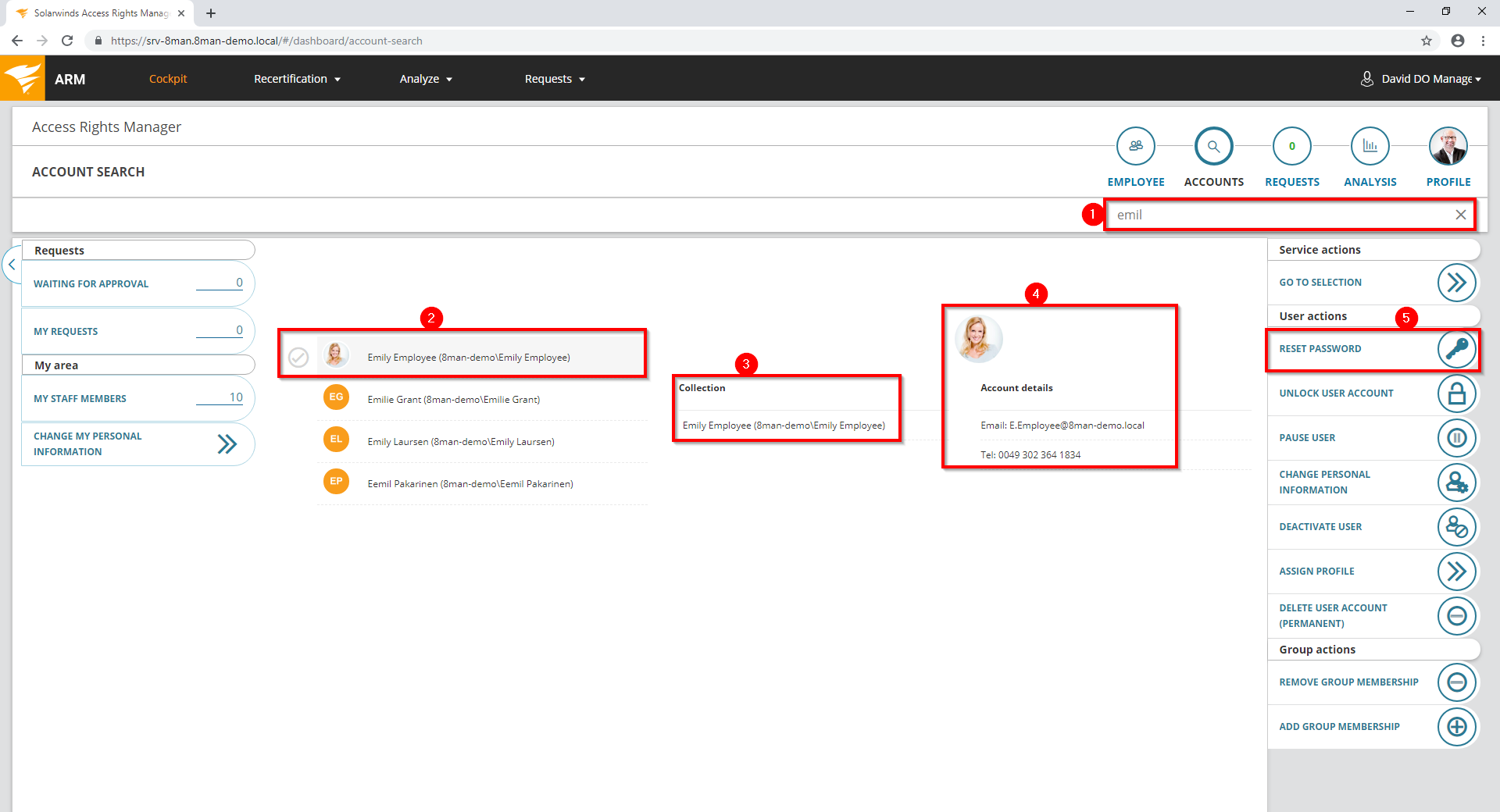 v
v
- Use the search to filter a long list of employees or search for users.
- Select one or more users.
- In the collection you can see already selected users.
- Access Rights Manager shows you the information (attributes) of the selected user. If you have selected more than one user, only the common attributes will be displayed.
- Click "Reset Password".
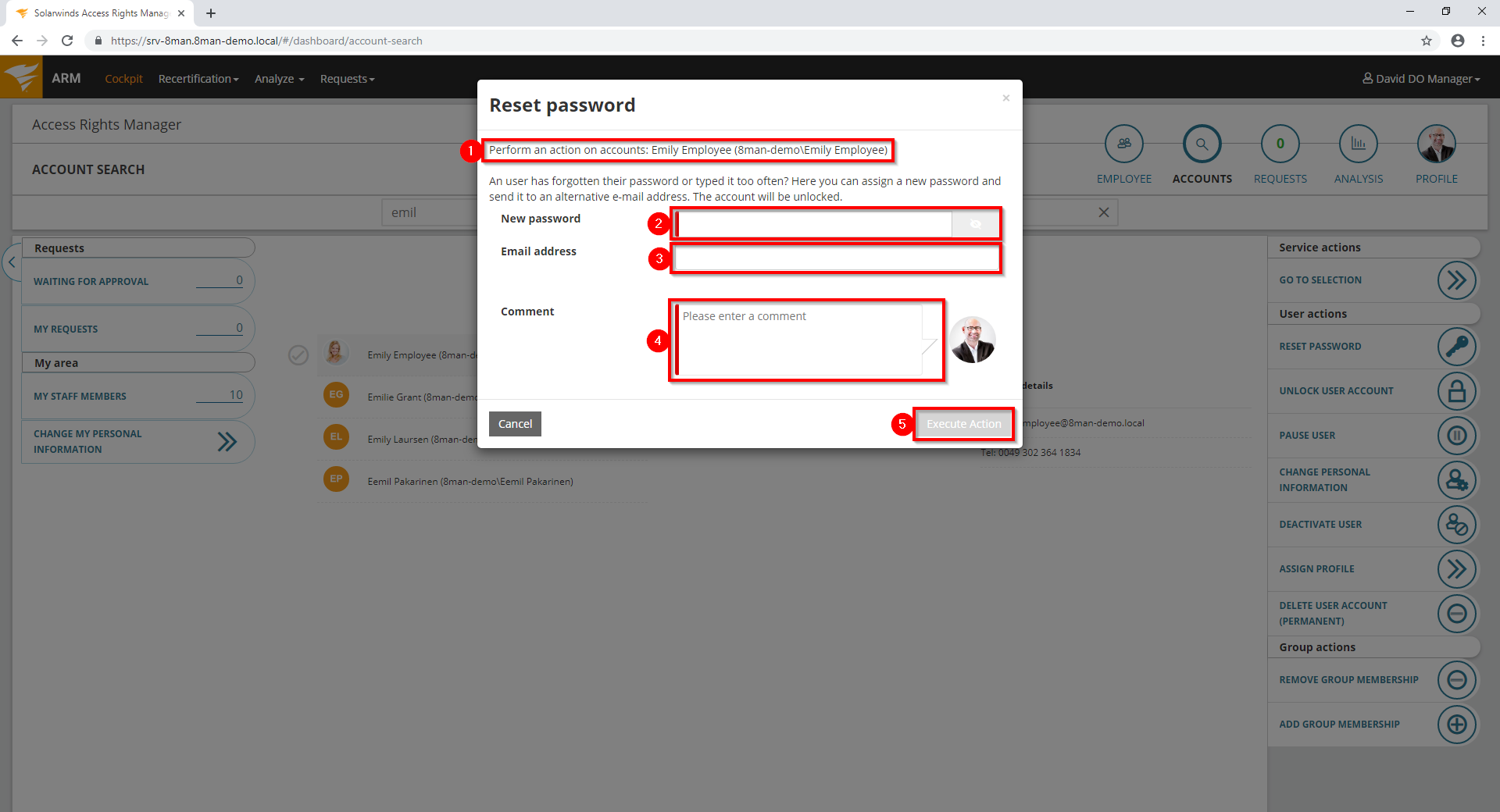
- Access Rights Manager shows you which users you have selected and whose passwords you are resetting.
- Assign a password. This password must be changed by the user when logging in for the next time.
- Optional: Specify an email address to which the password will be sent.
Choose an email address that the user can still receive.
- You must provide a reason for the password reset.
- Click on "execute action".
If you are logged in as an administrator you will see two more options:
- The user must change the password at next logon
- unlock user account
These options are always activated if logged in as a non-administrative user.
