Remove group memberships (cockpit)
Background / Value
Excessive access rights are often caused by group memberships. In the cockpit, you can quickly remove group memberships.
Step-by-step process
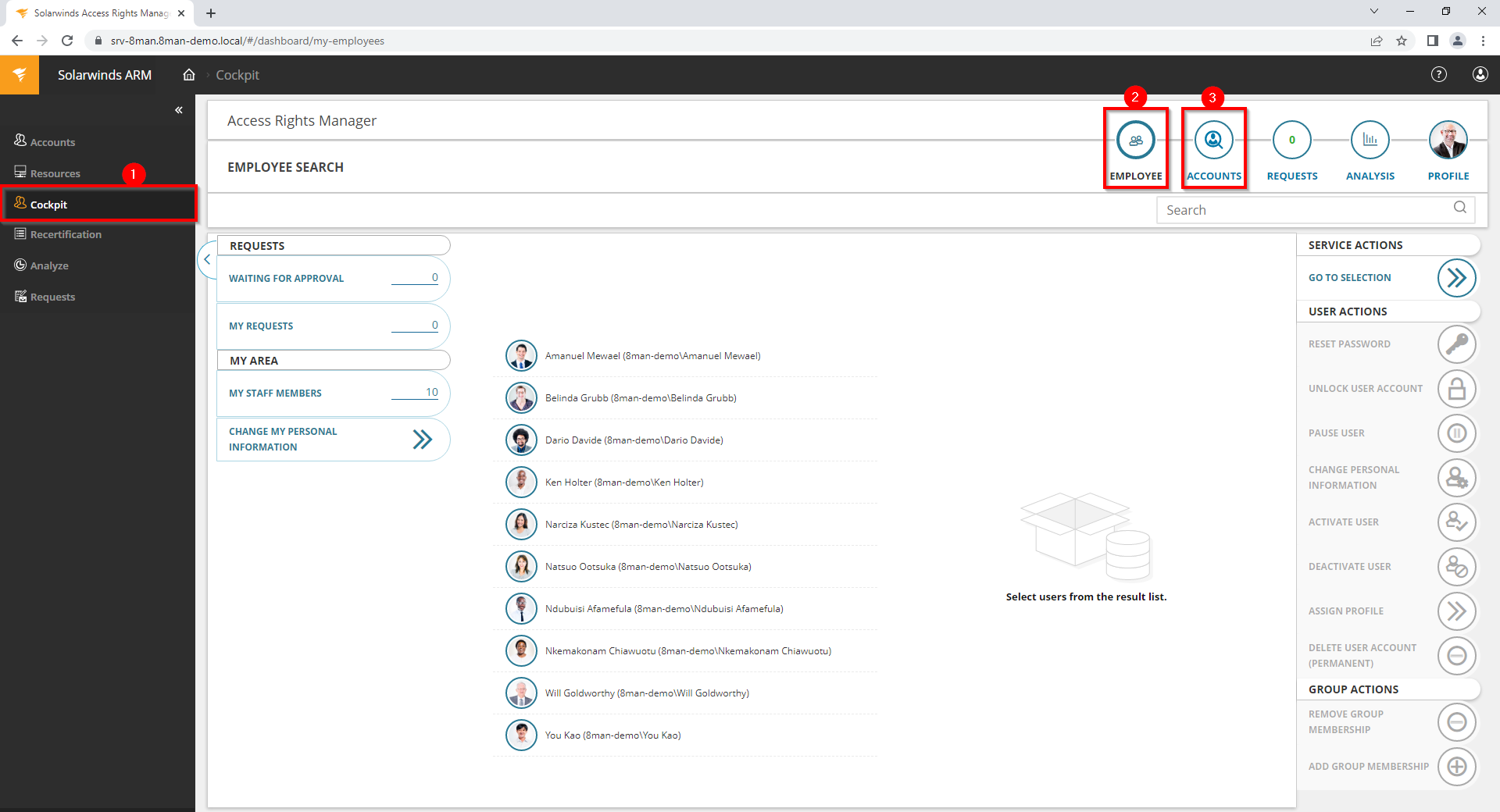
- Choose Cockpit.
- Choose "Employee search". Employees are assigned to you by an administrator through the Active Directory "Manager" attribute.
- Choose Manage users. Users are assigned to you by an administrator through the Data Owner Configuration.
The range of available services (buttons) varies according to role (login), risk assessment and configuration.

- Use the search to filter a long list of employees or search for users.
- Select one or more users.
- Access Rights Manager shows you the information (attributes) of the selected user. If you have selected more than one user, only the common attributes will be displayed.
- In the collection you can see already selected users.
- Click "Remove group memberships".
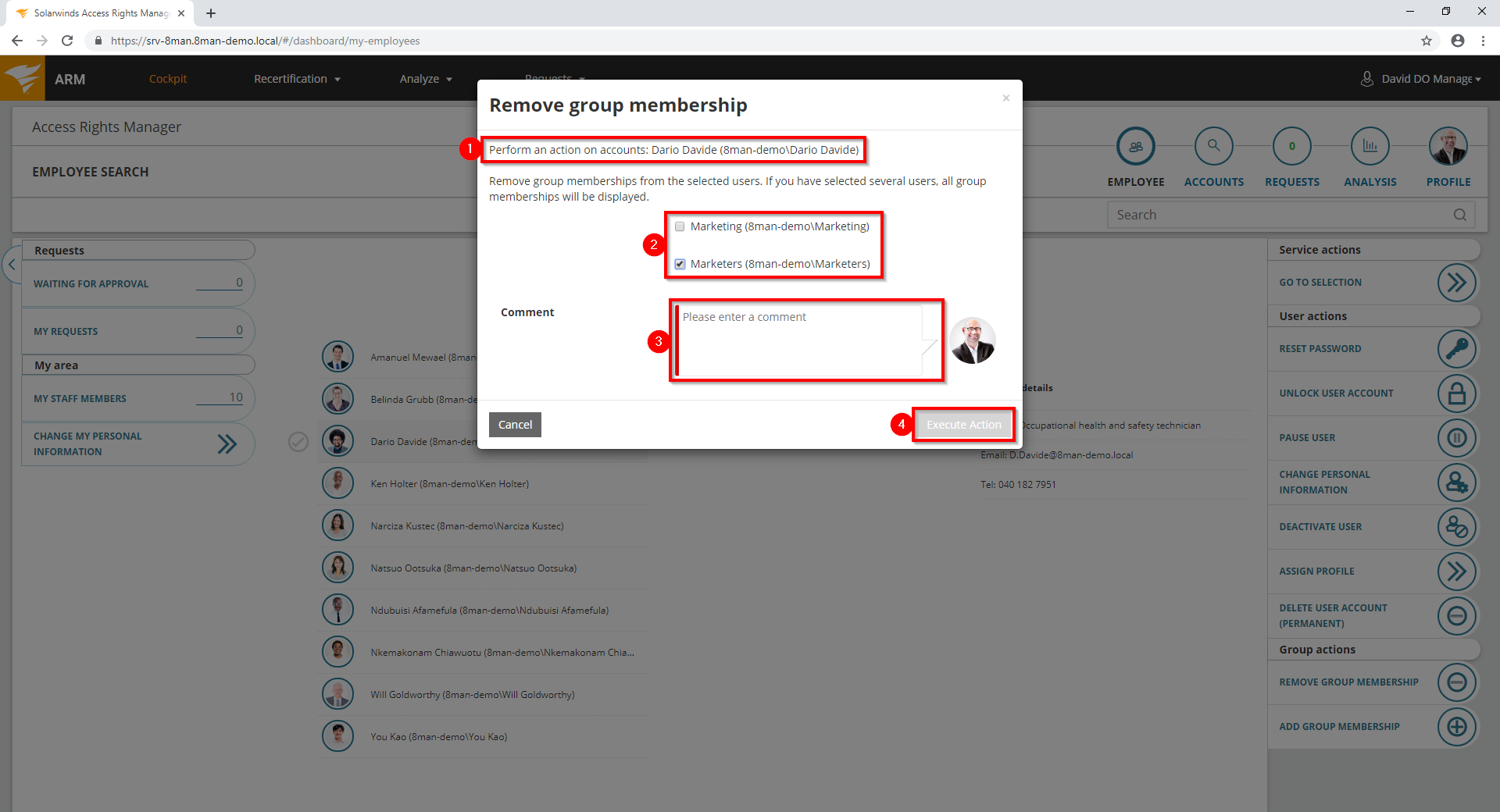
- Access Rights Manager shows you which accounts you have selected.
- Select at least one group.
- You must enter a comment.
- Click "Execute Action".
