Configure web components
Access Rights Manager web components are pre-configured during an evaluation installation with default values.
For a production installation you may install ARM web components on a different server (not recommended). With the Access Rights Manager web configurator you set the web server name, port and certificate bindings.
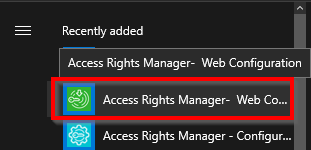
Open the ARM web configuration application.
After a Production Installation with enabled web components the web configuration application starts automatically.
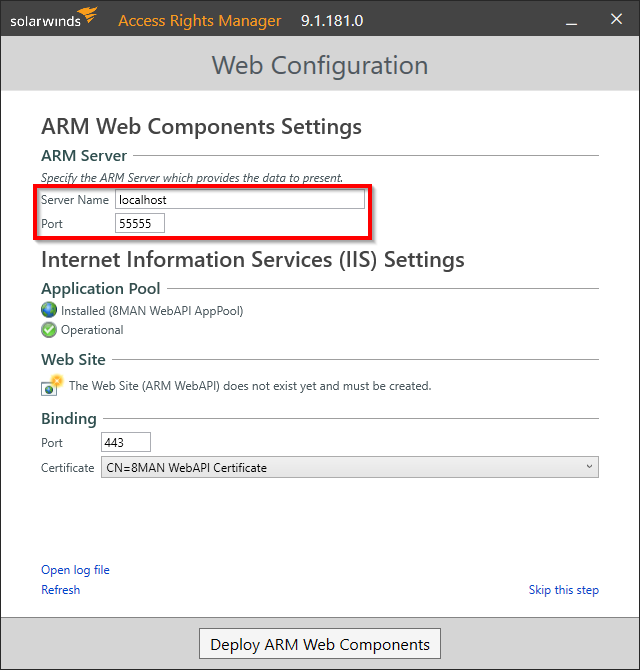
Enter the name of the ARM server. If you are running both Web Components and the ARM server on the same computer, you can use localhost.
Enter the port of the Access Rights Manager server. By default the Access Rights Manager server communicates through port "55555".
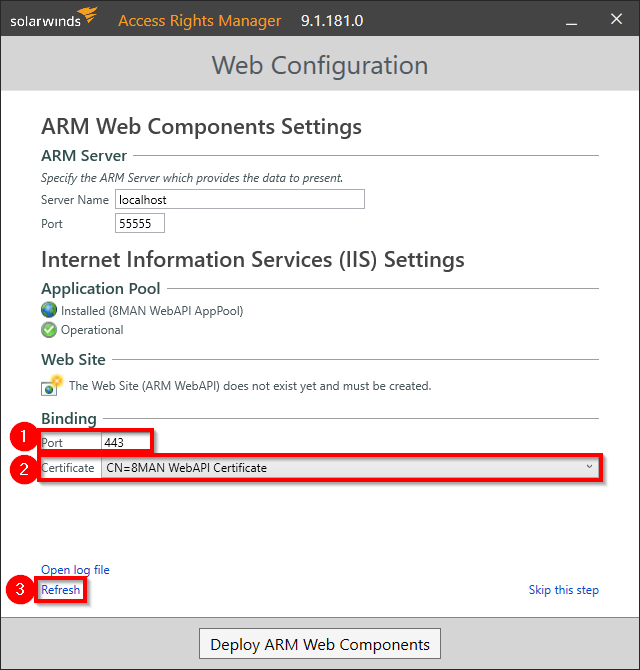
- Enter a port for the binding of the certificate to the website. The standard https port is 443. If you enter any other port you must consider this when starting the ARM website (providing the URL to users).
- Select a certificate. If no certificate is offered, please reference the following chapters: "Generate a self-signed certificate".
- You can reload the list of available certificates by clicking on "Refresh".
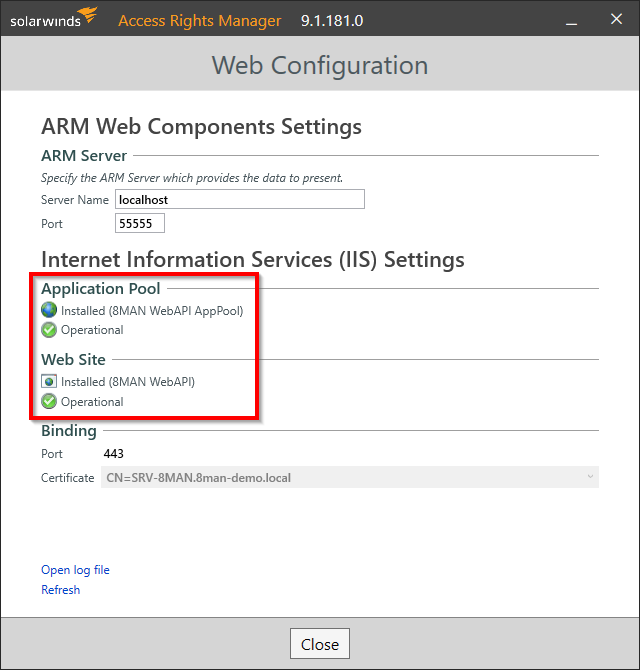
The web components will be available once all settings for "Application Pool" and "Web Site" are shown as operational.
Generate a self-signed certificate
The following steps are optional.
The self-signed certificates described in the following steps create security warnings in various browsers, as an out-of-date SHA-1 based encryption is used. Use certificates with SHA2 / 256 encryption for productive use.
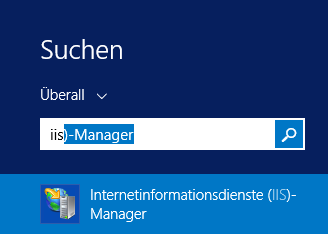
Start the IIS-Manager.
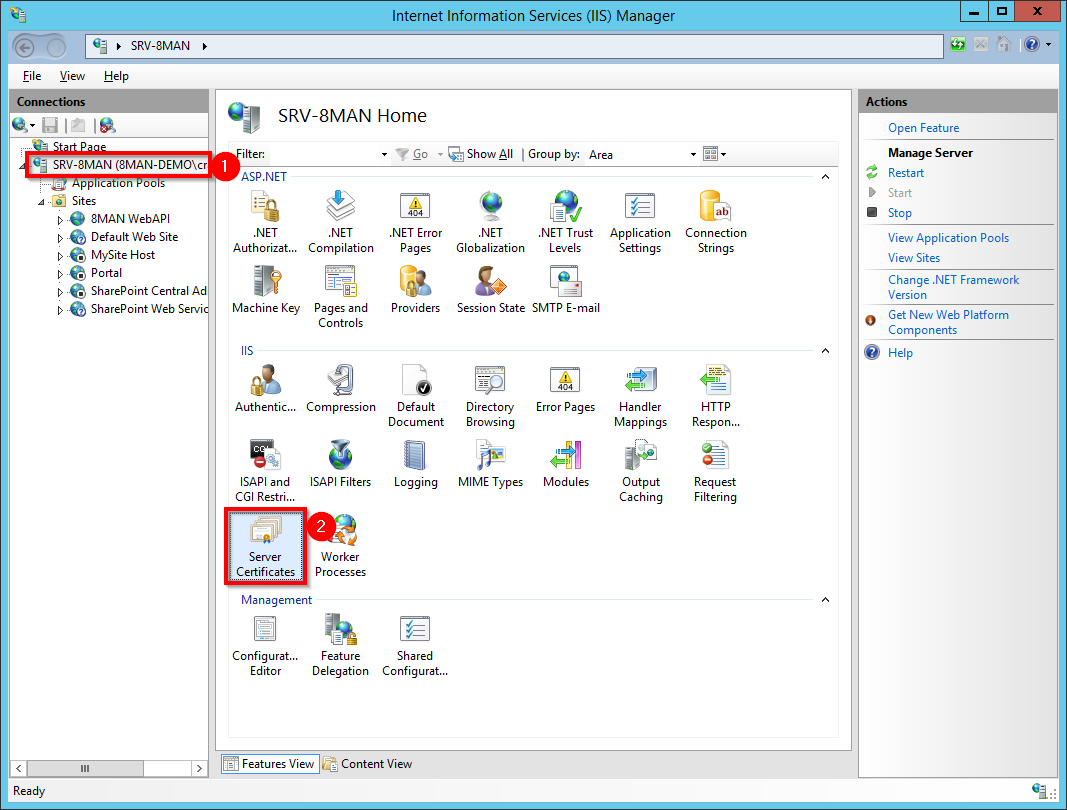
- Select the server.
- Double-click Server Certificates.
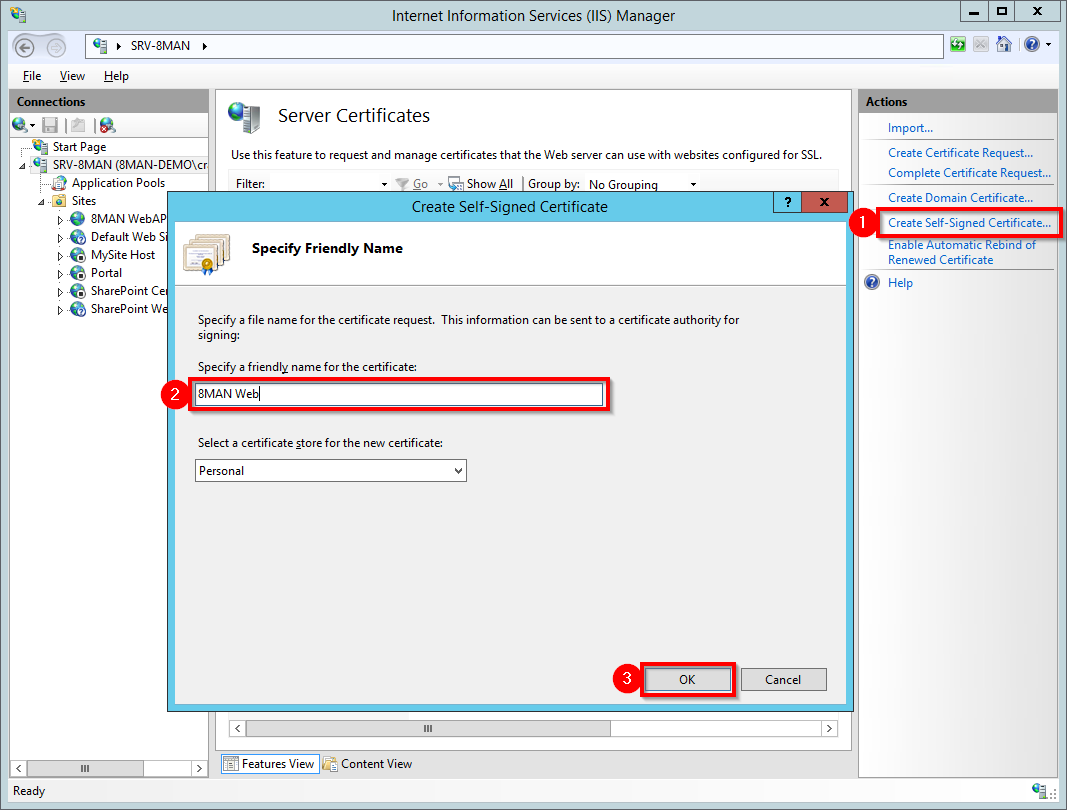
- Click Create Self-Signed Certificate.
- Give the certificate a name.
- Generate the certificate.
The next step is to bind the certificate to the website.
Bind a certificate to a site
You can add a certificate to the site during the provisioning process. It may be necessary to add another certificate, for example when the old one has expired.
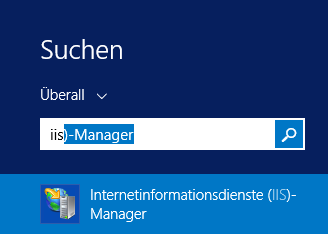
Start the IIS-Manager.
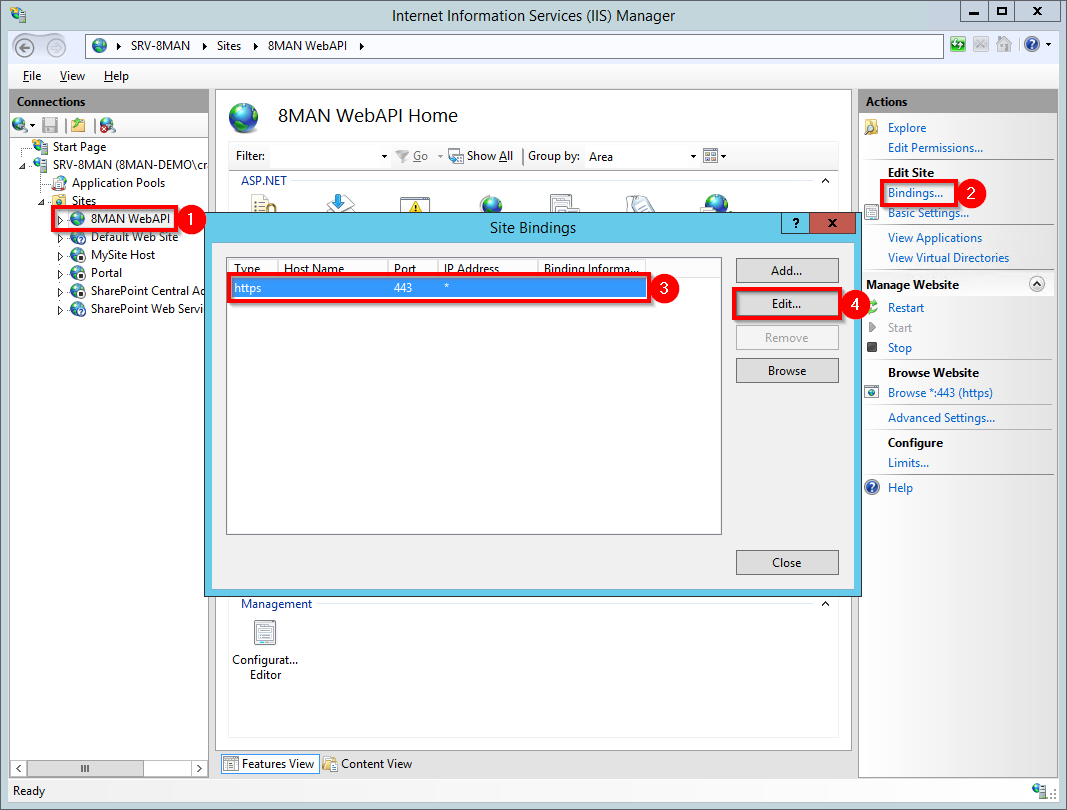
- Navigate to the site ARM WebAPI.
- Click Bindings....
- Select the certificate with type "https" and port "443" (standard settings).
- Click Edit....
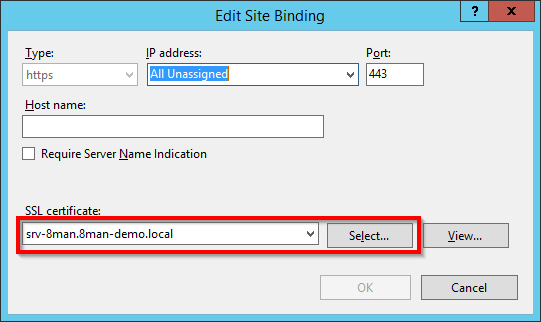
Select a certificate. Click OK to bind the certificate to the site.
