Add a FS Logga configuration
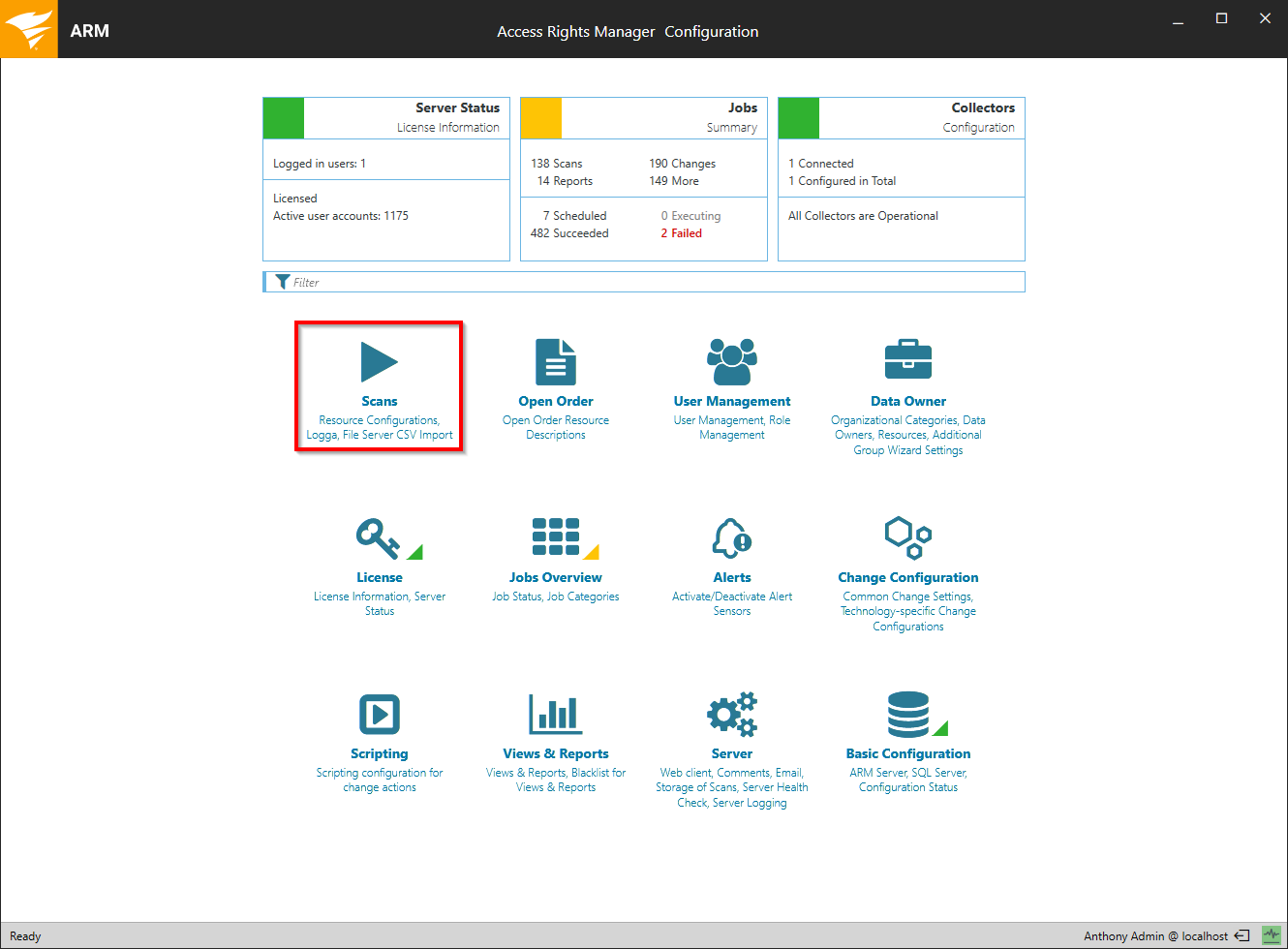
Log in to the Access Rights Manager configuration application. Click Scans.
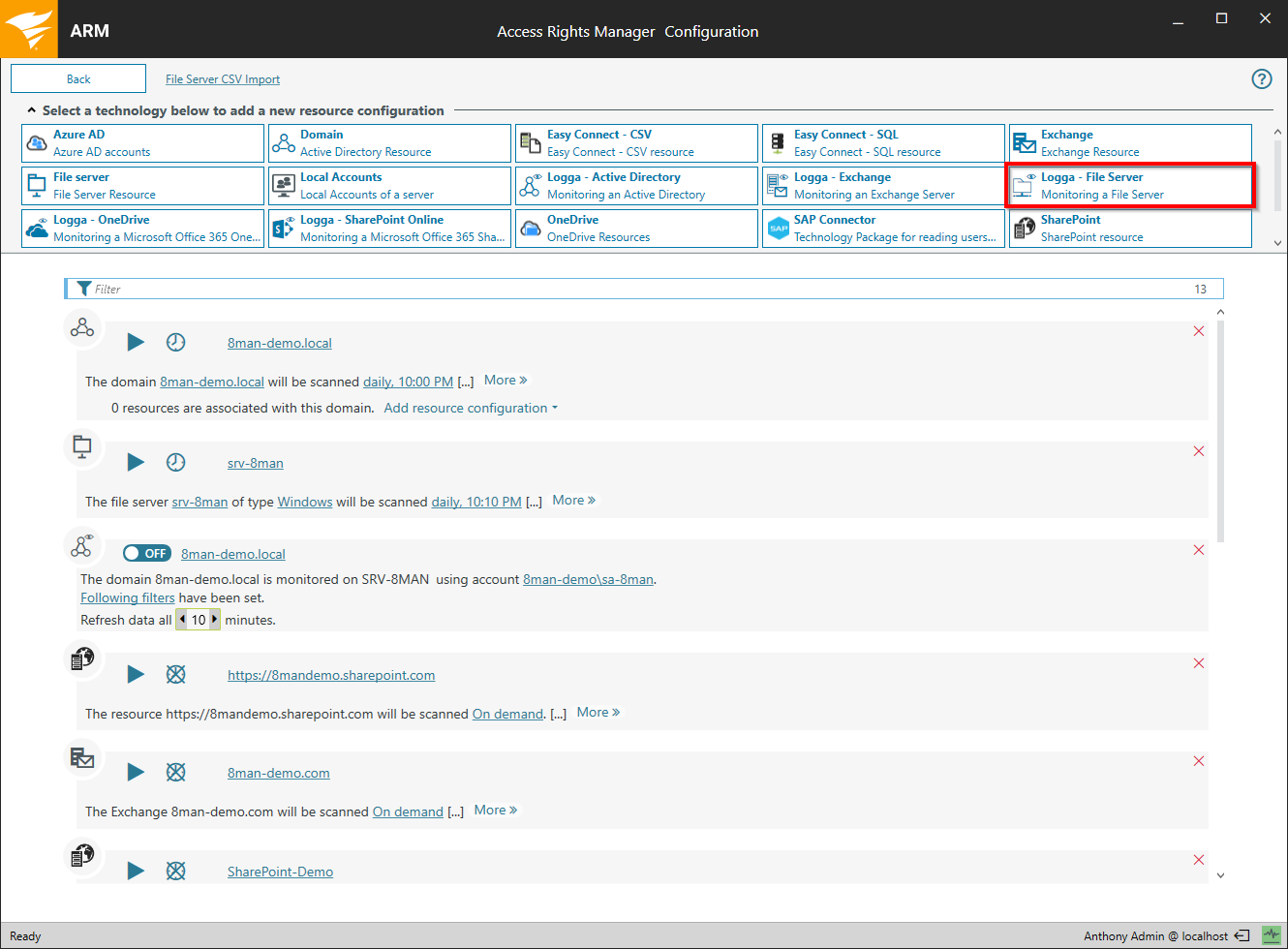
Click Logga - File Server.
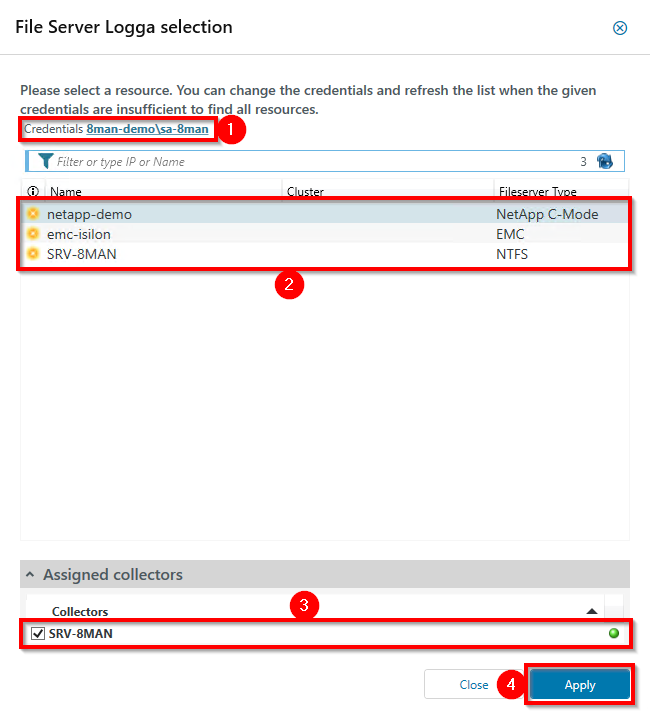
- Set credentials for reading computer accounts from Active Directory.
- List of computer accounts from Active Directory. The list is filtered by presumed file servers.
For Windows failover clusters, please refer to the following notes.
If you are missing NetApp file servers, please see Set NetApp file server findable.
If you are missing EMC file servers, please see Set EMC file servers findable.
- Select a collector server.
For Windows file servers you can only select the collector that is installed on the file server.
For Windows failover clusters, please refer to the following notes.
For NetApp or EMC file servers, we strongly recommend 1:1 collector to file server mapping.
- Click Apply.
Windows failover cluster
If the Windows Failover Cluster feature is active on a file server, Access Rights Manager displays the active Services/Roles instead of the of the file server name.
To successfully configure a FS Logga for a Windows failover cluster, the following requirements must be met:
- The FS Logga filter driver is installed on every node.
- The collector service is installed and running on every node.
- Every node collector service is connected to the Access Rights Manager server and configured by name and not by IP address. See also Verify collector connection status
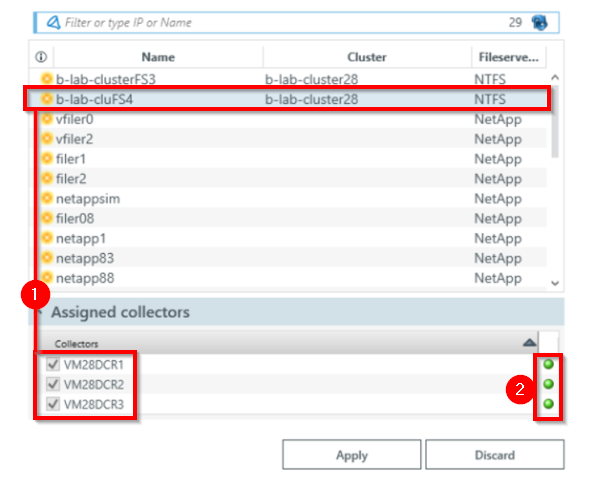
- If you select a Windows cluster resource, all collectors involved are already preselected. You will not be able to change the selection.
- All collectors must be available, indicated by the green icons. Otherwise you will not be able to create the FS Logga configuration.
